
Let’s take a closer look at the Mizar. Looking at the mouse precisely it quickly becomes clear that this is the more upscale of the two gaming mice. The lateral view of the mouse reveals that a rubberized grip was used on each side to avoid a slip of the fingers.

Also located on the left side there are two large buttons that are easy to reach with your thumb.

The mouse cable is covered with a braided material which significantly improves the slip abilities of the cable. At the end of this 6ft 6 47/64in long cable is the gold-plated USB connector.

On top there is the illuminated grooved wheel.

There are also the two illuminated DPI switch, and the CM Storm logo which can be illuminated in 7 colors according to the set DPI value.

The board looks similar to the Alcor board, however, some additional components are on it.

In addition to the mouse wheel there is a 3 mm white LED mounted and the A9800 sensor is centered on the board. Another 3 mm LED is mounted on the cover plate to illuminate the two dpi button. For modders with knowledge of soldering it would certainly be no problem to replace both LED’s for a different color LED. Unfortunately, Cooler Master has just the two mouse buttons provided with Omron buttons in the Mizar.
The other buttons also bear the inscription “ZHIJ”.

Finally, there is also a JTAG Interface lower left corner of the Mizar Board.
The total package completes the Mizar Application Software, current version 1.0.1. Here you can make all the mouse settings. Once the software is installed and the mouse plugged in before the start, the program opens and begins with the first tab “master control”.
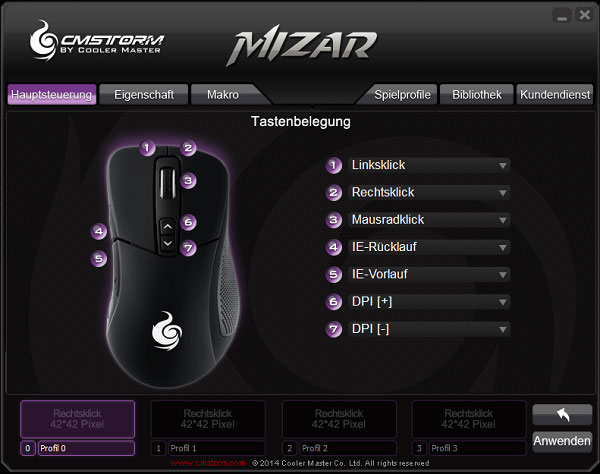
There, the keys can be changed. Each button can be assigned to a specific function, as the example here to see “Multimedia”.
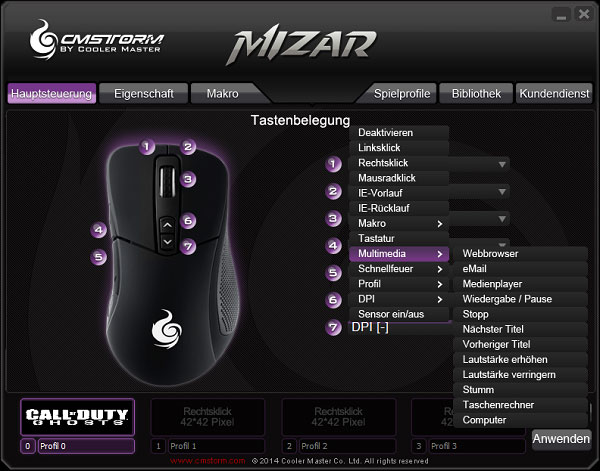
The second tab “property” then offers various settings around the resolution and lighting of the mouse.
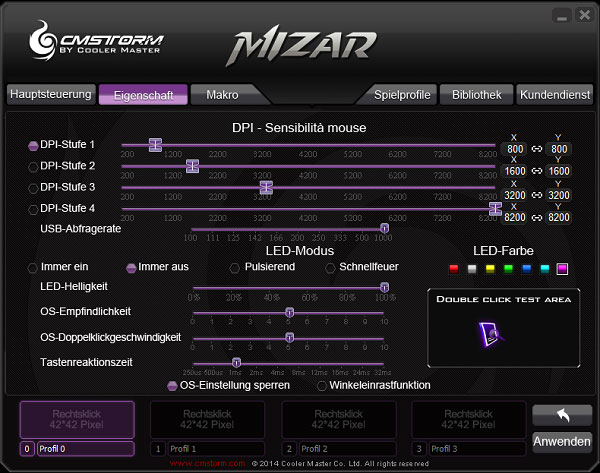
The DPI can be set separately for the X and Y axis, and in 4 seperate steps. The LED lighting can be adjusted. In addition to the color setting here are also 4 light modes available. Always on and Always off, pulsating speak for themselves The “rapid-fire” makes the CM Storm logo only light up when you press a button. Here you also can adjust the mouse settings of the operating system.
The next tab “macro” can be used to assign a single key press to self-chosen shortcuts. Also recurring keystrokes and delays can be programmed.
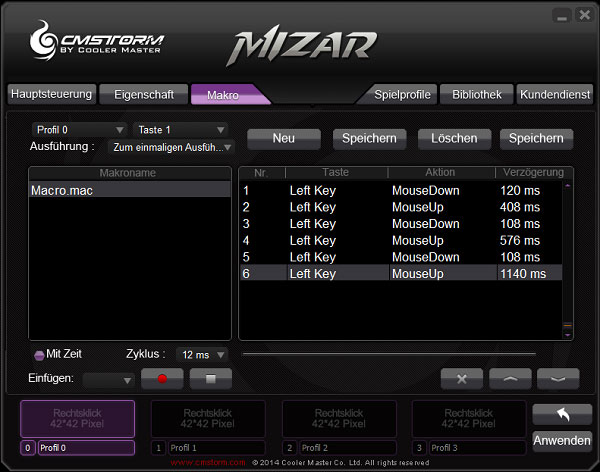
These can then be saved, and assigned to a profile. The profiles can then be managed in the next tab “Game Profile” section and copied to the mouse. Also, to the profiles, as shown below, small images can be assigned to make them distinguishable.
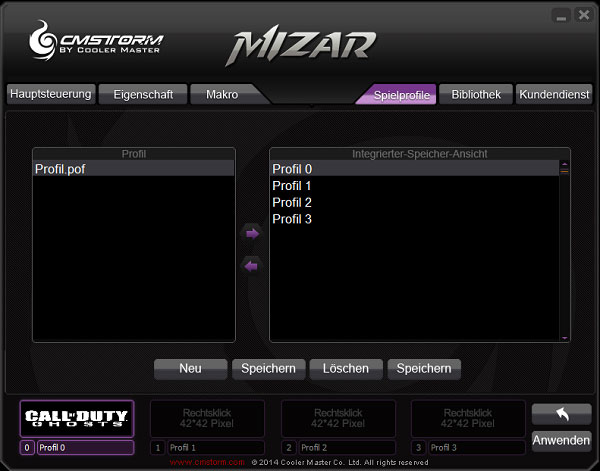
The profiles can then be assigned to the next tab “Library”. Also Macro files with the extension *.mac can be imported or exported to give them to other players.
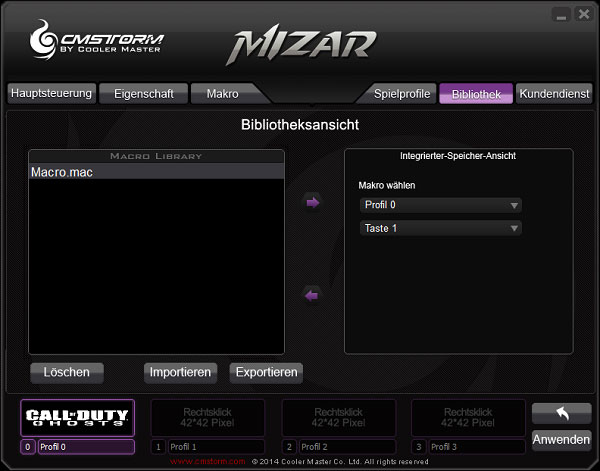
In the last tab “Customer Service” the user will find a link that leads him directly to the support page of CM Storm. Also, over the “Version Information” the current version of software and firmware are displayed.
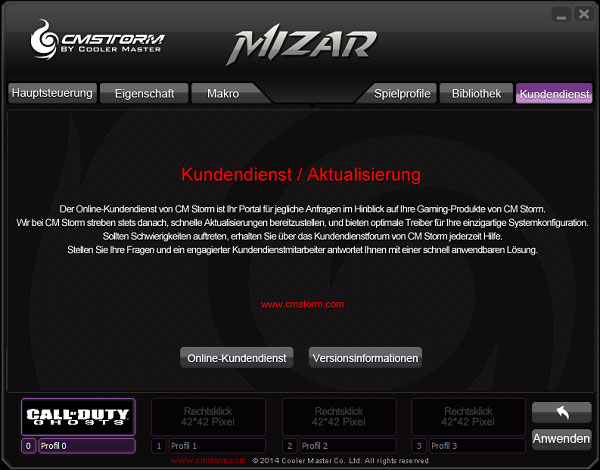
Result and general impression of the CM Storm Alcor and CM Storm Mizar Mice …

