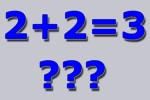
Less memory detected
Why doesn’t the BIOS or operating system recognize the total installed RAM ?
Introduction …
The last memory reviews on ocinside.de already contained a few references and information about the problem with 4GB RAM memory expansion in Microsoft Windows 32 bit operating systems. Because of the constantly decreasing RAM prices more questions about these memory sizes reach our mailbox and forum. So there is now a seperate workshop guide, which describes the difficulties with larger memory size more exactly. Because sometimes 2 + 2 is 3. Additionally this article contains an operating system list with the maximum supported memory.
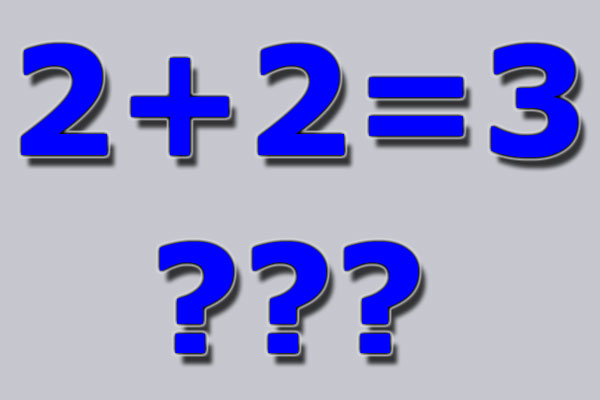
Upgrade to 4GB, 8GB or more RAM …
The prices for memory are in the last months enormously decreased and the memory capacities of DDR2 or DDR3 RAM modules increased clearly. There it suggests itself to buy more memory in next hardware onlineshop or local computer store and spend the operating system 4GB, 8GB or even (soon it will sound ridiculous …) 16 GB RAM.
In the theory this may be correct regardless of the larger load for the voltage regulators, however in practice it looks unfortunately somewhat different. Because operating systems like e.g. Microsoft Windows XP, or MS Windows Vista at least in the 32 bit version upset these plans due to the maximally possible memory addressing and results in 3GB with 2x 2GB memory modules …

Memory management of the different Microsoft Windows operating systems …
In the following table some operating systems are specified with the possible memory addressing. However the actually usable memory capacity is clearly under these values with 32 bit operating systems, because the so-called MMIO memory (Memory-Mapped I/O) within the first 4GB and the overall memory is reduced by this amount depending on the hardware used. With 64 bit operating systems there are some other conditions for the maximum memory amount, like e.g. the hardware with necessary 64 bit support and the Memory Remapping (storage assignment).
| Microsoft operating system | maximum memory expansion with the 32 Bit version | maximum memory expansion with the 64 Bit Version |
| Windows Vista Ultimate | 4 GB | 128 GB |
| Windows Vista Enterprise | 4 GB | 128 GB |
| Windows Vista Business | 4 GB | 128 GB |
| Windows Vista Home Premium | 4 GB | 16 GB |
| Windows Vista Home Basic | 4 GB | 8 GB |
| Windows Vista Starter | 1 GB | – |
| Windows XP Professional | 4 GB | 128 GB |
| Windows XP Home | 4 GB | 128 GB |
| Windows XP Starter Edition | 512 MB | – |
| Windows 2000 Professional | 4 GB | – |
| Windows NT 4 | 4 GB | – |
| Windows NT 3.51 / NT 3.5 | 4 GB | – |
| Windows ME | 512 MB / 3 GB | – |
| Windows 98SE | 512 MB / 2 GB | – |
| Windows 98 | 512 MB / 2 GB | – |
| Windows Server 2008 Datacenter | 64 GB | 2 TB |
| Windows Server 2008 Enterprise | 64 GB | 2 TB |
| Windows Server 2008 HPC Edition | – | 128 GB |
| Windows Server 2008 Standard | 4 GB | 32 GB |
| Windows Server 2008 Itanium | – | 2 TB |
| Windows Web Server 2008 | 4 GB | 32 GB |
| Windows Server 2003 Datacenter Edition SP2 | 64 GB / 128 GB | 2 TB |
| Windows Server 2003 Enterprise Edition SP2 | 64 GB | 2 TB |
| Windows Storage Server 2003 Enterprise | 8 GB | – |
| Windows Storage Server 2003 | 4 GB | – |
| Windows Server 2003 Datacenter Edition R2 | 16 GB / 128 GB | 1 TB |
| Windows Server 2003 Datacenter Edition SP1 | 16 GB / 128 GB | 1 TB |
| Windows Server 2003 Enterprise Edition R2 | 16 GB / 64 GB | 1 TB |
| Windows Server 2003 Enterprise Edition SP1 | 16 GB / 64 GB | 1 TB |
| Windows Server 2003 Standard Edition R2 | 4 GB | 32 GB |
| Windows Server 2003 Standard Edition SP1 | 4 GB | 32 GB |
| Windows Server 2003 Standard Edition SP2 | 4 GB | 32 GB |
| Windows Server 2003 Datacenter Edition | 16 GB / 128 GB | 512 GB |
| Windows Server 2003 Enterprise Edition | 16 GB / 32 GB | 64 GB |
| Windows Server 2003 Standard Edition | 4 GB | 16 GB |
| Windows Server 2003 Web Edition | 2 GB | – |
| Windows Small Business Server 2003 | 4 GB | – |
| Windows Compute Cluster Server 2003 | – | 32 GB |
| Windows 2000 Datacenter Server | 32 GB (PAE) | – |
| Windows 2000 Advanced Server | 8 GB (PAE) | – |
| Windows 2000 Server | 4 GB | -All information are of course without guarantee ! |
4 Gigabyte memory is not recognized …
The 4GB size and/or size with more than 2GB is unfortunately still a matter of its own. Therefore here is again a short explanation about 4 gigabyte memory in Windows 64 bit and 32 bit operating systems from the previous memory reviews.
“At that time” with Windows 98, Win95, etc. it was necessary to clear the first hurdles with more than 512 MB with an easy trick. In Windows 98 operating system it was necessary to add MaxFileCache=512000 in the [vcache] section of the System.ini to get it booting.
In the meanwhile the RAM size is fortunately much higher, because with 32-bit operating systems like e.g. Microsoft Windows 2000, Windows XP and Windows Vista the first things are starting approximately with more than 2GB.
2GB can be used both, for the operating system, and for some programs.
But starting from 3GB or starting from values between 3 GB and 3.5GB the memory management on 32-bit operating systems is unfortunately rather badly. Even the activation of Memory Hole and/or Memory Remapping in the BIOS and entries of /PAE (Physical Address Extension) or /3GB in the Boot.ini doesn’t help WinXP to the full 4GB in a fast AMD PC.
The only thing which helps, is an update to a new 64-bit operating system like e.g. Windows Vista 64-bit, Windows Server editions, or 64-bit Vista edition, which supports different memory sizes.
Windows Vista 64bit Home Basic supports for example a capacity up to 8GB, Home Premium 16GB and Vista Ultimate, Vista Business, as well as Vista Enterprise supports a size of more than 128GB.
So don’t worry, if your PC just boots with 3183MB, 3184MB, 3.1GB, 3.2GB or similar RAM values into Windows XP. Your memory is not defective, but it is because of the memory support (motherboard or operating system). The exact memory capacity depends on different factors such as hardware used below 4GB and may vary depending upon PC.
Solution seems to be in sight …
After upgrading the PC with more than 3GB memory, the BIOS post screen shows only a size of 3GB or a little bit more than 3GB. The following picture shows the BIOS post 3145728K – equal to 3072MB, so it’s only 3GB RAM instead of 4GB RAM:

To solve this wrong BIOS post, it’s possible to assign the memory area with the option “Memory Hole Remapping”.
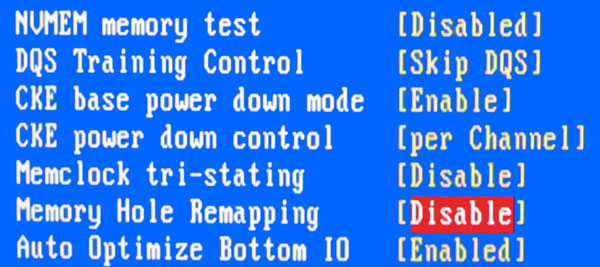
Who has already installed an 64-Bit operating system and more than 3GB RAM in the PC, can enable the “Memory Hole Remapping” feature in the BIOS. If the 64-Bit operating system is not yet installed, one should leave this option in the first step on Disable, because there can be perhaps some hardware compatibility problems and thus it’s possible to get a bluescreen during the first Windows Vista 64bit or Windows XP 64 bit installation. Therefore it is more safe to do the first installation with up to 3GB (or just deactivate Memory Hole Remapping) and active Memory Hole Remapping after the installation. By the way, another problem can occur if one e.g. set the memory timing to 1T – here one should set it on moderate timings like e.g. 2T and optimize these settings afterwards.
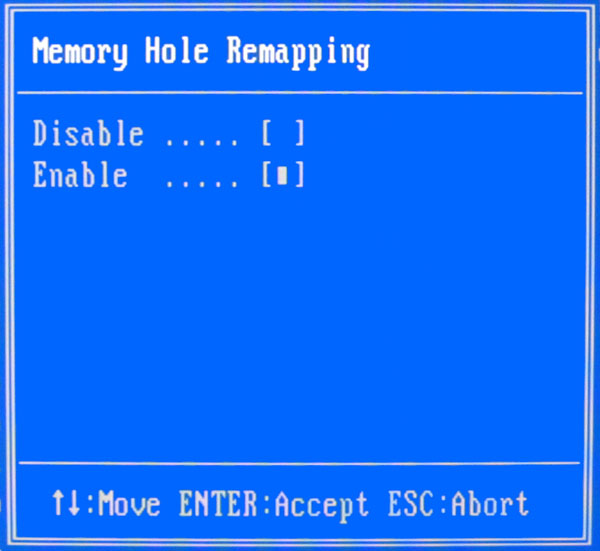
With “Memory Hole Remapping” the total RAM – for example 4GB – is shown during the bootup procedure:

But for 32-Bit operating systems it still remains … 2GB + 2GB results in approx. 3GB and unfortunately the PAE switch or Memory Hole Remapping does not help:
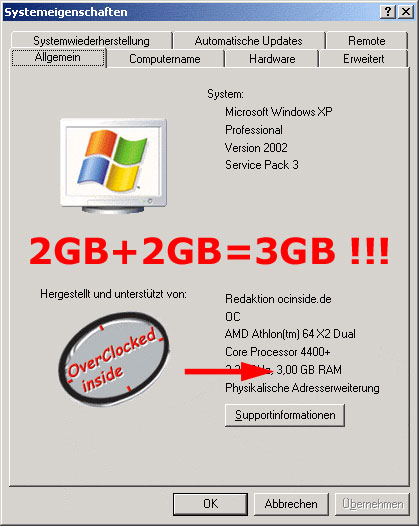
Result …
Who would like to upgrade the PC with more memory modules, should not to be put off. However, it should be clear in one’s mind that 32 bit operating systems can manage maximally 4GB and address approx. 3GB – with or without special BIOS settings or special options in the Boot.ini. With 64 bit operating systems and with suitable hardware things looks somewhat differently, because depending upon operating system used, it’s possible to address quite a few gigabytes of RAM. However, one should check before the 64 bit OS installation if all programs used are compatible and if there are 64bit drivers available for all hardware devices of the PC.

