
Installation and operation …
Like our first two monitors, we have tested the AOC G2460PQU/BR on our i7 platform with the following configuration:
Asus P8P67 Pro Rev 3.1
Intel Core-i7 2600K @ 4000 MHz
MSI GeForce GTX 780Ti
4x 4GB DDR3 RAM
Samsung 840Pro 256 GB SSD
Seasonic Platinum 750 W power supply
Windows 7 Ultimate 64 Bit
The installation of the monitor proved as very easy. The connectors are easy to reach and after we have connected the monitor via DisplayPort to the PC, he was properly detected by the operating system.
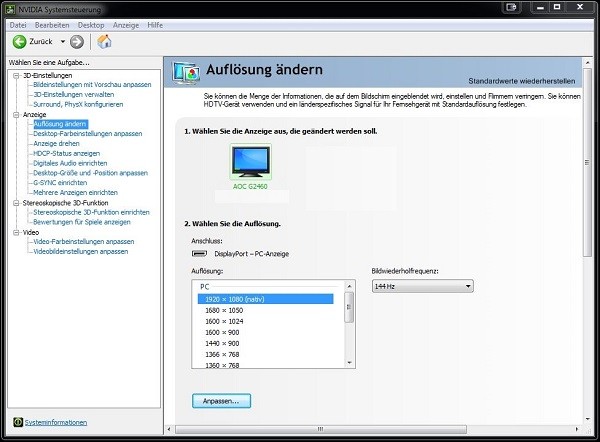
Nevertheless, we`ve installed the monitor driver available on the AOC website just to be sure. Let us take a look at the menu through which we have access to the most important functions. But wait! At this point we do not want to present any screenshots, but a software that was developed by AOC to change all the settings within windows. It is called AOC I-Menu.
Here we see the brightness and contrast settings. Preset profiles can also be selected here. At this point we can also activate the automatic light control. With the light sensor in the lower left corner of the monitor can measure the ambient brightness and increase the panel brightness in daylight, or lower at night to protect the user’s eyes.

The next point “alignment” can not be selected while using the DisplayPort cable. It is used to position the image or the manual size setting that is not necessary with a digital connection.
This is followed by the point color temperature at which we can change the color settings of the panel …
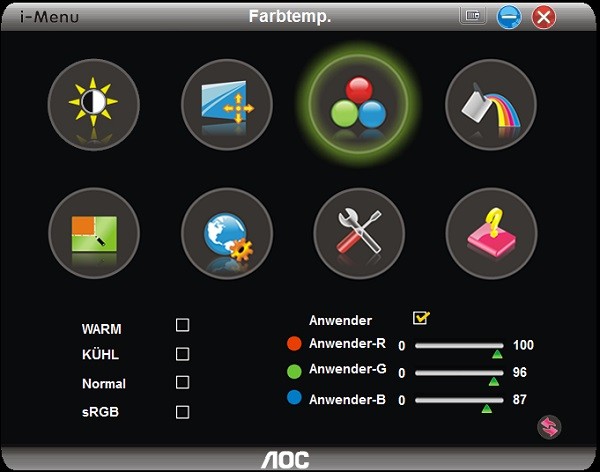
… or can choose one of the factory profiles.
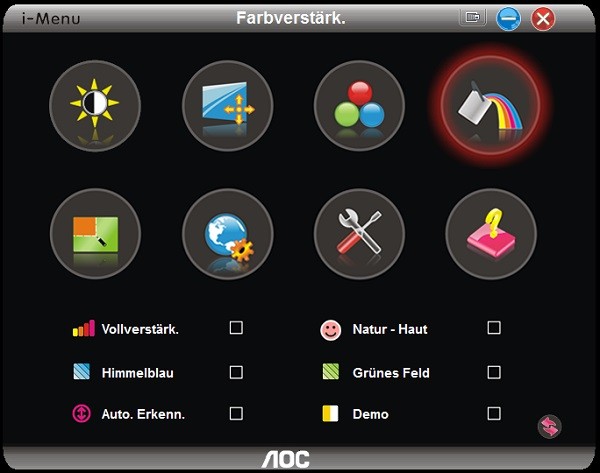
In the next menu we`ll find something curious. It is a fully configurable frame or a window that can be placed freely on the desktop. The frame may for example serve to brighten a video window or the Windows taskbar.
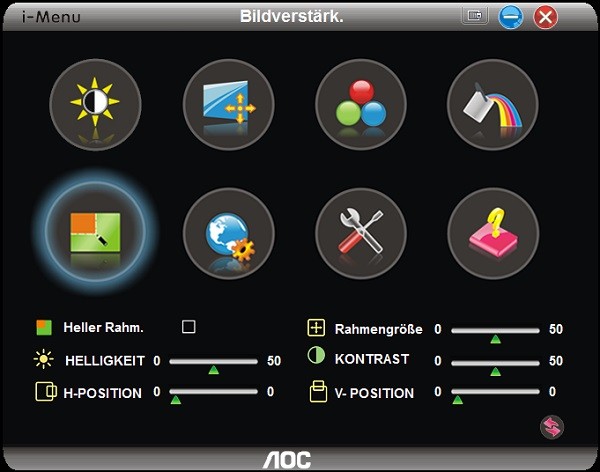
The next point contains some settings for the software. Although the German menu translation needs a little correction, however, the user can already guess what’s behind the erroneous text.
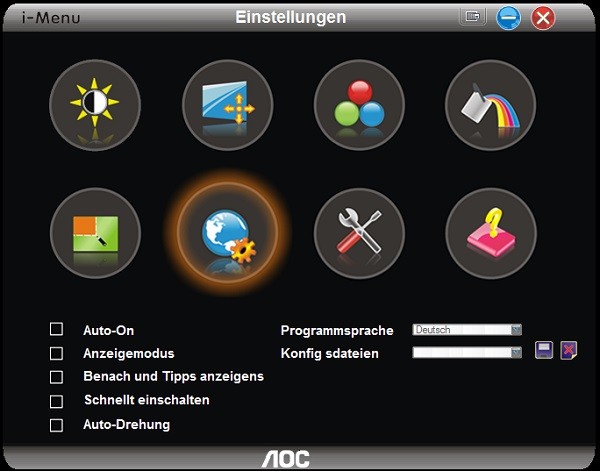
The item “Extra” includes some settings regarding monitor alignment and resetting to factory settings.
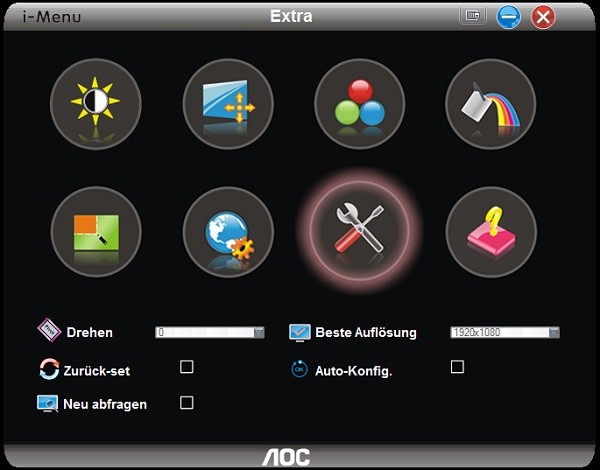
In the last point you can find information about the device and a link to the manufacturer.
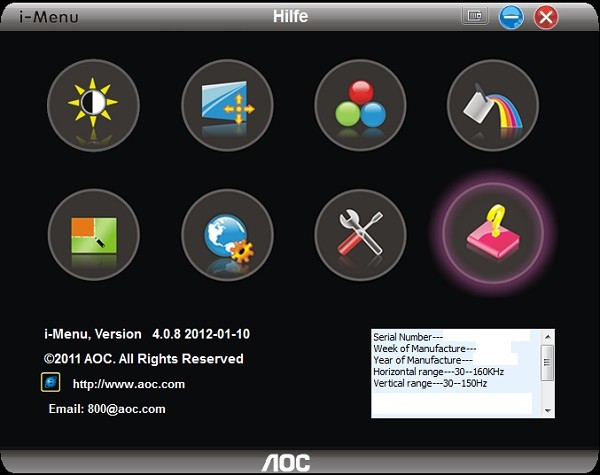
For faster setting two common functions can be selected directly via the keys. For a fast switching between the input sources …
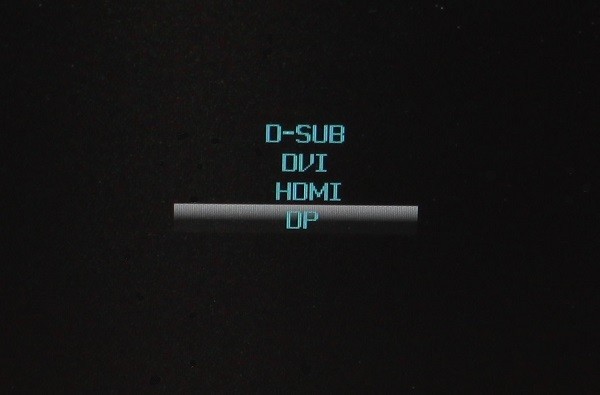
… and for adjusting the volume of the build in speakers.
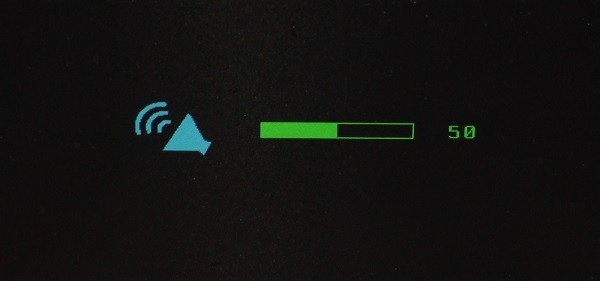
Now we come to the real purpose of this gaming monitor. Thanks to the rapid refresh rate of 144 Hz, the AOC G2460PQU/BR has no weaknesses regarding fast changing pictures. Whether it is with current games like GTA 5 …

… or with fast ego shooters like the famous Call of Duty Black Ops 2 – the monitor deals just fine with the fast changes of direction and continuous image formation. The good representation of the colors and the picture quality is also worth mentioning as well.
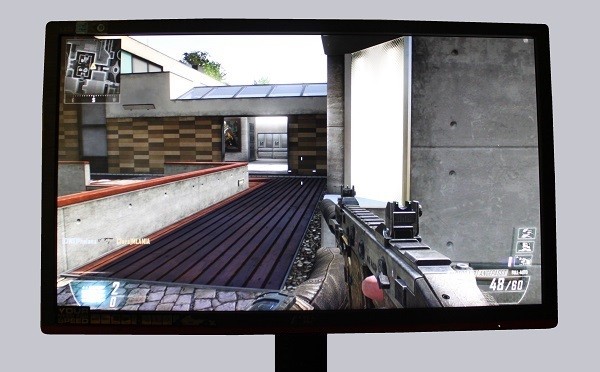
Unfortunately, the fast panel also has a significant drawback. Because of the high speed panel, the viewing angle stability suffers. Looking at the monitor from a slightly oblique position you can see that the picture has a pink complexion. But to be honest and to protect the AOC G2460PQU/BR we have to say, however, that this circumstance is normal for a panel of this type.
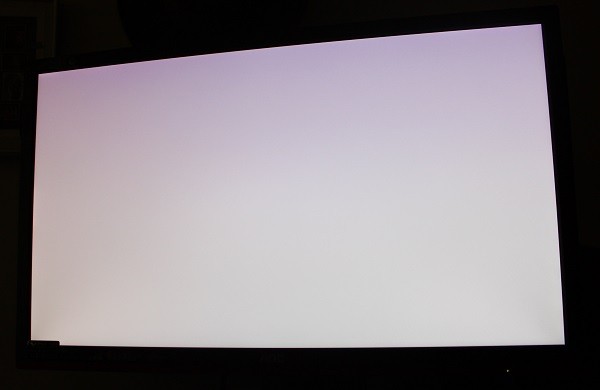
The ergonomics are classified as very convenient. The flexible range of rotation as well as the height and tilt adjustment allow optimal positioning even in restricted spaces. So let us now come to our conclusion and final thoughts.
AOC G2460PQU/BR monitor Result and general impression …

