
Layout, design and features …
This image shows the front of the Crucial BX200 960GB 2.5″ SSD:
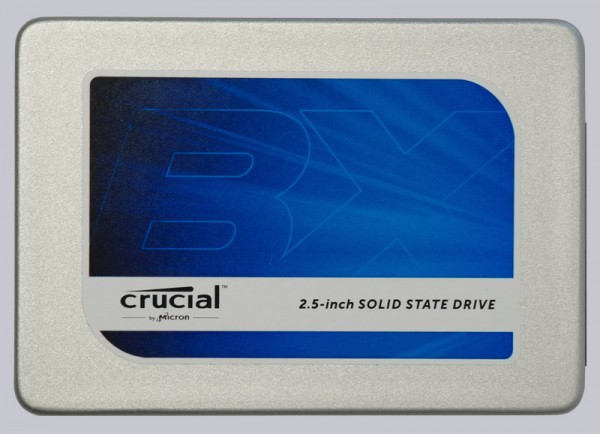
On the back of the Crucial BX200 2.5″ SSD you can see a label with a few technical data and the pre-installed firmware version. You can see the SATA3 connectors for power and data in the picture on the left. The SSD connector is identical to conventional SATA hard drives and a SATA3 SSD can be operated with a lower speed at an SATA2 interface:

Like the BX100, MX100 and MX200, the BX200 SSD is made in a lower construction height of just 7mm contrary to some previous SSDs such as the Crucial m4 SSD which was 9.5 mm. Crucial includes a 7 mm to 9.5 mm adapter frame which can be placed or sticked on the SSD, if necessary to stay compatible with the popular height of 9.5 mm.

Opening the Crucial BX200 SSD is not quite as simple as at the last Crucial SSDs, because the enclosure halves are pressed together without screws. Nevertheless we managed carefully opening the SSD, to allow a glimpse to the BX200 PCB.

Here you can see eight NW784 16nm Micron MT29F512G08EMCBBJ5-6 NAND modules:

Contrary to the Crucial BX200 480GB SSD, the SATA3 SSD with 960 GB capacity has eight more NW784 16nm Micron MT29F512G08EMCBBJ5-6 NAND modules and two D9SDD 512MB DDR3 Micron MT41K256M16LY-107 cache modules instead of one. The Crucial BX200 has a combination of 3 bit TLC Flash with fast SLC cache (3 GB SLC for the 240 GB TLC SSD, 6 GB SLC at the 480 GB TLC SSD and 12 GB SLC at the 960 GB TLC SSD) to compensate the lower write speed instead of the usual MLC Flash. So, technically it offers less features and has a cheaper Triple Level Cell NAND Flash.

This BX200 1TB SSD also has the cheaper Silicon Motion SM2256 controller, supporting TRIM and Active Garbage Collection, but unfortunately no 256-bit AES encryption.
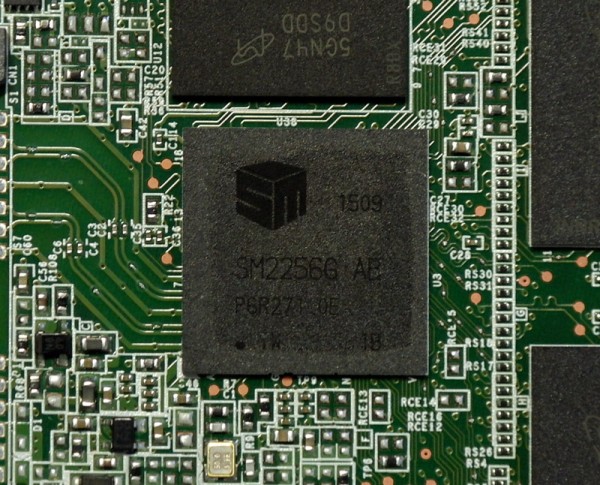
After having the Crucial BX200 960 GB SSD more closely scrutinized, we now proceed with the firmware update.

SSD Firmware Update …
The BX200 SSD has been delivered with the MU01.4 firmware. At review date the MU02.6 firmware was available from Crucial for this BX200 SSD. We have of course immediately installed this latest firmware and compared the MU01 vs MU02. With the latest Crucial Storage Executive Tool, you can upgrade the SSD firmware relatively easy, but you should always backup important data before updating the firmware. We have also tried it with the classic method: Download the Crucial MU02 firmware, unzip the included ISO file, transfer the ISO file with unetbootin to an USB stick (can be transfered on CD or CDRW as well), boot with the USB stick and immediately updating the SSD firmware. If you get the message “no supported drives found in the system”, you should check the BIOS settings.
If everything went well, the BX200 firmware update from MU01 to MU02 is available on next PC power on.
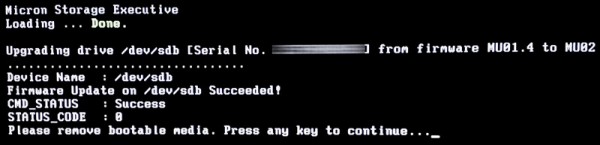
Crucial BX200 960 GB Benchmark values and test results …

