
Installation and operation …
Just like in our last monitor review, we are testing the AOC AG241QG on our i7 platform with the following configuration:
PC:
Intel Core i7 6700K @ 4 GHz
4x 4 GB DDR4 RAM
ASRock Z170 Extreme6+
Asus Strix Nvidia GeForce 980ti
Samsung Pro 840 Pro 256 GB SSD
CM Storm Stryker case
Seasonic Platinum 760W power supply
Operating system:
Windows 10 Professional 64 Bit
Nvidia GeForce driver 378.78
Software:
Tom Clancy: The Division
Display Fusion 8.1.2
The installation went as expected without problems. In the Nvidia system control, the monitor was immediately recognized and set up. G-SYNC was also immediately recognized and activated.
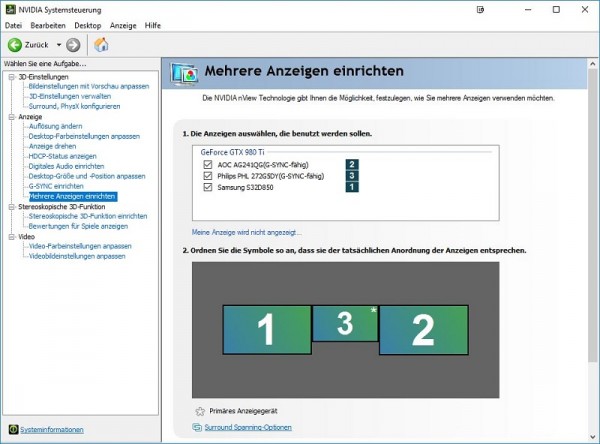
Since we already use a dual monitor configuration, this is extended to be promoted to a triple monitor display by the AOC AG241QG.
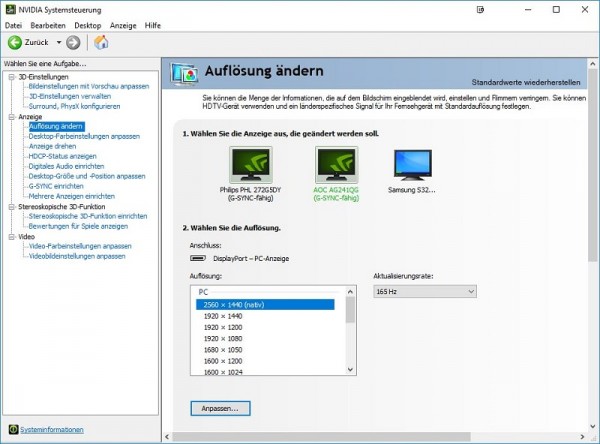
And then we are ready to … upps! This Bluescreen (BoD) should remind us to keep our graphic drivers always up-to-date.
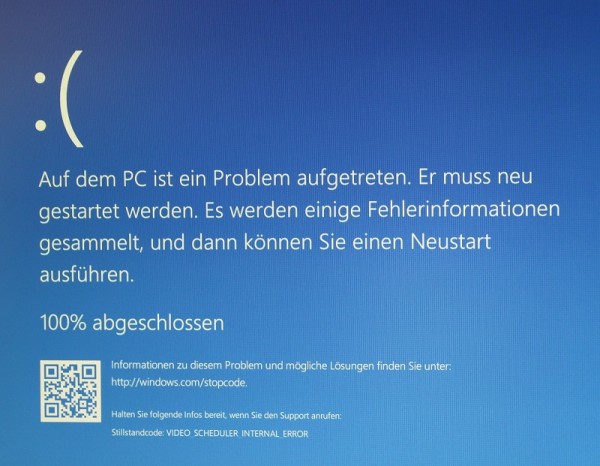
After a short update of the Nvidia GeForce graphic drivers, which have meanwhile blown up the 400 MB limit, we can proceed without error.
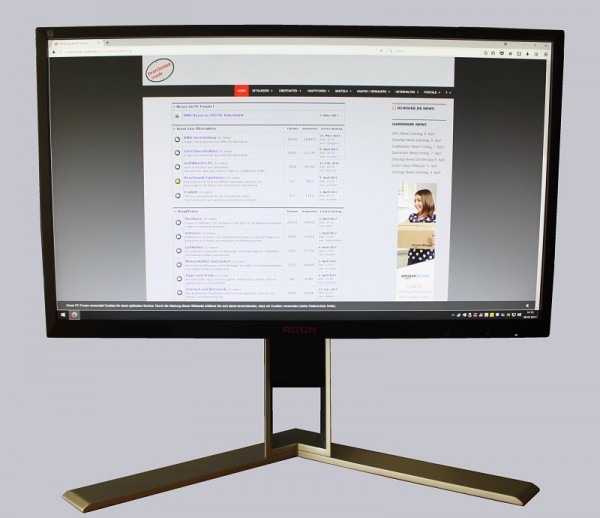
Since this monitor was developed for gaming, we would like to play the Ubisoft title “Tom Clancy: The Division”. It’s about a post-apocalyptic New York. To restore order and at the same time
to fight the disease, which decimates the world population.

Thanks to the high resolution, we are presented an impressive scenario. Thanks to the automatic settings and a powerful graphics card, the image rate rarely falls below 60 FPS.

We also recognize the details, which are not displayed so clearly at lower resolutions. Here again a few impressions.

Here you can see three individual sections from the previous picture, which can be viewed in detail with a click on the picture:
Thanks to the OnScreen display panel, you will be able to take make settings directly on the monitor.
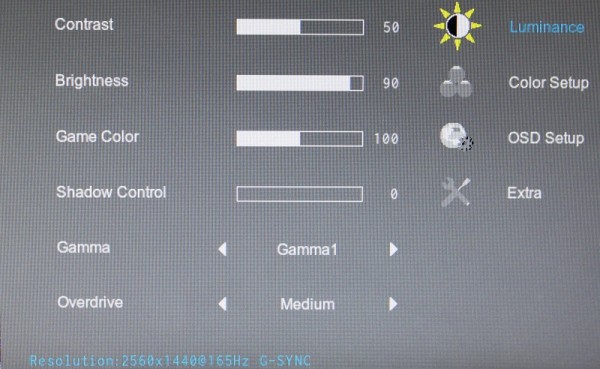
We can also overclock the monitor … hey, wait a second!
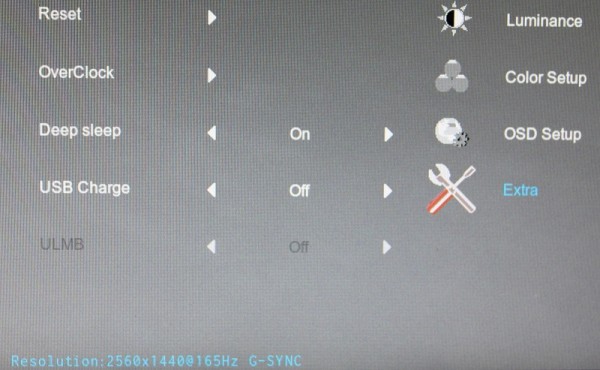
In the Overclock menu it is possible to change the refresh rate between 150 Hz and 165 Hz in 5 Hz increments. The difference between the frequencies, also those of the existing model with 144 Hz can not be recognized by us without corresponding tools. The biggest change is recognizable between a “normal” TFT monitor (60 Hz) and a 144 Hz device. Movements appear much more fluid and are also more comfortable for the eye.
We have reached the end of our test. So let’s get to the conclusion.
AOC AG241QG monitor Result and general impression …




