
Synology C2 Cloud …
As mentioned earlier, the DS218+ offers more than just a NAS. Synology provides a paid cloud service called Synology Cloud2 or Synology C2 Backup, where you can upload, store and access your important data. The data is currently stored in a data center in Frankfurt am Main. More data centers will be added, Synology says. It cannot be a coincidence that the Internet node DE-CIX with several data centers is also located in Frankfurt am Main. A node that reported the magic limit of over 6 Tbit/s in December 2017 and thus landed in first place in the “world ranking list”.
But back to cloud duty. Let’s take a look at the price table.
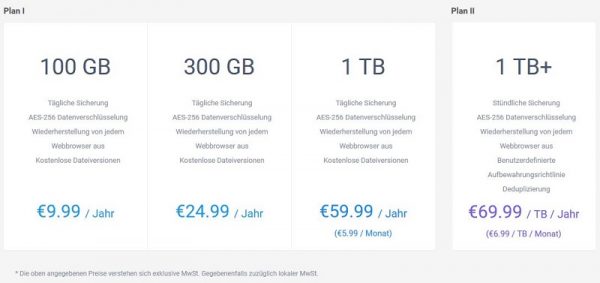
Starting at 9.99 Euro a year for a 100 GB cloud, the cost increases to 59.99 Euro a year for a 1 TB cloud. The models of interest to small companies can be individually adapted. Now some users will surely be beating their hands above their heads. Of course, 100 GB doesn’t sound like much at first. However, one should consider whether the Steam library backup with 3 TB must necessarily be stored in the cloud. If you limit yourself to important data or photos, 100 GB could already be enough for many users.
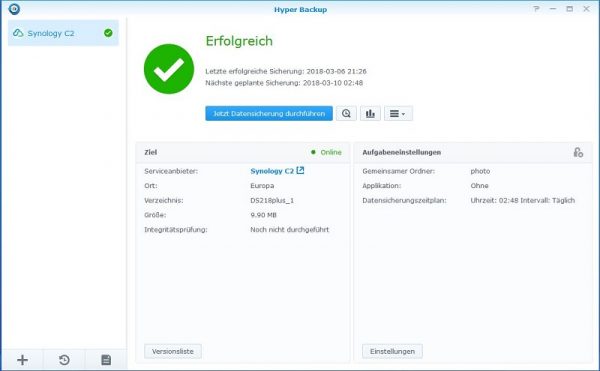
You have your data in the cloud for one year at a time. If you do not renew your subscription any longer, access to the cloud is closed and the data is irretrievably deleted after 7 days.
Of course, we do not want to deny one point of criticism: As with many other cloud services, it is difficult or impossible for the provider to be held liable for data loss. This means that you still have to take care of a long-term data backup yourself. Contrary to many suspicions, a NAS does not offer real data backup and that is not its primary task. This can best be done in the form of optical media. According to the manufacturer, so-called M-Discs, or Millennial Discs, should be able to store data for up to 1,000 years if stored correctly. However, the manufacturer did not find the answer to the question of whether there are still suitable drives for it.
But now we come to the installation of the C2 Cloud or setup in the DS218+. In the Hyper Backup app we can activate the C2 Cloud as a target.
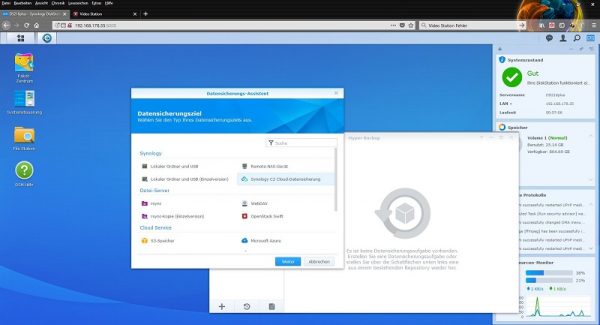
The web browser will open and direct us to Synology’s login page.
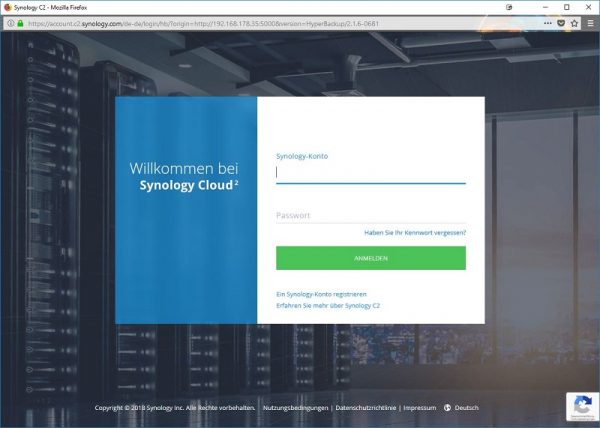
After entering the login data received from Synology, we are logged in to the system and immediately see all our free space at a glance.
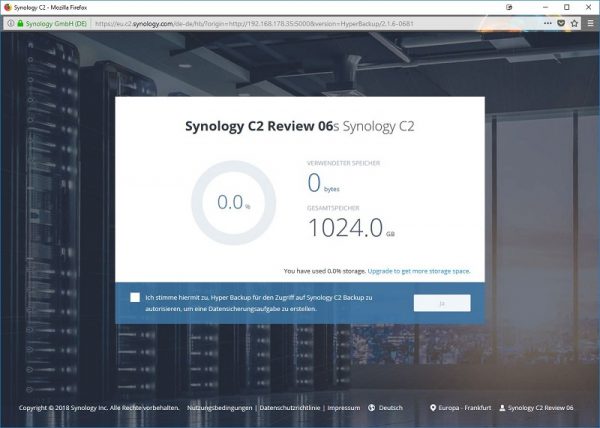
We can select a specific backup …
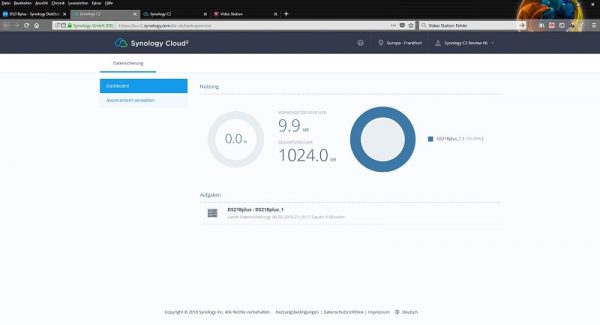
… view the content and even download files from the backup. The whole thing is very clear and tidy and does not require complicated menus.
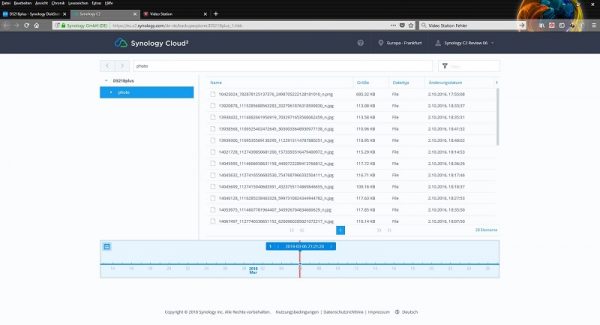
To fill the cloud with data, you need a high-performance connection. We have opened a small sample calculation here to show how much time it takes to fill and empty the cloud.
| Transmission time @ DSL 50,000 | |
| 50 MBit/s Download 10 MBit/s Upload |
100 GB -> Download 6.3 MB/sec -> ca. 4.5 hours 100 GB -> Upload 1.3 MB/sec -> 21.3 hours |
Let’s now come to our practical test and see how the DS218+ behaves in daily operation.
Synology DS218+ NAS Practical testing …

