
Graphics card driver …
The necessary new driver with the version 417.71 is available since 15. January 2019.
There are restrictions, however. nVidia has also introduced a new subdivision into the G-Sync hierarchy: G-Sync compatible, the G-Sync introduced in 2013 and G-Sync HDR, which now renames Nvidia to G-Sync Ultimate. The latter makes stricter requirements for the panel. Among other things, it has to reach 144 Hz and a switching time of 4 ms, cover 95% of the color space DCI-P3 and be able to light at 1000 cd / m2. An LED backlight with 384 zones is mandatory.
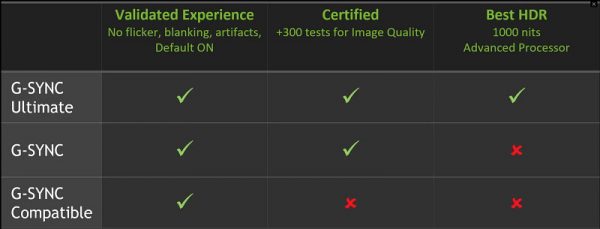
(Source: nVidia)
nVidia has been testing FreeSync displays for some time according to certain criteria, e.g. whether the panel flickers, pulsates, or ghosts during variable frame rate operation. It also has to cover at least a range of 2.4: 1, for example, 60 to 144 Hz. If the display has passed the tests and is on the whitelist of the driver, it automatically activates G-Sync.
Of the 400 models tested to date, nVidia claims that only 12 have passed the test so far, models from Acer, Asus, AOC and BenQ. nVidia classify these monitors as a “G-Sync Compatible”.
For all others, however, you can manually enable G-Sync in the driver. So today we look at how to do it and what to pay attention to.
Requirements …
To enable G-Sync with an Adaptive Sync or FreeSync Monitor, we need the following:
– an Adaptive Sync or FreeSync capable monitor
– Displayport cable (G-sync via HDMI is not supported!)
– nVidia graphics card of the 1000 or 2000 generation
– the nVidia video card driver version 417.71 or newer (Link).
Enable nVidia G-Sync with FreeSync Monitor G-Sync …

