
Layout, design and features …
The first thing we notice about the graphics card is that it has two 8-pin connectors instead of the power supply specified by AMD of one 6-pin and one 8-pin power connector each, which suggests that the ASRock RX 5700 XT Taichi has been trimmed for maximum performance. An extra large cooler with 3 fans is also installed to match, which means that the graphics card requires 2.5 slots of installation space. The following picture shows that the rear part of the graphics card consists only of the heat sink.

On the side with the power plugs there is also the mini switch for switching on and off the addressable RGB LED lighting of the middle fan, which we see here in a close-up next to the power connections …

… and the switch for the OC or silent BIOS, which is located near the slot bracket.

The inscription of the switches is located on the elaborately designed backplate in the typical ASRock Taichi design, which is also connected to the back of the PCB via heat conducting pads in order to dissipate additional heat from the high-performance graphics card.

A lot of heat is dissipated from the GPU, the voltage converters and the memory chips by the large cooler with its 5 heatpipes and countless cooling fins. Two external 90mm fans and an 80mm aRGB LED illuminated fan in the middle flow sufficient air through it at a consistently acceptable volume. Whereby the fans only start to run with a decent GPU load, because even with simpler graphics applications the 3 fans remain motionless.

We don’t find it optimal that the pleasing fan frame is lower than the two outer fans, as cables running through the case could block the fans unhindered. This should be taken into account when installing the ASRock RX 5700 XT Taichi graphics card.

You don’t have to worry about the connection options, because there are 4 display ports and 2 HDMI sockets for controlling up to 6 monitors at the same time, which really amazing multiscreen gaming setups can be realized.

By the way, we also recently tested a multi-screen monitor holder that is practical for such multi-screen setups here at OCinside.de.
But now enough talking about the hardware. Let’s have a look at the ASRock software …
Software …
We have to download all ASRock applications first, because the RX 5700 XT Taichi does not include a data carrier with software. Two applications should be downloaded from the ASRock website. For the control of the RGB lighting you need the ASRock Polychrome SYNC software (at test time V1.0.6) and for the fine tuning you need the ASRock Tweaker application (at test time V1.1.10), which are available for download for Windows 10 64Bit systems. ASRock also offers a graphics driver for download, but at the time of testing this driver was already 2 months old. Therefore we recommend to download the latest graphics driver directly from AMD. After the driver is installed, you can start with the optical and performance tuning. Let’s start with the RGB lighting.
ASRock Polychrome SYNC …
All those for whom a PC cannot blink enough and shine in all colors are best served with the ASRock Polychrome Sync Software (see ASRock Polychrome RGB Software Video). In the very well-arranged application for controlling the addressable RGB lighting on the graphics card, the typical flashing, color changing and rainbow light effects can be intuitively set as desired.
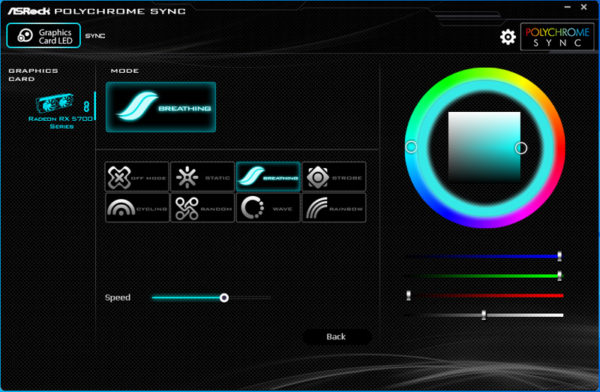
Centrally you select the desired effect and the speed and on the right the color – either with the 2 circles on the color selection ring and the saturation square, or with the 4 controls for the basic colors red, green, blue and the brightness control. The following video, which can be found on our OCinside YouTube channel, shows how the whole thing looks when installed.
Note: Please allow our cookies first to see this external content!
If you have adjusted the illumination of the graphics card to that of the rest of the system, you can continue with the next application and optimize the performance of the ASRock RX 5700 XT Taichi X 8G OC+.
ASRock Tweaker …
With the ASRock Tweaker application you can get the last bit of power out of the RX 5700 XT Taichi and/or adjust the fan curve manually to keep your system quiet. Of the 4 available modes, “Default” corresponds to the default settings. Behind OC Mode is a setting with minimal overclocking and the “Silent Mode” reduces the clock rates minimally and keeps the system quiet as long as possible. For people who want to make the most of their ASRock RX 5700 XT Taichi X OC+ only the user mode is recommended. GPU clock, memory clock, power limit and fan curve can be adjusted there.
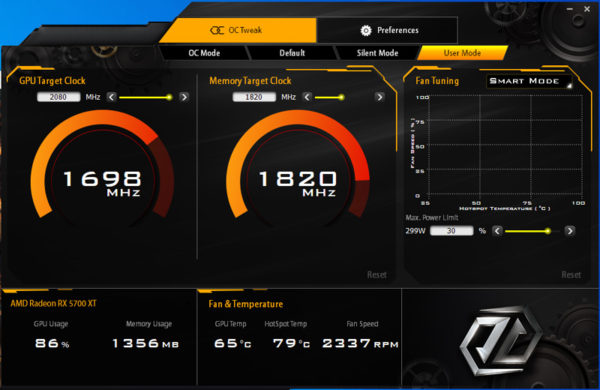
Unfortunately the ASRock RX 5700 XT Taichi doesn’t support GPU- or Memory Voltage settings, but this is obviously specific to this graphics card model, because in the same system with the same program version the GPU- as well as Memory Voltage of a Radeon RX580 could be set without any problems.
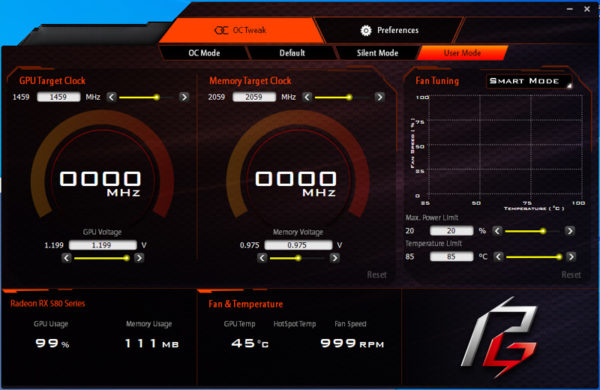
With the RX 5700 XT Taichi, the only thing we could do was to raise the power target and then increase the clock frequencies in small steps during benchmark endurance runs until errors occurred. The memory frequency was usually taken over and held directly, which was not the case with the GPU clock. No matter how high we set the power target and the GPU clock frequency during the tests, no higher GPU clock than 2035 MHz was possible. The GPU simply didn’t clock higher. One possible reason could have been the GPU hotspot temperature, which climbed up to 96°C during the benchmarks. More about this in the next chapter.
ASRock RX 5700 XT Taichi X 8G OC+ Benchmark scores and practical tests …

