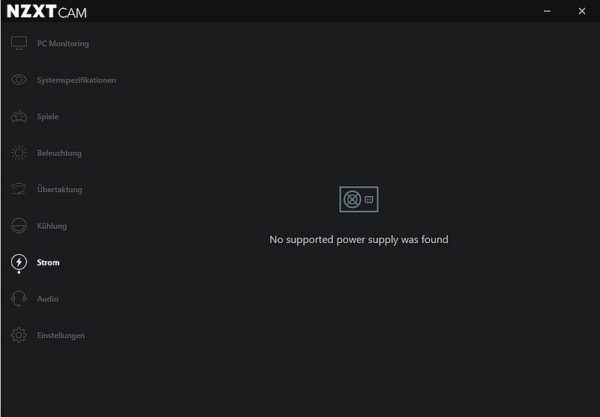NZXT CAM Software Introduction …
The NZXT Kraken X53 is not completely controlled by NZXT’s own CAM software, as with the NZXT Kraken Z73. Graphics card tuning, monitoring, lighting and audio of NZXT’s own hardware/peripherals can be controlled by this software. We’re only going to touch on the important points for the Kraken Z73 here, everything else is already shown in the previous NZXT Z73 test.
Die Software wurde komplett überarbeitet und sieht nun etwas anders aus, als bei dem Review of the NZXT Kraken Z73.
After installing the CAM software we select the tab “PC-Monitoring” with important data about the CPU/GPU temperatures, clock rates etc.
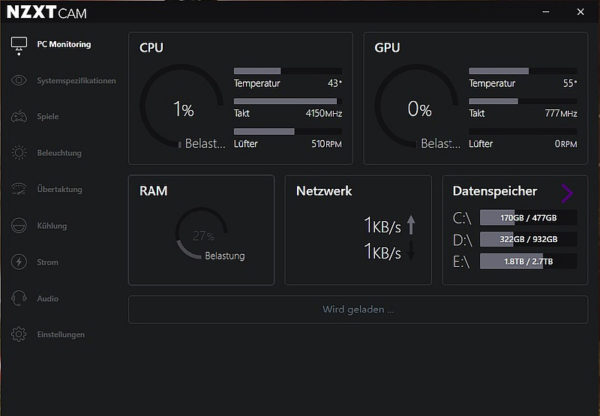
In almost all tabs you can access an additional submenu by clicking on the corresponding fields, as you can see here by clicking on the “CPU” field.
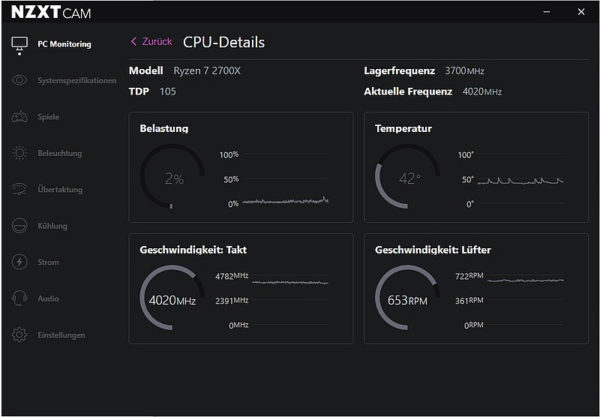
In the tab System Specification you will find an overview of the computer.
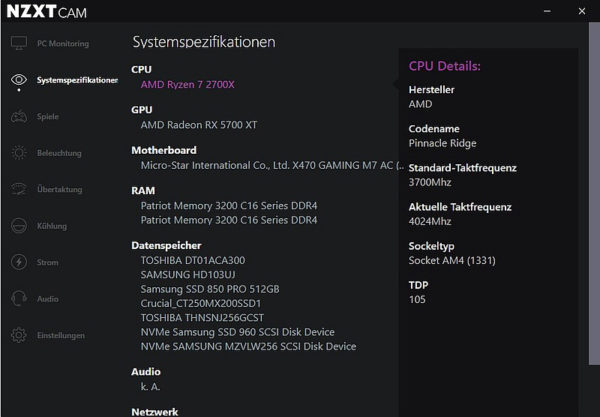
Under Games you can control and log the daily playing time. In the meantime, games that are not automatically detected can be added. To do so, press the key combination Ctrl + O in the game to activate the CAM Overlay, which logs the game.
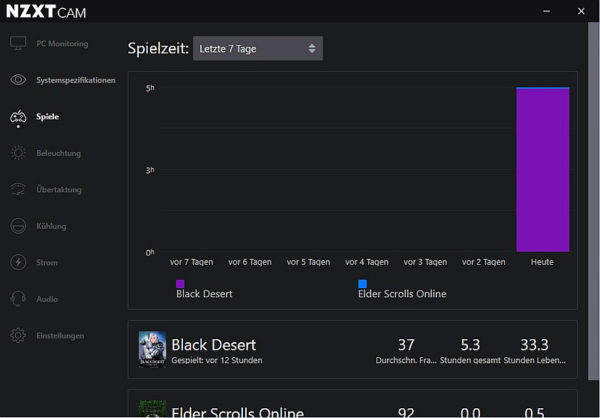
You can also view the exact statistics by clicking on a game.
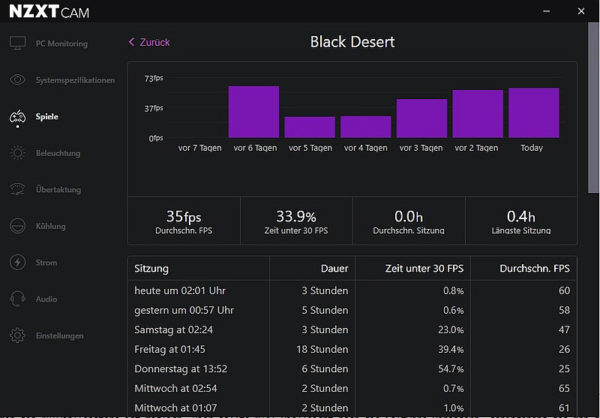
Let’s get to the important Lighting tab, where you can also find the ring settings. Both the ring itself can be controlled and the logo can be illuminated asynchronously.
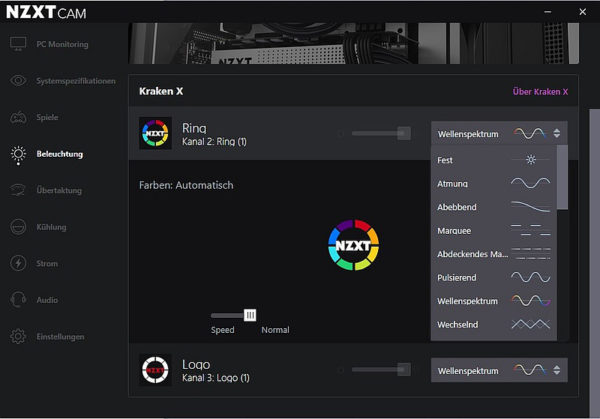
We have created a small video on our OCinside YouTube channel, where with synchronous ring and logo individual modes are run through from top to bottom. Modes, which are controlled by games or music were left out.
Note: Please allow our cookies first to see this external content!
You can overclock your graphics card in the CAM software via the Overclocking tab.
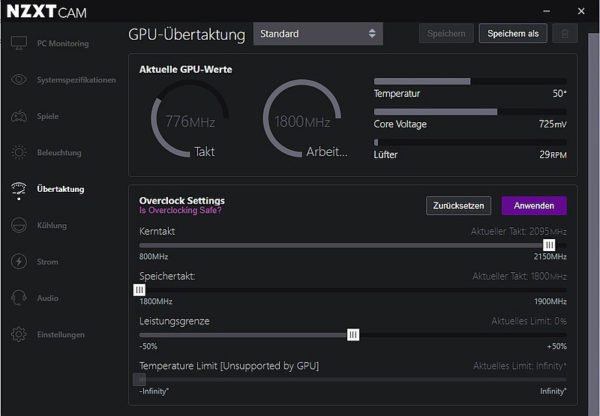
The Cooling tab is used to control the pump. There are three modes, whereby it is set to performance in our test.
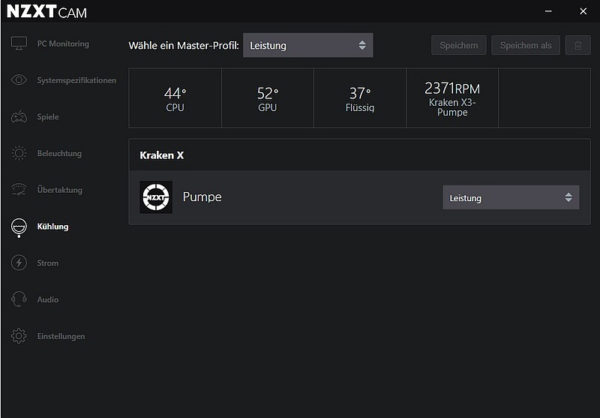
… and audio can only be used with NZXT accessories.
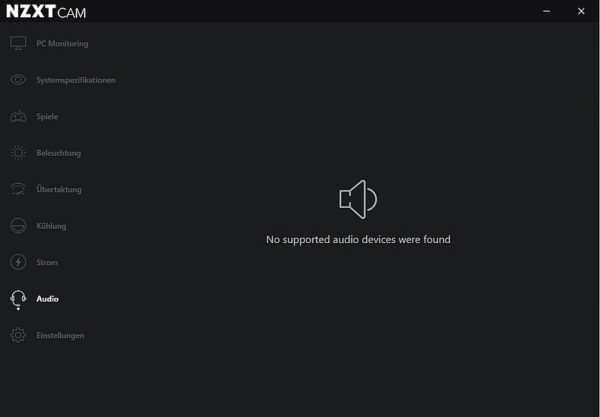
By clicking on the gear wheel in the upper right corner, we get to the settings of the software. Here we can set how the software should start with Windows, choose the language and select the degree display in Celsius or Fahrenheit. Moreover, the tabs of the main menu can be shown or hidden. Thus, those who do not use an NZXT power supply or NZXT audio device can deactivate the tabs audio and power.
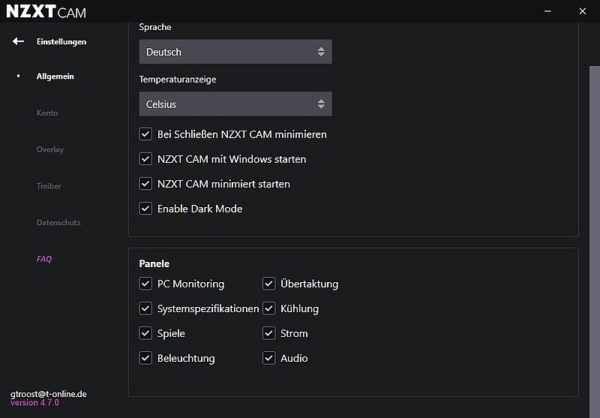
The Account tab shows the settings of the NZXT account.
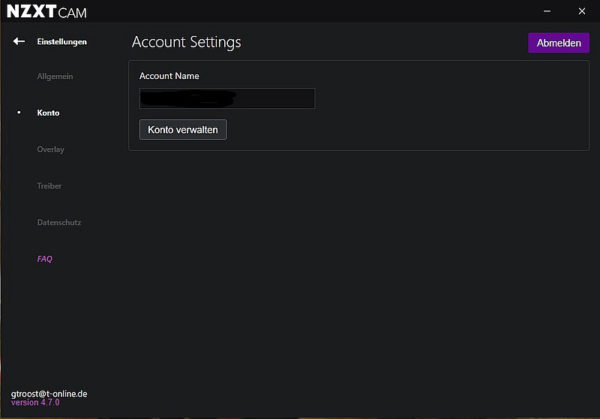
The Overlay item allows you to set various CAM Overlay functions such as the size and contents of the overlay.
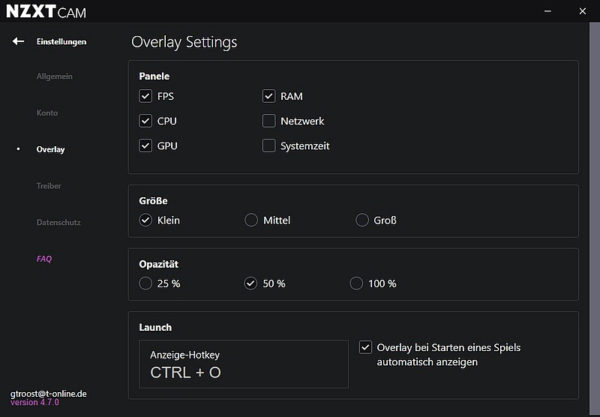
The item Driver settings shows the version of the installed firmware.
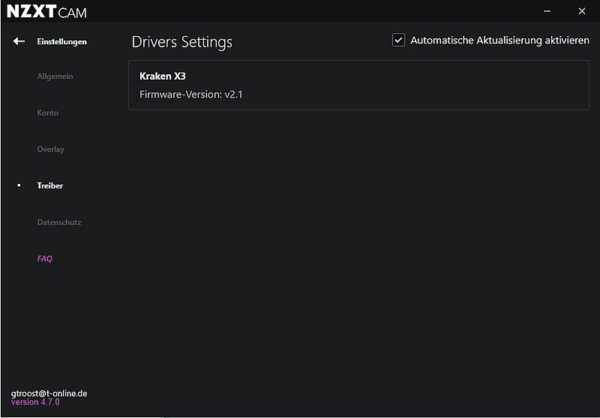
There is also a point about data protection, here you can allow NZXT to use your data.
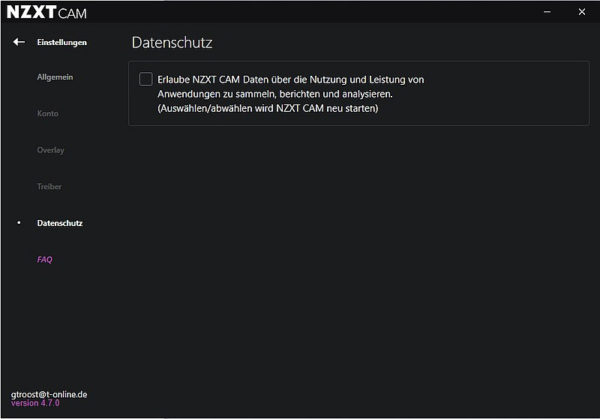
The FAQ section links to the NZXT website.
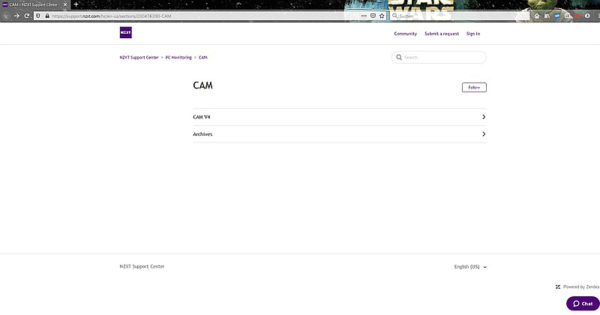
NZXT Kraken X53 Test results …