
Intel Core i9-14900K overclocking …
It’s time to release the handbrake from Intel, because of course we also want to overclock the Intel 14th Gen CPU – more performance can never hurt 

E-Core and P-Core …
Intel Raptor Lake-S processors have a special feature and that is the distinction between P-Core and E-Core, whereby our Intel Core i9-14900K CPU is equipped with 8 P-Cores and 16 E-Cores, which we can also overclock separately. Here you can see a table in the UEFI of the ASRock Z790 Riptide WiFi with the respective multi specifications. There you can also specify whether and which P-cores and which E-cores should be activated.
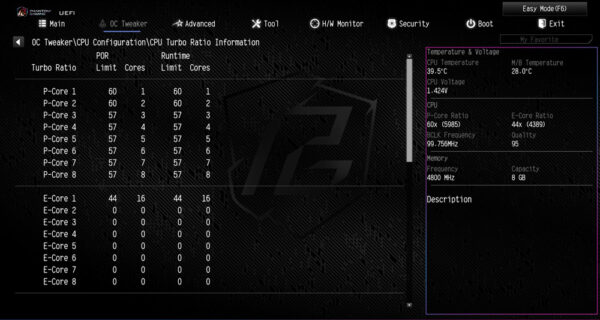
E-Core Gaming Problems …
In some cases, there were problems with the efficiency cores of the Intel CPUs, so that the mainboard manufacturers had to become active to come up with a few solutions. What could be more obvious than to misuse the scroll lock key on the keyboard, which is unused these days anyway, to deactivate the e-cores. ASRock uses this scroll lock key as soon as you activate the Legacy Game Compatibility Mode with Enabled in the BIOS.
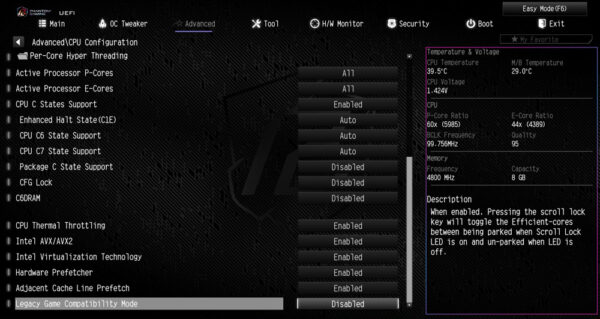
If you don’t have a Scroll Lock key on your keyboard, you can easily start the virtual on-screen keyboard in Windows 10 and Windows 11 with Ctrl+Windows+O or via Start to activate scrolls there.
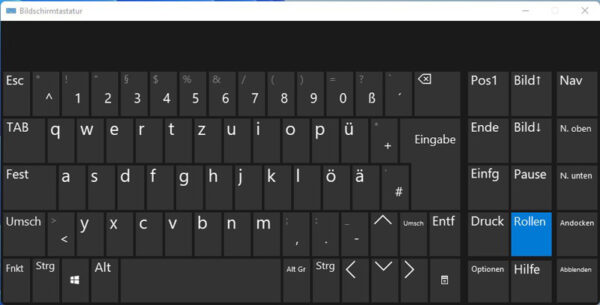
If you select the Best performance energy profile in Windows, this can usually be enough. The problem is that although Windows 11 has integrated the new Thread Director (under Linux HFI – Hardware Feedback Interface) in order to distribute the tasks to the cores and threads as sensibly as possible, some of the rendering processes running in the background were automatically outsourced to the e-cores. These then do not offer sufficient performance and thus cause lags in games, which lead to stuttering or even a standstill in gaming.
Overclocking with Intel XTU …
The in-house Intel XTU application worked flawlessly under Windows 11 and enables comprehensive settings for all features, clock rates and multis.
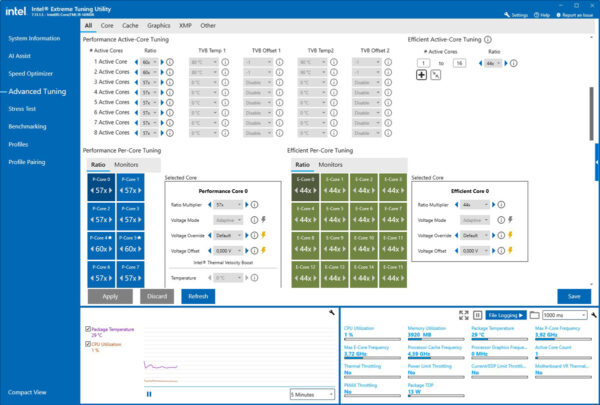
However, if manual overclocking is too cumbersome for you, you can use either the Speed Optimizer or the brand new AI Assist.
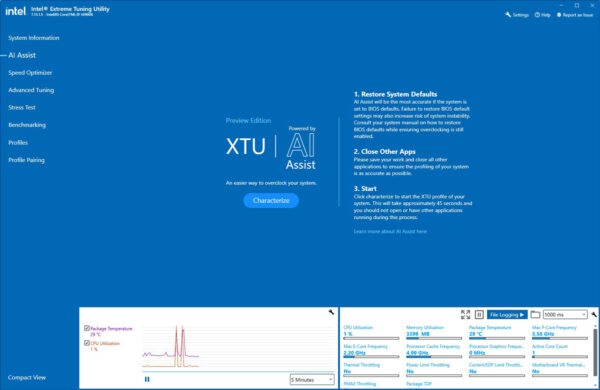
This then characterizes and analyses the CPU in just a few seconds …
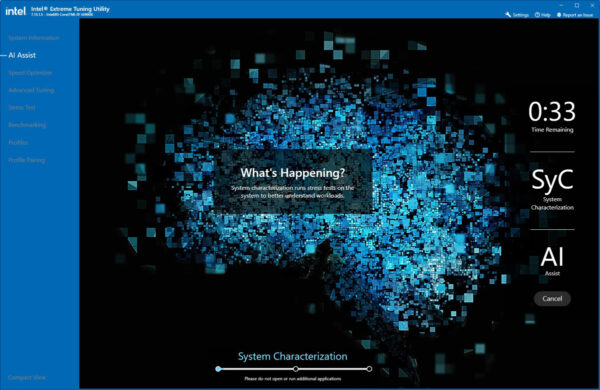
… and then set them to the supposedly best values. A number of factors play a role here and the CPU cooling is of course also decisive for the clock rates at which this high-end CPU can be operated. Here you can see a few possible adjustments that can then be saved directly.
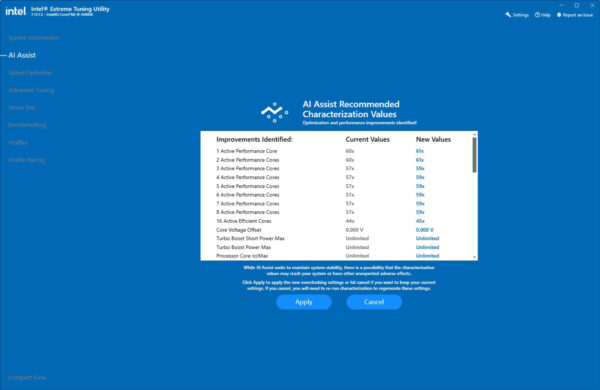
As we have already shown in the Intel Core i9-14900K OC post in our community, the CPU was able to reach 6.085 GHz on all P cores. Of course, not permanently with air cooling or an AIO at such a high VCore. This is because the CPU temperature skyrockets in fractions of a second under load and reaches the TjMax temperature of 115°C. The CPU then throttles automatically (thermal throttling). But with a little fine-tuning and good water cooling, such overclocking values are quite realistic even with such a high-powered CPU!
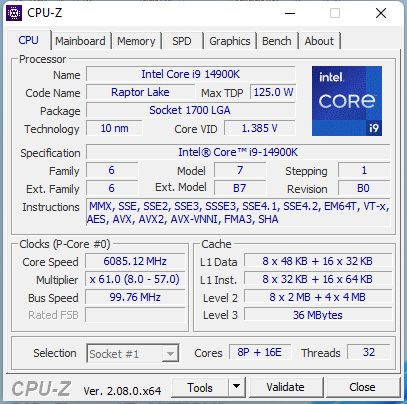
In the CPU-Z Single Thread Benchmark, we achieved 974.2 instead of 963.9 in the CPU-Z Single Thread and 17658.8 instead of 17492.4 in the CPU Multi Thread Benchmark. With even better CPU cooling, even more would certainly be possible.
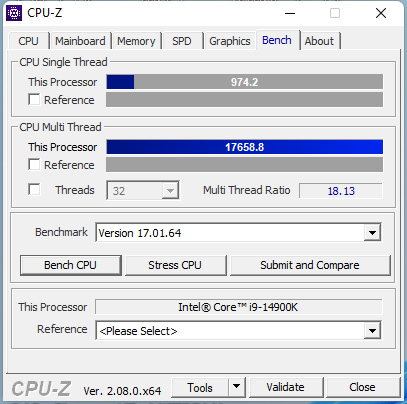
Overclocking with motherboard software …
Of course, thanks to ASRock, we can also do the clocking without the Intel XTU tool.
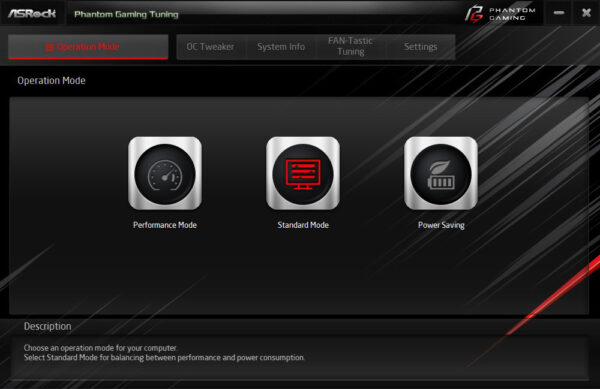
Because almost all important OC settings such as the P Core Ratio, E Core Ratio and CPU Cache Ratio are also available in the ASRock A-Tuning OC Tweaker. As soon as you have adjusted the BCLK frequency and GT frequency in the UEFI, these values also appear in ASRock’s A-Tuning or Phantom Gaming Tuning Tool.
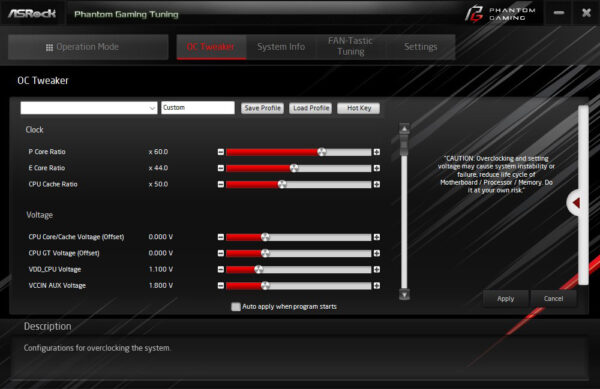
Depending on the application, you can also overclock only one core higher, which then gives you higher performance on two threads with slightly higher waste heat. We have thus achieved 6184.87 MHz.
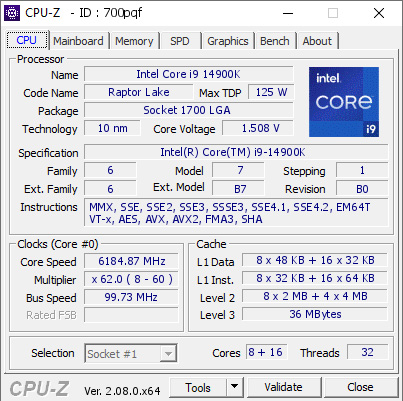
Last but not least, we couldn’t resist overclocking a CPU core to the OC limit in order to beat the enormous heat development. We were even able to achieve 6384.38 MHz, but only on one core with 2 threads. The interesting thing about this experiment is that you can try out every single core to find the best core for the highest overclocking.
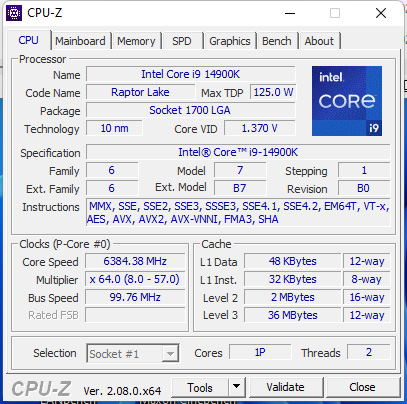
Power Limit …
The power limits, which can be conveniently changed in the Intel XTU, can also be adjusted in the ASRock UEFI. The important settings here are “Long Duration Power Limit”, “Long Duration Power Maintained” and “Short Duration Power Limit”. We have already explained exactly what all this means in some OC tests and OC guides such as the Intel Pentium, Core i3, i5 and Intel Core i7 CPU OC guide.
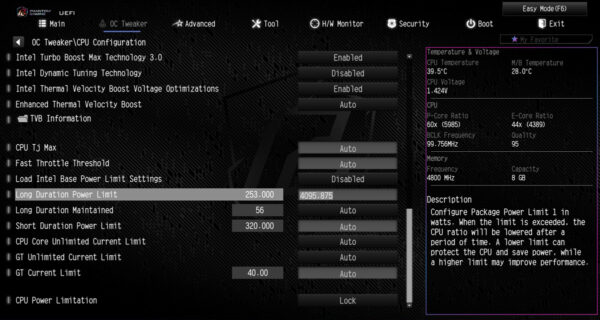
For those who have not yet dealt with the 3 UEFI points at Intel, here is a brief explanation:
Short Duration Power Limit determines how much energy the processor may consume for a short period of time.
Long Duration Power Limit is the energy consumption for full load operation, which is normally lower.
Long Duration Power Maintained determines for how many seconds the “Long Duration Power Limit” applies.
Also very interesting is this overclocking guide, which deals almost exclusively with the Intel CPU power limits. It is therefore the matching counterpart to the AMD Ryzen TDP OC guide 👍
Above all, an extremely good cooling system should be selected for such a CPU, as this is the only way to safely dissipate the waste heat from so many CPU cores. If you have created the prerequisites, you can even unlock all power limits by simple means in the UEFI via a profile with a cooler selection. ASUS, Biostar, Gigabyte and MSI motherboards offer similar OC functions depending on the motherboard selection – we are happy to help in our Intel OC Forum 
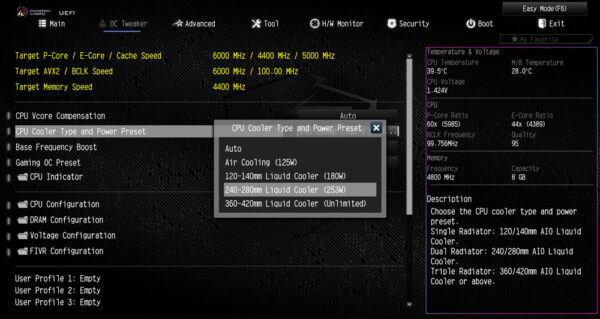
Fortunately, the E-cores do not pose any problems in terms of overclocking, as they can be set completely independently of the P-cores. This is because the high performance of a 24-core CPU has its price and that is higher waste heat along with increased power consumption. By dividing the work between P-core and E-core, you can significantly increase performance under full load and reduce power consumption under low load by using the efficient cores for background applications. And even non-K CPUs can be overclocked via BCLK.
Finally, let’s come to the conclusion.
Intel Core i9-14900K Result and general impression …

