
Quickly to the right hardware equipment …
ASRock Z790 Riptide WiFi Layout, design and features
ASRock Z790 Riptide WiFi RGB lighting
ASRock Z790 Riptide WiFi Equipment
ASRock Z790 Riptide WiFi Voltage Regulator and Heat Sink
ASRock Z790 Riptide WiFi Expansion cards
ASRock Z790 Riptide WiFi Memory
ASRock Z790 Riptide WiFi SATA connectors
ASRock Z790 Riptide WiFi USB and Firewire
ASRock Z790 Riptide WiFi Network
ASRock Z790 Riptide WiFi Sound
ASRock Z790 Riptide WiFi ATX back panel connectors
ASRock Z790 Riptide WiFi PC System
DDR5 Memory on-die ECC
DDR5 Memory PMIC
Layout, design and features …
The black ASRock Z790 Riptide WiFi 8-Layer High Density Glass Fiber Sapphire Black PCB board is flawlessly manufactured and makes a high-quality impression. The motherboard has a 16+1+1 SPS power phase design with 2×8 pin 12V power and 7.1 HD audio via the ALC1220.

The fastest ASRock Blazing M.2 slot for PCIe Gen5 x4 modules with up to 128 Gb/s connection is equipped with a new cooler that can be mounted without any screws. Simply slide the upper bracket to the side and remove the heat sink. Below this is the base with another locking mechanism, which we have explained in detail here in the ASRock Z790 Riptide video.

The ASRock Z790 Riptide WiFi also has an M.2 2230 slot for WIFI/BT, four fast Hyper M.2 slots for PCIe Gen4 x4 modules with up to 64 Gb/s connection. The following picture shows the PCIe 4.0 Steel slot and the M.2 slots with the M.2 coolers removed, whereby all M.2 2280 sockets have been equipped with heat sinks. The upper ASRock Blazing M.2 socket supports PCIe Gen5 x4 SSDs with up to 128 Gb/s connection. The four ASRock Hyper M.2 sockets support PCIe Gen4 x4 modules with up to 64 Gb/s connection.

We tested the Z790 Riptide WiFi with a Crucial T700 M.2 PCIe 5.0 NVMe SSD, as you can see here.

Although there is no 7-segment Dr. Debug Post Code display on this mainboard, there are four LEDs (marked red in the picture) which serve as a status display (PSC – Post Status Checker). These PSC LEDs light up one after the other after the PC is switched on and if one LED stays on continuously, there is probably a fault there.

A large part of the IO connection can be found at the bottom of the board. From left to right, we find HD audio headers, CMOS reset headers, a thermistor cable header (temperature sensor), 1x fan connector, Thunderbolt AIC, RGB LED headers, ARGB LED headers, 2x USB 2.0 headers (4 ports), 1x fan connector, power and reset buttons, CMOS reset buttons, connection headers as well as system panel headers and 1x TPM header. Apart from a few buttons for power and reset, ASRock has installed pretty much everything that is possible here.

ARGB lighting …
As soon as you have removed the large M.2 cooler, you immediately notice another special feature – the SMD ARGB LEDs placed under the cooler. This brings us to the RGB lighting of the ASRock Riptide WiFi motherboard.
RGB lighting has already become a selling point for many, and ASRock has once again provided a number of options here. As usual, conventional 5050 RGB stripes can be connected to the white 4-pin 12V RGB header, for example to illuminate the case. There is also a gray Polychrome RGB connector, which supports individually addressable LEDs with addressable RGB strips via the WS2812B. There are also two more gray ARGB headers in the upper corner near the CPU cooler connection and the previously mentioned PSC LEDs. So in total we have one RGB and three ARGB connection options!

Since addressable RGB LEDs are already installed under the large M.2 cooler, the motherboard is illuminated effectively as soon as it is switched on for the first time. Here you can see the illumination of the M.2 cooler.

The RGB headers and the integrated RGB LEDs are again controlled via UEFI or using the supplied ASRock Polychrome Sync RGB LED software. There, for example, you can select the colors in an RGB color selector and set whether the RGB headers should be controlled separately or together with the RGB lighting on the PCB. The lighting can of course also be completely deactivated if desired.
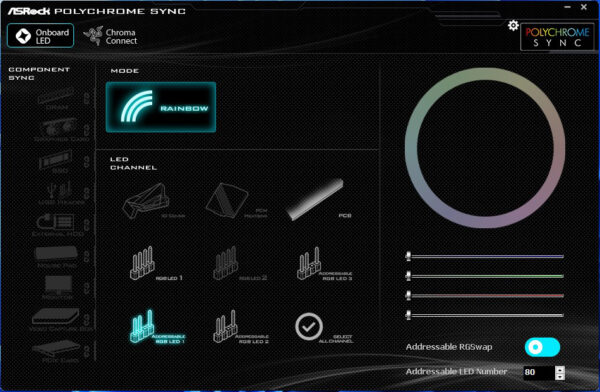
You can select many effects in the ASRock RGB LED menu, for example whether the LEDs should light up continuously, breathe, be activated randomly or to music. First select the connection you want to change.
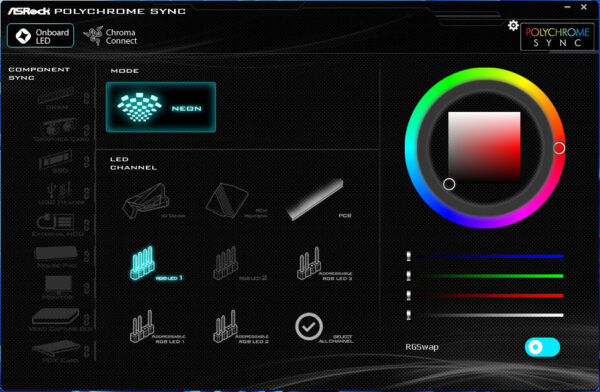
You then select the desired effect and can usually adjust it again. With the addressable RGB connections, you even get RGB features such as Spring, Meteor, Stack, CRAM, SCAN, Neon, Water, Rainbow, etc. and, of course, effects such as Rainbow stand out.
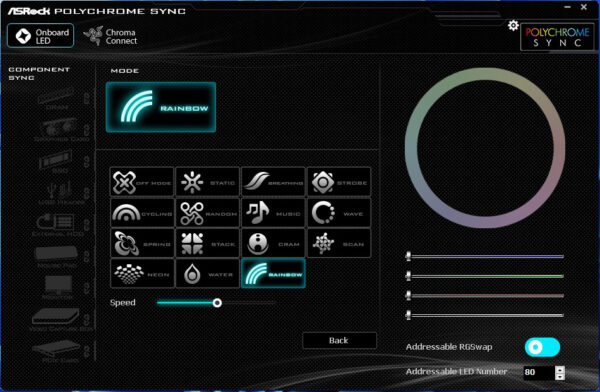
However, other RGB components can also be controlled, provided they are supported by the software. Speaking of software, the Razer Chroma is also supported.
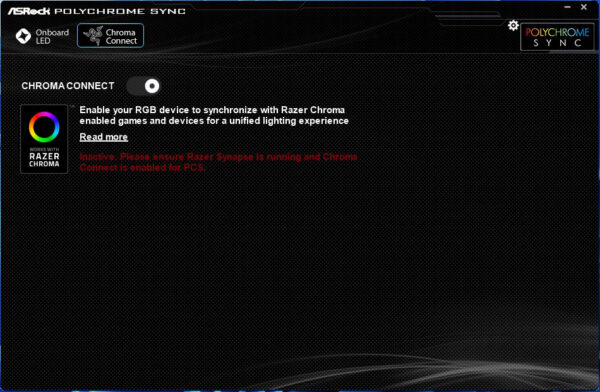
A total of up to 100 addressable LEDs can be addressed individually at the bottom right of the menu.
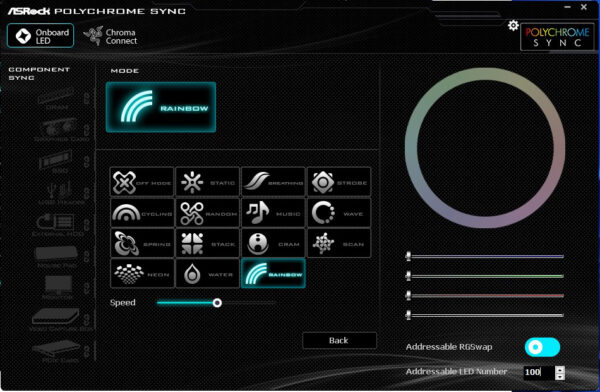
There are lots of great RGB effects, which we have presented in an ASRock Polychrome RGB software video on our OCinside YouTube channel.
Note: Please allow our cookies first to see this external content!
Here you can see the two additional ARGB connections on the right side, the USB3.2 Gen1 front panel connector and the USB3.2 Gen2x2 Type-C front panel connector on the left side and the 24-pin ATX power connector in the middle, which takes us directly to the next chapter.

Voltage Regulator and Heat Sink …
Now we come to the mainboard power supply. The picture shows the side view of the mainboard with the two heat sinks attached to the Smart Power Stage MOSFETs.

The two aluminum heat sinks are connected with a heat pipe and are pressed onto the voltage converters using a thermal pad. The voltage converter area of the SPS Power Stage has a classic structure, whereby the ASRock Z790 Riptide WiFi VRM is made up of 16+1+1 phases and is responsible for the power supply of the Intel Raptor Lake Refresh or Alder Lake processor on the Intel LGA 1700 socket, among other things.

Under the mainboard board you can see the screw connection of the VRM heat sinks and a 40-pin eDP signal connector for connecting a monitor with embedded DisplayPort.

Equipment …
The ASRock Z790 Riptide WiFi has numerous other features, such as the ASRock A-Tuning Tool, ASRock Instant Flash, ASRock Internet Flash, ASRock Auto Driver Installer, 16+1+1 SPS Power Phase Design, Polychrome RGB and ASRock FAN-Tastic Tuning.
Expansion cards …
The motherboard offers one PCI Express 5.0 x16 and one PCI Express 4.0 x16 slot as well as one PCI Express 3.0 x1 slot. However, the PCI Express 5.0 x16 slot shares the lanes with the M.2_GEN5 slot (shared) and is reduced to x8 lanes when using the ASRock Blazing M.2 PCIe Gen5 x4 slot.
Memory …
The ASRock Z790 Riptide WiFi board can be equipped with up to four DDR5 modules and can be upgraded to a maximum of 192 GB RAM depending on the operating system used (see list). Here you can see a picture of the four DDR5 memory slots with dual channel support.

The Intel LGA 1700 mainboard supports DDR5 memory modules and can be optimized for Dual Channel modules up to DDR5-8000 and more depending on the CPU and OC in the BIOS.
Thanks to XMP 3.0 support (Extreme Memory Profile), XMP memory modules are set correctly with a mouse click in the UEFI, but more on that later. The exact RAM modules that are officially supported should be checked on the ASRock memory support page before purchasing.
Hard disk connectors …
The ASRock Z790 Riptide WiFi offers a total of eight SATA3 ports, six of which are angled and two straight. The angled SATA3 connections can be particularly helpful when routing the SATA cables to the rear of the case.

The SATA3 ports support RAID 0, RAID 1, RAID 5, RAID 10, AHCI and the hot plug function in AHCI mode (AHCI stands for Advanced Host Controller Interface and should be selected for SSDs in the UEFI). Thanks to UEFI BIOS, drives with more than 2TB can also be used for the installation of Windows 10 x64. The installation of the drivers went smoothly in Windows 11 and Windows 10, so that the 64-bit Windows 10 and Windows 11 installation was completed quickly.
The Intel Z790 chipset supports RAID. The drivers for Windows 10 and Windows 11 are currently available for download on the ASRock support page.
USB and Firewire …
The ASRock Z790 Riptide WiFi has two USB 2.0 ports (black), two USB 3.2 Gen1 ports (marked with a small 5), two USB 3.2 Gen2 ports (marked with a small 10, which stands for 10 GBit/s), one USB 3.2 Gen1 Type-C port and another two USB 3.2 Gen1 Lightning gaming ports (yellow) on the ATX panel, which should be used for the keyboard and mouse due to the higher sampling rate.

Internally, two USB 2.0 connections are available for up to four optional USB 2.0 ports as well as a USB 3.2 Gen1 header for up to two optional USB 3.2 Gen1 ports. The 20-pin headers can be connected either to an optionally available USB 3.0 front panel or to an enclosure with USB 3.0 support. Another new feature is the USB 3.2 Gen2x2 front panel Type-C connection with up to 2×10 GBit/s, which can be seen in the picture to the right of the usual 19pin USB 3.2 Gen1 header.

Note: If you are wondering about the different descriptions of the USB ports, we would like to explain the differences between USB 3.0, USB 3.1 Gen1, USB 3.1 Gen2, USB 3.2 Gen1, USB 3.2 Gen2 and USB 3.2 Gen2x2. In terms of USB power for charging devices, USB 2.0 officially provides 5V with 0.5A, i.e. 2.5W, and USB 3.0/3.1/3.2 officially provides 5V with 0.9A, i.e. 4.5W, and ASRock with Type-A port up to 1.5A and USB Type-C port 5V with 3A, i.e. 15W (1A in sleep state). The transfer rates of the USB ports also differ. USB 3.1 Gen1 used to be called USB 3.0 and is therefore identical, they both deliver up to 5 GBit/s. USB 3.1 Gen2 and USB 3.2 Gen2 each deliver up to 10 GBit/s. There is also USB 3.2 Gen2x2, which enables a doubling of up to 20 GBit/s. USB 4.0 even enables a data rate of up to 40 GBit/s. Here you can see the possible transfer rates again as a comparison in a table.
| USB interface comparison | ||
| Transfer rates | ||
| Interface | theoretical | practical |
| USB 2.0 | 480 MBit/s | 30 MByte/s |
| USB 3.0 | 5 GBit/s | 450 MByte/s |
| USB 3.1 Gen1 | 5 GBit/s | 450 MByte/s |
| USB 3.1 Gen2 | 10 GBit/s | 800 MByte/s |
| USB 3.2 Gen1 | 5 GBit/s | 450 MByte/s |
| USB 3.2 Gen2 | 10 GBit/s | 800 MByte/s |
| USB 3.2 Gen2x2 | 2×10 GBit/s | 1600 MByte/s |
| USB 4.0 | 40 GBit/s | 4000 MByte/s |
Network …
The ASRock Z790 Riptide WiFi has a Killer E3100G chip with which the 10/100/1000/2500 network port on the ATX panel is realized.
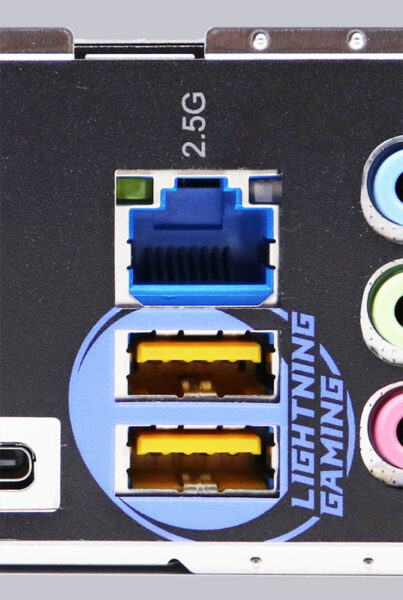
Sound …
The ASRock Z790 Riptide WiFi motherboard has the better Realtek ALC1220 audio codec, which supports 7.1 surround sound and outputs it analog via 3x 3.5mm jacks on the ATX panel or via the internal front panel audio connector. However, there is no optical SPDIF digital output, but the sound can be output via HDMI. This makes an additional sound card superfluous for most users.

ATX Backpanel Connection …
From left to right you can see 2x USB 2.0 Type-A, HDMI, 2x WiFi antenna connection, optical SPDIF output and 2x 3.5mm jack sockets for the sound, 4x USB 3.2 Gen1 Type-A, RJ45 1 Gigabit LAN and 1x USB 3.2 Gen1 Type-A and 1x USB 4.0 Type-C, RJ45 2.5 Gigabit LAN and 1x USB 3.2 Gen1 Type-A and 1x USB 4.0 Type-C, 2x USB 3.2 Gen2 Type-A.

Test System …
Now we come to the Intel LGA 1700 CPU socket. Intel has made many changes with the 1700 socket, as it is significantly larger than its mainstream predecessors, with no less than 1700 pins. The new 12th/13th/14th Gen LGA1700 socket looks similar to the LGA1200 socket of previous generations, but they are not compatible with each other! It is therefore essential to install a new Intel Raptor Lake Refresh, Intel Raptor Lake or Intel Alder Lake processor, or similar, so that it works on the Intel Z790 mainboard.

Here you can see a glimpse of the 1700 pins.

With LGA1700, the hole spacing for the CPU cooler has been adjusted compared to LGA1200, so that older CPU coolers are not compatible without an adapter kit. Fortunately, however, many cooler manufacturers have reacted and offer LGA1700 cooler assembly kits for retrofitting, as you can see here with the Arctic Freezer II Intel LGA1700 Upgrade Kit and the Arctic Freezer 34 Intel LGA1700 Cooler Upgrade Kit.

The socket has been fitted with a lever that presses the relatively small CPU evenly onto the pins in the socket. As always, do not touch or bend the contacts in the socket during installation and be sure to fit the protective cap on the socket during storage or transportation. If pins are bent and the mainboard no longer works, we can help with advice and assistance in the Intel Forum. We show you how to correctly insert and remove the CPU in the socket in this AMD or Intel CPU installation guide and in the following video on our OCinside YouTube channel.
Note: Please allow our cookies first to see this external content!
We equipped the test system with a 14th generation Intel Core i9-14900K CPU.

The memory controller of the Intel LGA 1700 CPUs currently only supports Dual Channel mode. Both memory modules are used on the Intel Z790 mainboard in order to obtain DDR5 Dual Channel support.

Here you can see the two Crucial DDR5-4800 8GB modules and the Intel Core i9-14900K CPU in the ASRock Z790 Riptide WiFi motherboard.

DDR5 on-die ECC …
A special feature of DDR5, in contrast to DDR4, is that DDR5 memory supports on-die ECC. But what exactly is on-die ECC? With ECC, an additional ECC chip was always required on the memory module for error correction and the processor then had to communicate with this ECC chip in order to be able to correct any errors. With DDR5, an error correcting code is integrated on the memory module itself through on-die ECC, which saves the checksum during the write process and compares it again during the read process before the data leaves the memory module. However, unlike with registered or ECC unbuffered modules, there is no exchange with the CPU and therefore no transfer errors to the CPU are detected or corrected; instead, ECC communication only takes place on the module itself (hence on-die ECC). Special DDR5 ECC modules are therefore still available for servers and even in the desktop PC sector, for example, ECC DDR5 modules can also be used in a workstation with LGA1700 processors with Intel W680 mainboards or Intel W790 motherboards.
DDR5 PMIC …
But PMIC (Power Management Integrate Circuit) is also new. PMIC is a separate chip on the DDR5 RAM, which is responsible for the power supply. Incidentally, this PMIC was also a reason for the poor availability at the beginning of the DDR5 modules.
Speaking of CPU assembly, don’t forget the thermal paste on the CPU! We are currently using the latest Arctic MX-6 thermal compound, which we have already tested in the Arctic MX-6 vs MX-4 thermal compound comparison.

For the tests with the latest Intel LGA 1700 processors, we use an Arctic Freezer 34 eSports Duo as an air cooler and an Icy Dock MB171SP-B Turbo Swap removable frame for quick HDD or SSD replacement in the test bench, in our case a Crucial MX SATA SSD.

To be able to overclock a little higher, we also used an Arctic Liquid Freezer II 360 Rev 4 water cooling system.

This is what the 24 cores (16 P-core threads and 8 E-core threads) of the Intel Core i9-14900K CPU look like in the Windows 11 Task Manager under Prime95 full load.
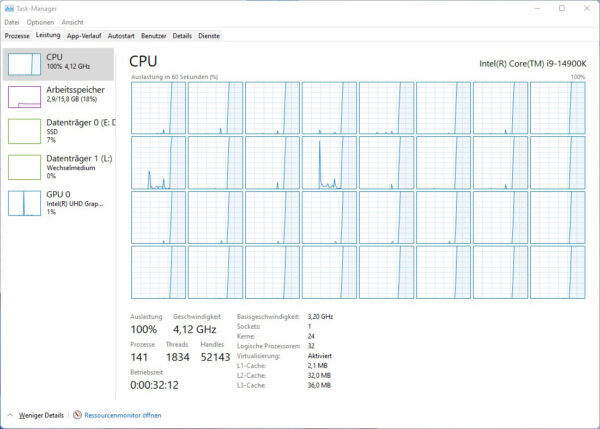
As you can see on the thermal image of the ASRock Z790 Riptide WiFi PC under Prime95 load, the heat from the voltage regulators and coils is dissipated well. Overall, we still recommend good air circulation within the case at all times so that the heat from the heat sinks is safely dissipated.

The heat of the Z790 Refresh chipset is also dissipated well via the large passive heat sink, so that no active fan had to be integrated.

ASRock Z790 Riptide WiFi UEFI and Overclocking …

