
Practical testing …
Quickly to the right practical test …
SSD Test system
SSD Firmware Update
SSD Software
Erase SSD securely
NVMe SSD in practice
NVMe SSD speed
NVMe SSD Heat development
SSD Test system …
We tested the Crucial T705 2TB M.2 NVMe on the following system:
| Motherboard & BIOS | MSI X670E Carbon WiFi 1.B0 AGESA 1.0.9.0 |
| CPU | AMD Ryzen 9 7950 X3D |
| RAM | Kingston Fury DDR5-6000 EXPO 2 x 32 GB |
| PSU | Seasonic Prime TX-1300 ATX 3.0 power supply |
| Case | Thermaltake The Tower 900 |
| Cooler | Custom water cooler powered by Aqua Computer + 3 case fans 120 mm |
| Monitor | LG Ultragear 34GP950G-B 3440 x 1440 @ 180 Hz Overdrive |
| Operating system | Windows 11 23H2 22631.2715 |
Here you can take a quick look at the Crucial T705 2TB PCIe 5.0 M.2 2280 SSD in the MSI M.2 PCIe Gen5 x4 slot with the cooler removed. The SSD cooler should definitely be reinstalled before switching on the PC (first remove the protective film from the thermal pad). The MSI board used offers a special feature at this point. It has thermal pads on both the top and bottom of the SSD. In addition, the SSD is not screwed into place, but is instead secured with a mechanical locking mechanism.

Thanks to the likewise screwless mounting of the heat sink, installation is done quickly. Due to the high heat output, you should also refrain from inserting the SSD into slots behind the graphics card. Depending on the heat sink, heat build-up can occur here, which can be detrimental to both cooling performance and data transfer performance.

The Crucial T705 2TB SSD was recognized on our systems without any problems and could be checked in the UEFI, for example in the Device List.
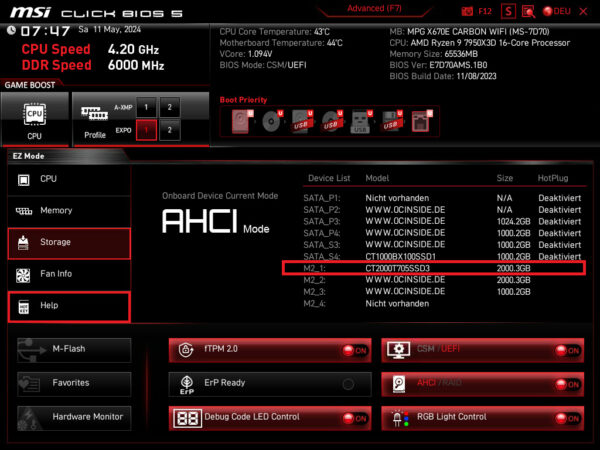
A test run in the current ASRock Z790 Riptide WiFi motherboard with Intel Core i9-14900K LGA1700 processor also went absolutely smoothly. A heat sink is also integrated there, which is locked in place with a mechanical latch without any screws (see here in the video).

After setting up the Crucial T705 M.2 NVMe SSD test system and the quick installation, we now come to the firmware update.
SSD Firmware Update …
We can work through this point relatively quickly 😉
The T705 SSD was delivered with the PACR5111 firmware and Crucial provides this firmware for the T705 as the latest SSD firmware.
With the Crucial Storage Executive Tool you can update the firmware of the SSD relatively easily if necessary, but as always you should back up all important data before a firmware update.
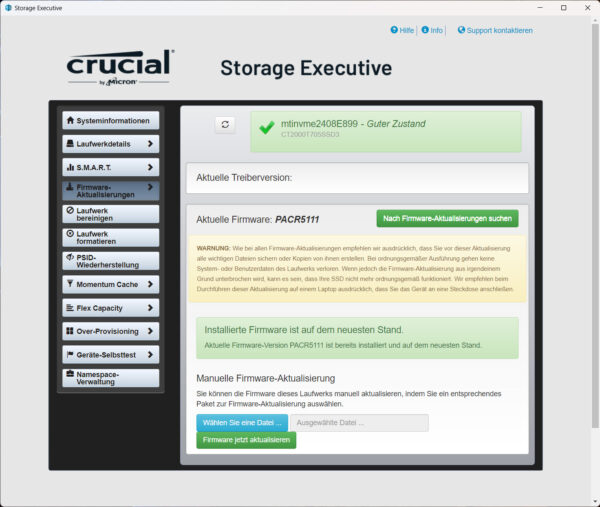
SSD Software …
The Crucial Storage Executive Tool download can be found on the Crucial support website. After installation, the Crucial Storage Executive Tool clearly shows on the homepage which SSDs and hard disks are installed, what the SMART values look like and, as previously mentioned, updates the firmware directly if desired. It also allows the activation of the Crucial Momentum Cache option and the setting of the Over Provisioning area to adjust the SSD durability vs. performance. Based on the values for PCIe interface and PCIe lane width, you can immediately see whether the PCIe SSD is correctly connected – very handy!
Unfortunately, our Executive Tool did not start at first after installation. It was necessary to install the latest Java software in order to finally start the program.
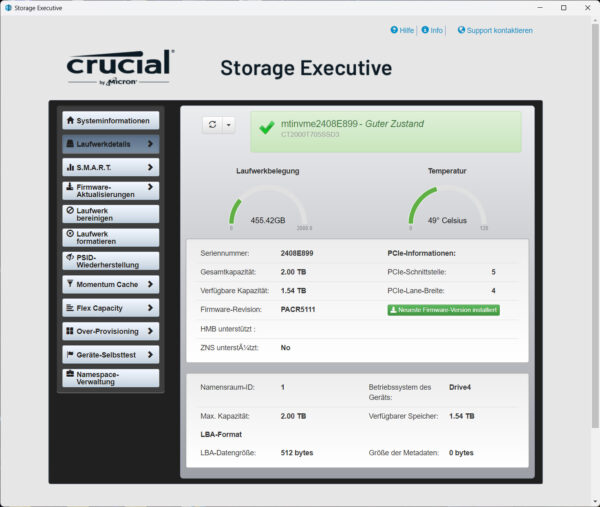
Securely erase an SSD …
Some motherboard manufacturers now also offer their own solutions in the UEFI BIOS, which can be used to completely and securely erase the SSD. Here, for example, you can see the Secure Erase+ tool for SATA SSDs from MSI for secure erasure without the possibility of recovery, for example if the SSD is to be sold.
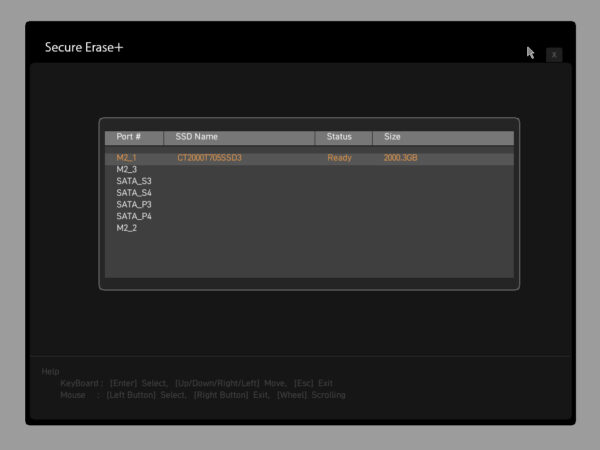
NVMe SSD in practice …
Due to the current situation, we would like to give you a few tips and hints on M.2 PCIe NVMe SSD installation. This is because there are frequent inquiries by email and in our hardware forum about SSD speeds that are too slow.
A PCIe SSD – both in the form of a PCIe plug-in card and in the form of a PCIe M.2 module – requires a certain bandwidth for its fast performance. If the Crucial T705 PCIe 5.0 x4 SSD or other PCIe SSDs are too slow or are not recognized, it is usually because the wrong slot has been selected or the BIOS or UEFI has been set incorrectly or too many PCIe lanes are already in use.
We are happy to help in the PC Forum under Hardware – simply create a new post and write which motherboard is being used and which PCIe M.2 SSD has been installed. If you have not yet purchased an SSD, our community will also be happy to provide you with SSD buying advice.
NVMe M.2 SSD speed …
For example, the Crucial T705 requires PCIe Gen5 x4, i.e. a PCIe 5.0 slot with at least x4 lanes, or an M.2 slot that provides a bandwidth of 15754 MB/s. ASRock’s current motherboards offer the Hyper M.2 slot with up to 64Gb/s and the very latest motherboards even offer the ASRock Blazing M.2 PCIe Gen5 x4 slot with up to 128Gb/s. If only one PCIe 3.0 x4 slot or PCIe 4.0 x2 slot is available, a maximum of approx. 3938 MB/s is supported. These fast SSDs would already lose a lot of performance here.
Here is a small list of the PCIe speeds:
PCIe 2.0 x1 500 MB/s
PCIe 2.0 x2 1000 MB/s
PCIe 2.0 x4 2000 MB/s
PCIe 2.0 x8 4000 MB/s
PCIe 2.0 x16 8000 MB/s
PCIe 3.0 x1 985 MB/s
PCIe 3.0 x2 1969 MB/s
PCIe 3.0 x4 3938 MB/s
PCIe 3.0 x8 7877 MB/s
PCIe 3.0 x16 15754 MB/s
PCIe 4.0 x1 1969 MB/s
PCIe 4.0 x2 3938 MB/s
PCIe 4.0 x4 7877 MB/s
PCIe 4.0 x8 15754 MB/s
PCIe 4.0 x16 31508 MB/s
PCIe 5.0 x1 3938 MB/s
PCIe 5.0 x2 7877 MB/s
PCIe 5.0 x4 15754 MB/s
PCIe 5.0 x8 31508 MB/s
PCIe 5.0 x16 63016 MB/s
The PCIe 6.0 x1 standard starts at 7877 MB/s and the PCIe 7.0 x1 standard starts at 15754 MB/s (all figures are maximum values without protocol overhead).
You can check the correct connection with the Crucial Storage Executive solid state drive software, for example, as mentioned above.
The correct NVMe driver for the NVM Express controller is also very important. We have tested the Crucial T705 2TB M.2 NVMe with the latest Windows NVMe driver. If you want to know more about M.2 SATA, M.2 PCIe, 2280, Gen2 x2, etc., you should take a look at the Plextor M6e test, where we have explained all the important formats, connections and speeds of the M.2 standard.
SSD heat generation …
Before we continue with the benchmark results, we would like to take another look at the temperature of the SSD.
The temperature with the MSI cooler reached approx. 46°C at idle according to the internal temperature sensor. Normal operation in the form of gaming, copying or surfing the net only caused the temperature to rise slightly to 52°C. Under extreme benchmark load, the T705 reached approx. 75°C according to the internal temperature sensor under load after very long benchmark sessions. This clearly shows that the double-sided cooling of the SSD provides a temperature advantage. The maximum temperature of the Crucial T700 was approx. 80°C after several benchmark sessions with the Crucial heatsink.
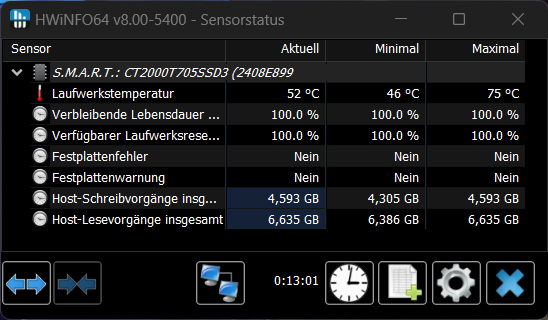
Just recently we showed an interesting video in our OCinside YouTube Channel, where we filmed a Crucial P5 Plus PCIe 4.0 NVMe SSD with our thermal imaging camera, starting from PC startup to the complete run of an HD Tach Long Bench benchmark.
Note: Please allow our cookies first to see this external content!
Tip:
The Crucial T705 PCIe 5.0 SSDs should therefore not be operated without a cooler! If you want to reduce the SSD temperature even further, you could, for example, use the cooler in combination with the …
a) adjust the energy-saving mode
b) perform active SSD cooling through direct air supply
c) größere Heat sink for M.2 SSDs *Ad anbringen.
Now we come to the Crucial T705 2TB benchmark results.
Crucial T705 2TB M.2 NVMe SSD Setup and test results …

