
Practical testing …
Our test system for the ASRock PG27QFT2A consists of the following components.
| Mainboard | ASRock B650E Taichi |
| CPU | AMD Ryzen 7 7800X3D |
| RAM | 2x 16GB DDR5-7600 |
| Graphics card | AMD Radeon RX 6800 XT |
| SSD | Crucial T700 1TB M.2 NVME SSD |
| PSU | Seasonic Vertex GX-850 |
| Case | Deepcool CH560 digital |
| Operating system | Windows 11 – Version 23H2 |
We connect the ASRock PG27QFT2A 180Hz gaming monitor to our test system via a Displayport cable in order to exploit the monitor’s full potential, as the maximum refresh rate is limited to 144Hz via HDMI.
Operation …
After switching on, we are first greeted by the Phantom Gaming logo, which cannot be deactivated. The rudimentary menu of the PG27QFT2A is rather bumpy to navigate via the single button control on the back, which is divided into 5 clear submenus with the most important functions for setting the monitor. In the Luminance menu, preset presets can be selected and brightness and contrast can be adjusted. Dynamic Contrast Control (DCR) and Flicker Reduction (MPRT) can also be activated if required.
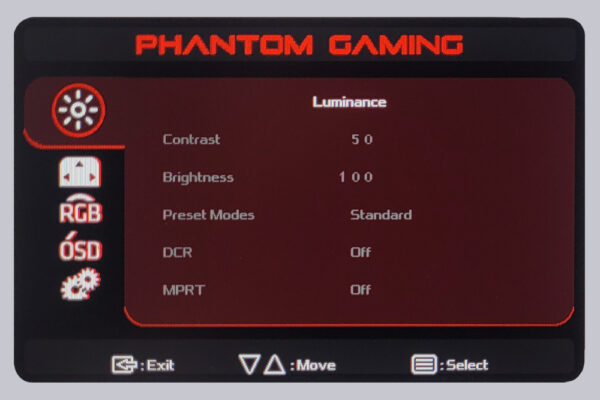
The aspect ratio can be adjusted under Image Setup. Overdrive, Freesync and HDR can also be activated or deactivated. HDR should always be left on Auto to ensure correct image reproduction.
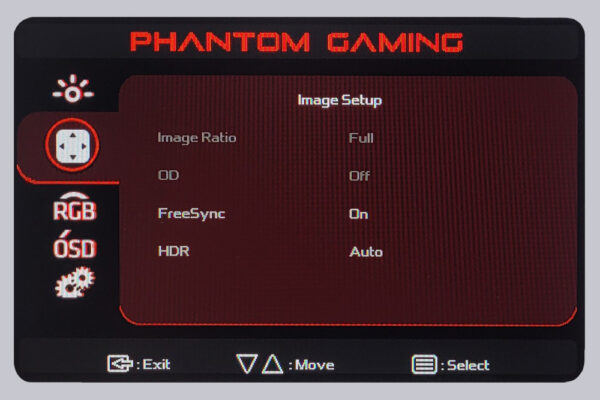
Presets for different color temperatures can be found in the RGB menu, but you can also adjust the RGB controller yourself. ASRock has also implemented an eye-friendly mode with reduced blue light.
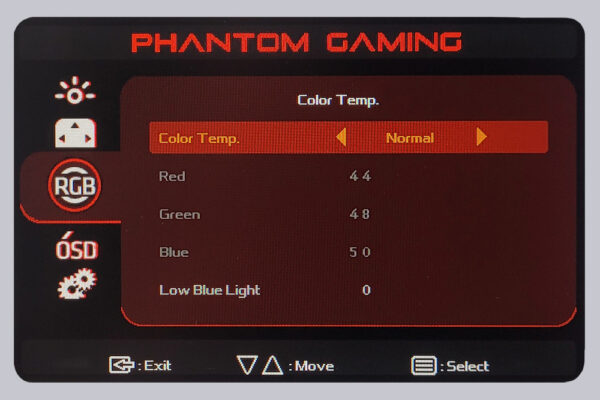
The OSD setup provides controls for setting the menu position and the display duration of the menu can also be set. The menu language can also be changed.
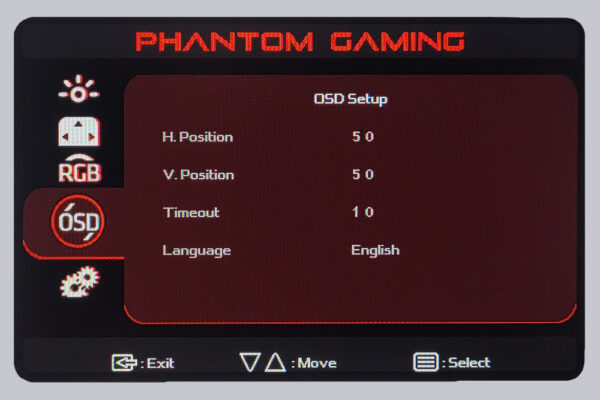
The available resolution and refresh rate are displayed under Extras. In addition to the input selection, the monitor can also be reset to factory settings or the external monitor control can be activated.
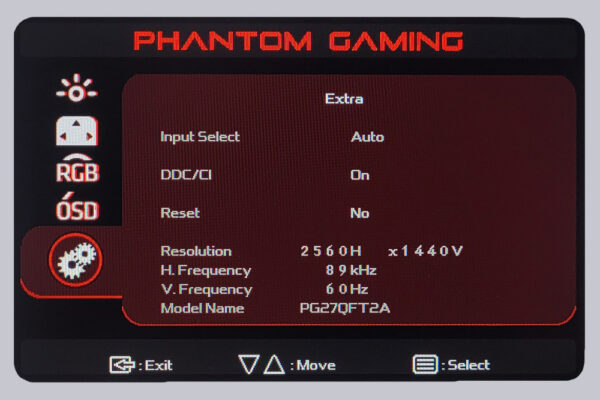
Special gaming functions such as displaying a crosshair or advanced tuning functions are not available on the PG27QFT2A. The buttons on the back provide direct access to the volume control, picture presets and input selection if the menu button has not been pressed beforehand.
Picture quality …
Before we subject the PG27QFT2A to the actual gaming test, we check its general picture parameters. When the ambient light is greatly reduced and a black image is displayed, the irregular illumination from the backlight is noticeable at the outer edge, which stretches towards the center of the screen like clouds. Only high-end monitors and OLED screens deliver better performance in this test, but these cost many times more than the PG27QFT2A. For a gaming monitor in this price range with an IPS panel and LED backlight, the result is good.
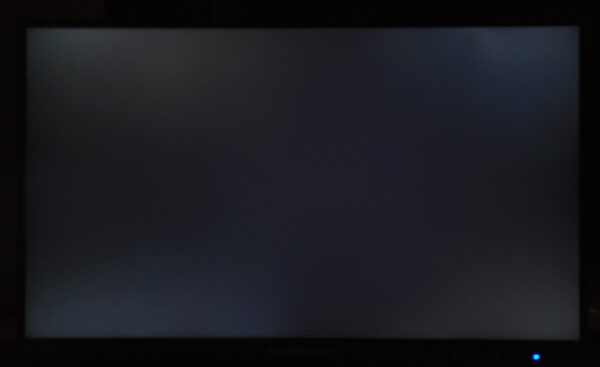
Less good is the strong, viewing angle-dependent drop in brightness. At a normal sitting distance of 35-50 cm, the drop in brightness is already visible at both lateral edges in a central head position. As soon as you move your head slightly away from the center and look towards the far end, the drop in brightness becomes clearly visible. Unrestricted viewing angle stability is only available with OLED displays, but IPS panels usually perform better in this test than the PG27QFT2A.

This effect is further exacerbated by the uneven illumination of the matte display. Good displays have a brightness difference of less than 10% in a white image, mediocre ones 10-15%, but on the PG27QFT2A the brightness sometimes drops by up to 24% compared to the center. On our test device, we determined the following brightness distribution at 60Hz SDR with the factory preset.
| Brightness in nits | |||
| Measurement | left | middle | right |
| top | 195 | 214.5 | 202.5 |
| left | 194.5 | 249.5 | 189 |
| bottom | 195.5 | 213.5 | 198.5 |
The brightness can even be increased to 415 nits via the brightness control in SDR mode at 60Hz, which ensures powerful images even in bright rooms. In HDR mode, the PG27QFT2A even achieves an impressive 503 nits at 60Hz. At 120, 144 and 180Hz, however, the display only delivers a maximum of 260 nits. For IPS displays, we determine a remarkable contrast value of 1419:1, which ensures rich blacks and gives the ASRock monitor a crisp image. The matte display also absorbs ambient light well, so sunlight doesn’t have too much of a disruptive effect. The PG27QFT2A is set to a fairly cool 7500K ex works. “Warm” is the best preset and already delivers a fairly neutral 6770K in the center of a white picture, whereby the color temperature rises to 7114K for dark picture content, but this remains almost hidden even to trained eyes. Manual tuning via the on-screen menu enabled us to achieve an almost perfect color temperature of 6510K with the values R50 G48 and B44. The following image shows the grayscale gradient with the best preset “warm”.
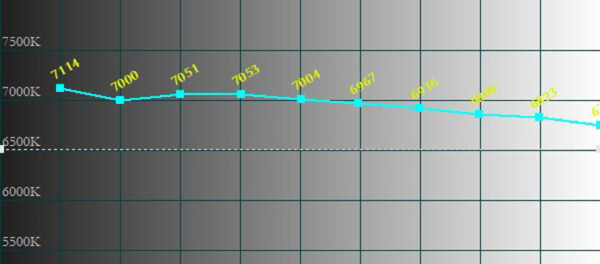
Unfortunately, the PG27QFT2A offers no option to influence the color reproduction. Saturated colors usually appear too bright, as the sRGB color space is clearly exceeded and it is not possible to limit it to sRGB via the on-screen menu. This may not be important for gamers, but anyone who wants to do image or video editing with the PG27QFT2A in addition to gaming will have to put up with oversaturated colors.
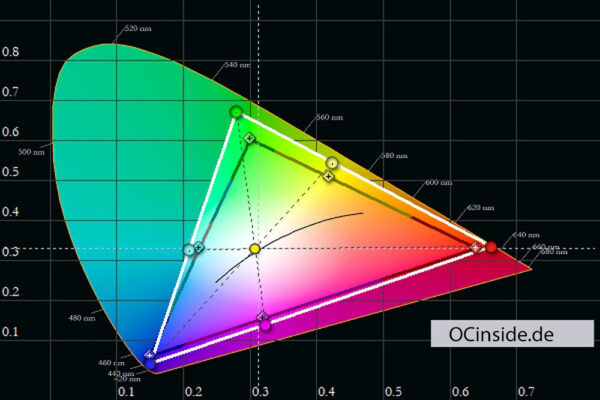
Gaming …
In the gaming test, we evaluate the subjective impression of the ASRock PG27QFT2A gaming monitor. We therefore start a fast-paced shooter on our test PC and let the images sink in. The high-contrast and crisp image, which is impressive for IPS displays with clean pixel reproduction, is immediately noticeable. Fortunately, ASRock has not implemented any excessive sharpness boosters.

In moving images, the drop in brightness towards the edges and the less than optimal viewing angle stability are barely noticeable, if at all. The PG27QFT2A is much more impressive with its streak-free and responsive image reproduction and clean detail near black. Tearing effects are also unknown thanks to the flawless Freesync function – at least we were unable to provoke any tearing in our tests. The Phantom Gaming Monitor already delivers a clear picture at 60Hz, but the PG27QFT2A increases considerably above 120, 144 and up to 180Hz and the improvements in the moving image display are clearly noticeable. The overdrive function, which can be switched on in the menu, does not offer any noticeable added value, but does not produce any noticeable image errors either. In this respect, it makes no significant difference whether Overdrive is activated or not.
Sound …
The two small, downward-facing speakers can be used for sound reproduction when, for whatever reason, no other option is available. With a maximum of 2 watts per channel, the PG27QFT2A can only produce a croaking sound via the integrated sound transducers, which should at best be used as a stopgap. It is a well-known fact that most monitors produce significantly worse sound than TVs, but monitor manufacturers could do better here and improve the sound. If no sound system is available, it is better to use headphones, which can also be plugged into the display. The PG27QFT2A delivers passable sound via the 3.5mm jack socket, which only produces distortion at higher levels with our 32 Ohm headset. However, the jack socket doesn’t deliver much boom in the bass range either.
Wi-Fi and Bluetooth …
With its two antennas integrated into the stand, the PG27QFT2A even offers a real innovation. Compared to antennas plugged directly into the WLAN card on the back of a PC case, the antennas in the PG27QFT2A offer a significant signal improvement and compared to external antennas that are placed on the desk, you save space on the desk and get a tidier look. During the gaming test, we also connected our PS5 Bluetooth controller via the PG27QFT2A’s antennas and were able to complete our gaming sessions with absolutely no interference. The W-LAN speed was identical to another external antenna and the connection was also stable and interference-free. Thus, the ASRock monitor with integrated W-LAN / Bluetooth antennas offers a real added value compared to most other monitors.
Power consumption …
You don’t need to worry about high electricity costs with the PG27QFT2A. At 60Hz, it consumes just 19.4 watts in the factory setting at approx. 250 nits, which is an excellent value. At full brightness of 500 nits, it is also only 29.6 watts, which is also an impressively low value for a 27″ display with 180Hz. With approx. 0.3 watts in standby and a power consumption that is not measurable for us when switched off, the Phantom Gaming Monitor is also not a secret power guzzler on your desk.
ASRock PG27QFT2A Result and general impression …

