
Software …
Of course, ASRock also offers its own software for download.
ASRock App Shop …
First you should download the ASRock App Shop software.
Once this is installed, you can download the other useful tools.

It is also possible to update the drivers via the ASRock servers.
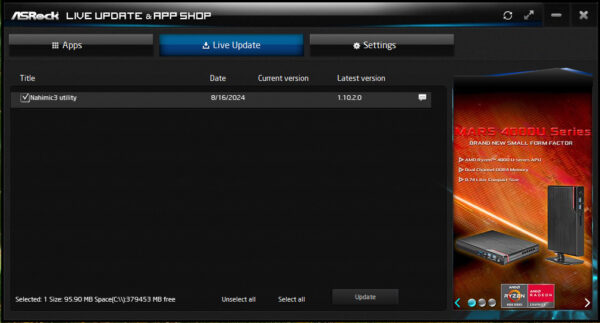
You can also set that the program starts with Windows, which language should be used and also via which ASRock server the updates are loaded.
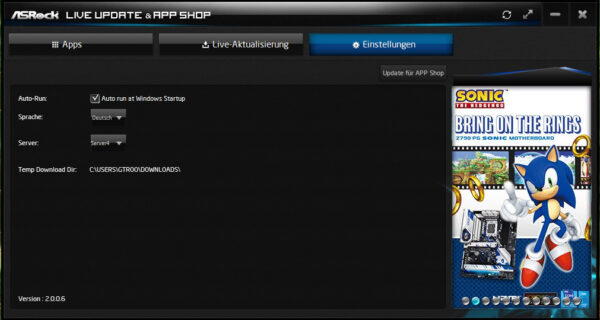
ASRock Restart to UEFI App …
We find the small “ASRock Restart to UEFI” tool very useful. Here you can easily boot directly into the BIOS. It was a great help during the test.
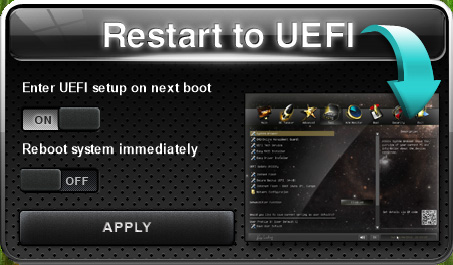
ASRock A-Tuning App …
The “ASRock A-Tunig” tool is also quite useful. In Operation Mode, you can adjust the Windows energy settings.
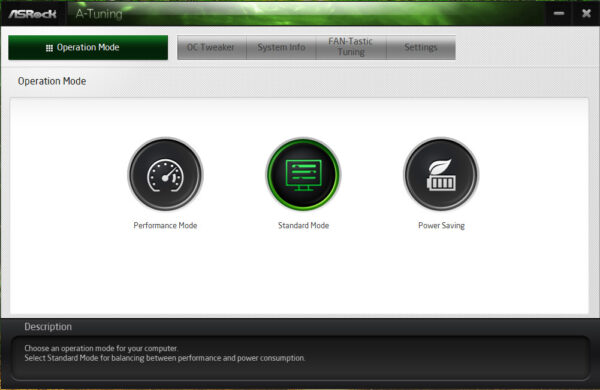
You can set the voltages under Windows in the OC Tweaker tab.
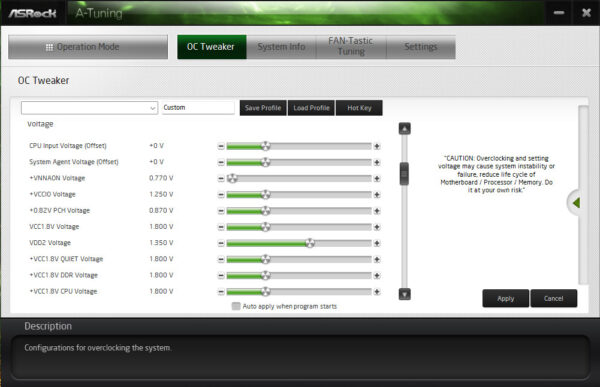
Under System Info you will find system information on special clock rates, multipliers, fan speeds and various voltages.
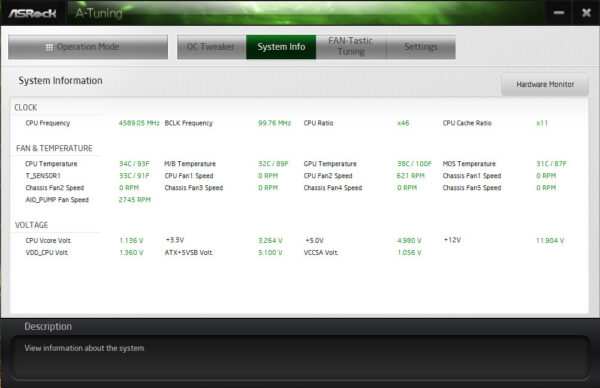
With Fan-Tastic Tuning, the fan curves can be perfectly adjusted under Windows.
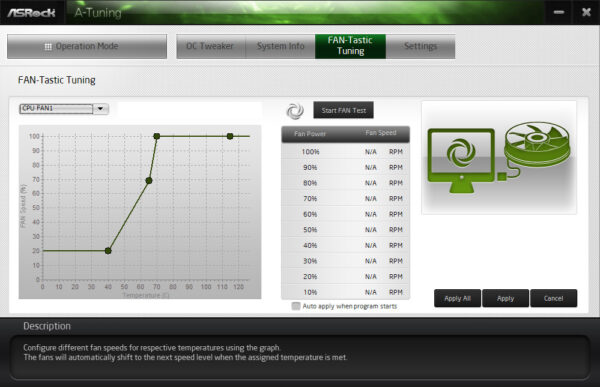
And under Settings you can only set whether the program starts with Windows.
ASRock Charger App …
Then we also have the App Charger program. If this is activated, you can charge your smartphone with up to 15W via the special USB port on the ATX panel. After installation, the program is immediately active and has no user interface. If you want to switch it off, you have to uninstall it. The USB port is labeled “Ultra USB Power”.

ASRock Polychrome Sync App …
The ASRock Polychrome Sync RGB LED software has already been covered in the “RGB” section.
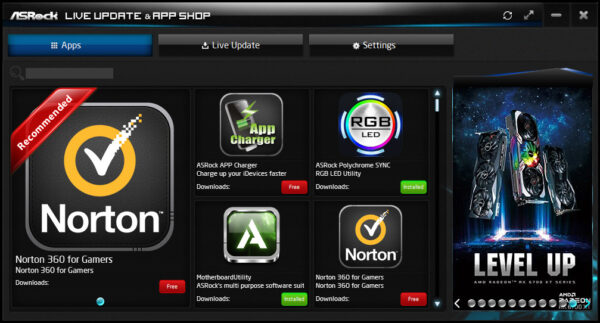
ASRock Z890 Lightning WiFi Result and general impression …

