
Practical testing …
We have already published some monitor tests and today we are testing this Eizo EV3450XC monitor on the following Intel Core i9 platform:
| AMD Motherboard | ASRock X670E Taichi Carrara |
| CPU | AMD Ryzen 7 7700X |
| Cooling | Arctic Liquid Freezer II 360 water cooling |
| Thermal paste | Arctic MX-6 |
| SSD | Crucial MX500 SSD |
| PSU | Cooler Master Silent Pro Hybrid 1050W power supply |
| Operating System | Windows 11 Pro 64 Bit |
Deactivate Eizo logo …
After switching on the mechanical power switch and then lightly touching the front power touch element, we are greeted by an Eizo logo with TCO and Energy Star display the first time we switch on.
The Eizo recognizes the active signal source and now selects the correct input. If desired, we can also select the signal source manually via the OSD menu, as shown in the Eizo EV3450XC Video.
Even without changing any settings, the picture on our desktop looks very good. The color gradient and contrast are also excellent and we were unable to detect any pixel errors on our monitor.
Eizo FlexScan EV3450XC Operation …
Whether touch elements or a small joystick behind the monitor are better for operating the OSD menu will be perceived differently by each user. With this monitor, Eizo has opted for the higher-priced solution with touch elements at the bottom of the panel, which are absolutely intuitive and easy to operate thanks to the display of functions on the monitor, despite the multiple functions being combined. And since the touch element for power has been labeled separately, you won’t accidentally switch off the monitor, as we unfortunately experienced time and again with the AOC Gaming U32G3X monitor (see AOC U32G3X Practical testing.
Eizo FlexScan EV3450XC OSD menu …
The menu is divided into input source with PbyP, color modes, energy saving functions, brightness, volume setting or headphone volume if headphones are connected and advanced settings. The lower touch elements adapt to the functions depending on the selection.

In order to illustrate all the functions of the Eizo OSD menu a little better and more simply, we have gone through all the functions once in the following video.
Eizo FlexScan EV3450XC Picture by Picture function …
The integrated picture-by-picture or BbB (PbyP / Picture-by-Picture) function can be very helpful for various applications, whereby you can also select the size and division for up to two different input sources. You can also specify which audio source should be selected.
Eizo FlexScan EV3450XC Software …
Eizo also offers the Screen InStyle software, with which the monitor can be split and the image display can be extensively adapted to the various signal sources. The selection can also be controlled via hotkeys and allows a time-controlled brightness setting and adjustment of the color temperature and gamma values. Although it is actually best not to work at night, you can at least make it as comfortable as possible.
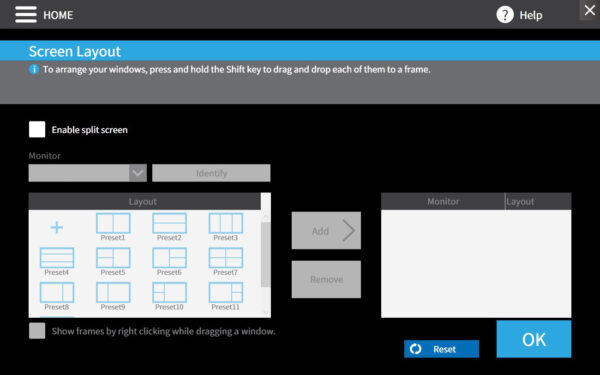
Speaking of image display – the UWQHD display offers a UWQHD resolution of 3440×1440 via the HDMI and DisplayPort connection. This requires a significantly better graphics card than a WQHD or FHD resolution, for example. In return, the monitor offers a finer display and more space than a conventional FullHD or WQHD monitor. WQHD would certainly still be a sensible resolution for many people with a 34.1-inch monitor. This is because the even finer 4K UHD resolution with 3840×2160 or 4096×2160 pixels inevitably leads to zooming in Windows for most users with this monitor size, as the fonts, symbols, etc. are still displayed too small even on a 34.1″ monitor. WQHD (2560×1440 pixels) or UWQHD (3440×1440) for wider monitors therefore still offer a good middle ground between UHD (3840×2160 pixels) and the significantly smaller FHD (Full HD 1920×1080 pixels).
All the important resolutions are listed here in a small table so that you can quickly compare the different resolutions for monitors and TV sets:
| Different monitor resolutions as an overview | |||
| Name | Short form | Description | Resolution |
| High Definition | HD | 720p | 1280×720 Pixel |
| Full High Definition | FullHD | 2K / 1080p | 1920×1080 Pixel |
| Wide Quad High Definition | WQHD | 1440p | 2560×1440 Pixel |
| Wide Quad High Definition | UWQHD | 1440p UltraWide | 3440×1440 Pixel |
| Ultra High Definition | UHD / UHD-1 | 4K / 2160p | 3840×2160 (4096×2160 4K2K) |
| Full Ultra High Definition | FUHD / UHD-2 | 8K / 4320p | 7680×4320 Pixel |
| Quad Ultra High Definition | QUHD | 16K / 8640p | 15360×8640 Pixel |
Tip:
If the monitor image looks blurred, you should select the correct native 3440×1440 resolution for the graphics card (if necessary, install the monitor driver from the Eizo website), deactivate the zoom in Windows, adjust the fonts in the display settings and adjust or deactivate the ClearType text settings. If you use the font size zoom, you may be able to use a tip from our forum, whereby you can obtain a clear font image by right-clicking on the program -> Properties -> Compatibility -> Deactivate scaling at high DPI value. Only when you get a really clear image is everything really optimized and the image on this Eizo FlexScan monitor is really extremely clear!
If picture errors or even a black screen occur, this is very often due to the length and/or quality of the HDMI or DisplayPort cable. Cheaper monitor cables of 1.5 meters or more can quickly lead to problems with high resolutions, as they can no longer process or transmit the extremely high frequencies properly. Fortunately, suitable connection cables are already included with this monitor and longer USB-C or Displayport or HDMI cables can be purchased here at a reasonable price *Ad.
Eizo FlexScan EV3450XC measurement results …
We used the datacolor SpyderXElite colorimeter to take various measurements, such as the monitor’s color gamut, gamma values, color homogeneity, luminance homogeneity and color fidelity, and compiled an overall result.
We first calibrated the monitor without Eco Mode to a brightness of 180.0 cd/m2 and then calibrated it again to a brightness of 100.0 cd/m2 and were able to achieve 100% sRGB color spectrum without any problems.
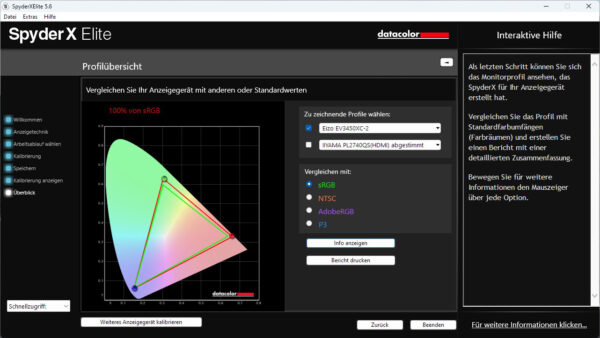
Here, for example, you can see the homogeneity of the color display measured across 9 measuring points on the monitor.
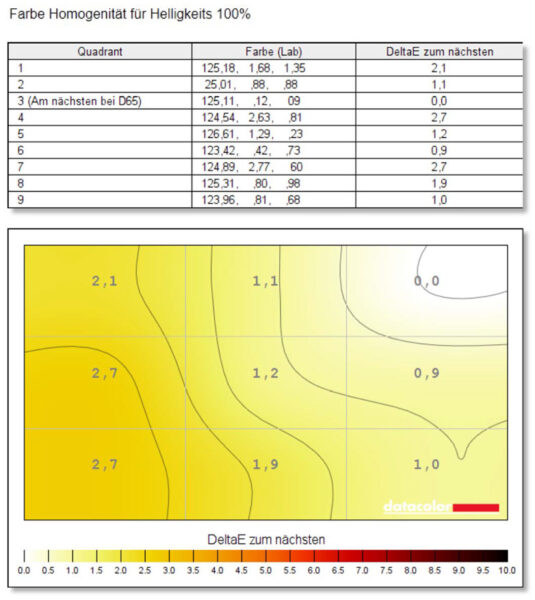
And here you can see the overall result of the measured monitor evaluation.
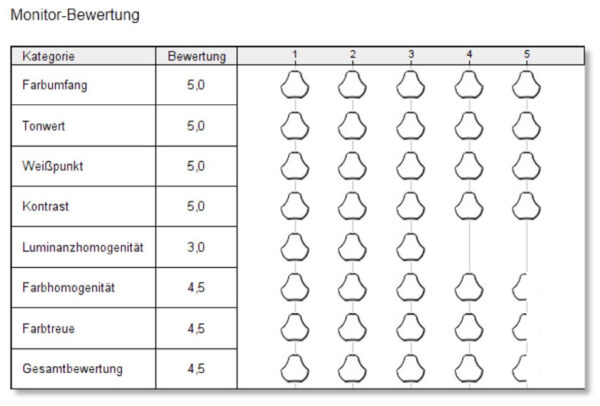
Eizo FlexScan EV3450XC Sound …
This monitor has integrated speakers, whereby the two 2x 4 watt speakers are perfectly adequate for system sounds or similar.
Eizo FlexScan EV3450XC power consumption …
Officially, the Eizo FlexScan EV3450XC monitor requires 0 watts when switched off, 0.4 watts in standby mode and from 23 to a maximum of 222 watts when switched on. We have measured this and come up with values ranging from approx. 35 watts to approx. 39 watts depending on the brightness and ECO setting. With good brightness and ECO mode, the power consumption is significantly lower.
Now we come to the conclusion of our Eizo FlexScan EV3450XC test.
Eizo FlexScan EV3450XC Monitor result and general impression …


