
Practical testing…
Incidentally, we also recommend taking a look at the manual before using it. In order for the Thock 75% Wireless DE Kailh Box Black Onyx White Pudding to respond to wireless inputs at all, you first have to tell it which input it should use.
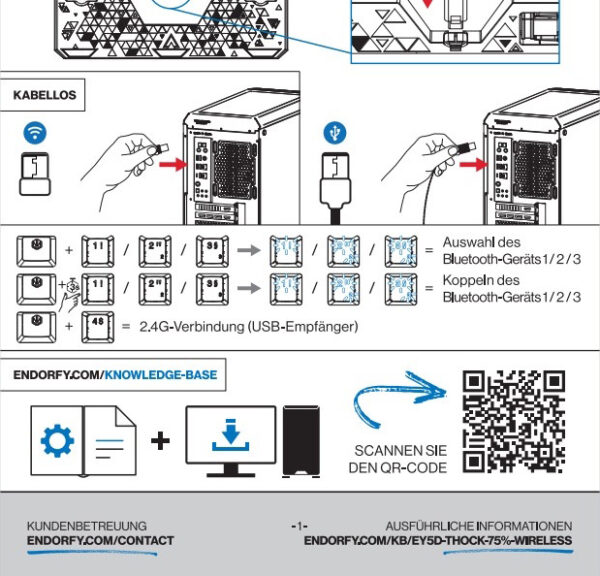
This is another great feature, as the keyboard can be paired with 3 different computers via Bluetooth, allowing you to switch between the different systems at the touch of a button. So if you have several systems at home, you no longer have to go to the trouble of reconnecting the keyboard, provided of course that the systems have a Bluetooth interface. Switching works surprisingly well and quickly, it’s just a shame that there is no set including mouse from Endorfy with this feature. So at least the mouse still has to be changed manually.
Software …
Let’s continue with the keyboard software. This has the unspectacular name “Endorfy Wireless Keyboards” and supports all wireless keyboards from Endorfy.
You can download it from Endorfy under Software. Even though the keyboard is supported by all common operating systems (Windows 10 and higher, MacOS, Linux), the software is only available for Windows.
Another small limitation also comes to light when you start the software. A cable connection is required to program or adjust the Thock 75% Wireless DE Kailh Box Black Onyx White Pudding.
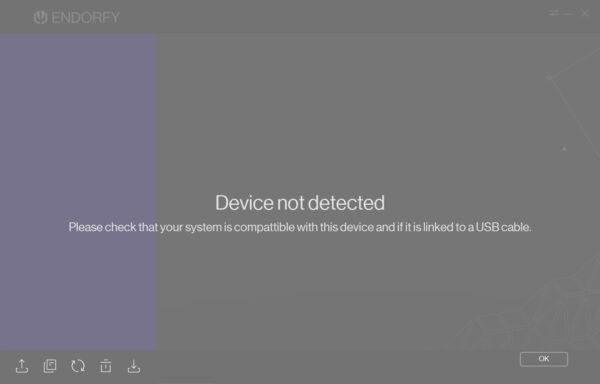
Once we have connected this, Endorfy’s software also shows us our keyboard. Let’s start with the illumination options. These can be found at the top of the menu bar under the appropriate item “Illumination”. As it turns out, you can let off steam here, as the keyboard supports countless customizable modes. The preview of the selected mode on the virtual keyboard is also very successful. Different profiles can also be created here so that you can quickly switch between the presets you have created yourself if required.
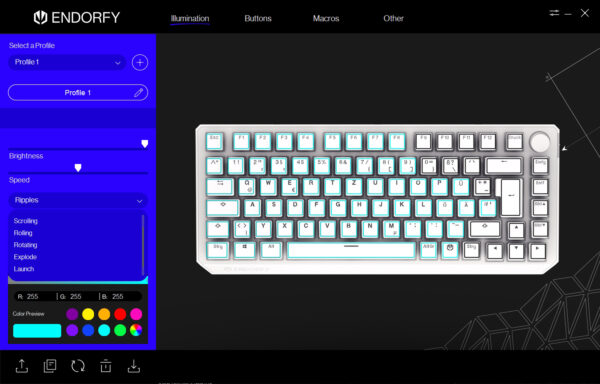
The second menu, “Buttons”, is just as extensive. Here you can easily assign a new function to any button. From system functions of the operating system to Office and multimedia, everything is included.
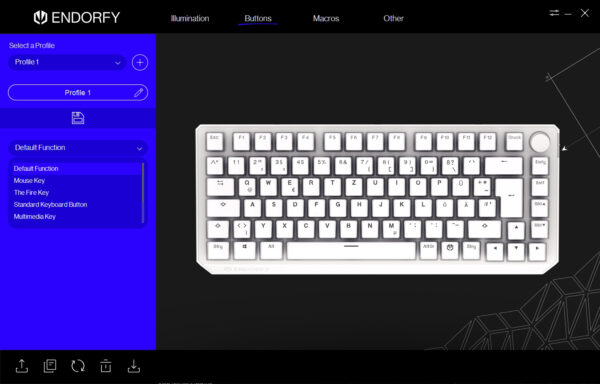
As the name suggests, the third menu item “Macros” handles the macro settings. This means that you can create or record any key combination including time offset and then link it to any key. This is certainly a very helpful and great feature, especially for gamers.
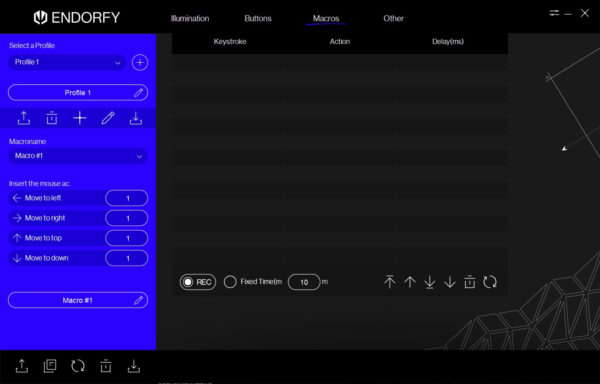
Behind the last menu item “Other” we find some additional settings. For example, you can set the sampling rate of the keyboard and replace keys. If you want to create your own keyboard layout, for example, you can choose from all the options.
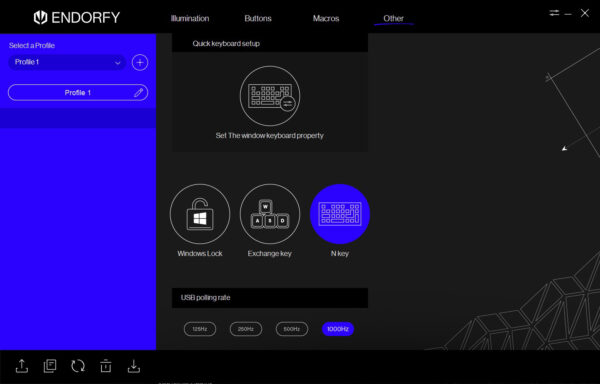
Finally, let’s take a look at the settings window, which we can access via the button highlighted in yellow here. In the pop-up window, we can check whether the firmware of our keyboard is still up to date and theoretically change the language. At the time of testing, only English was available.
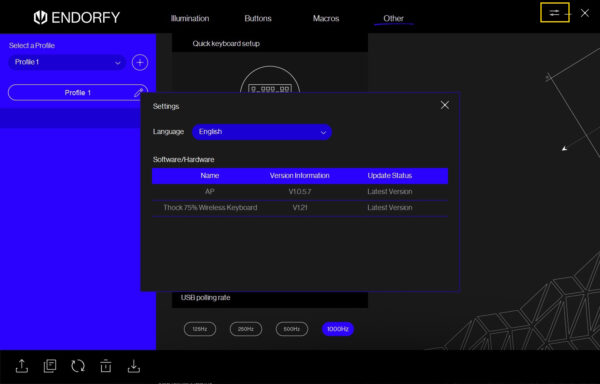
Once you have personalized the keyboard according to your wishes, you can switch back to wireless mode, as the settings are of course saved on the keyboard.
Battery life …
If you’re worried about the battery life of the Thock 75% Wireless DE Kailh Box Black Onyx White Pudding because of all the LEDs, we can reassure you. We had the keyboard connected to the USB cable for about an hour during the test and then used it exclusively wirelessly. Even after several weeks of regular use at the highest brightness setting, there was no sign of the battery fading.
Of course, we also tested the N-Key and ghosting support using Aqua’s KeyTest. As you can see, more than 7 keys simultaneously are no problem at all for the small keyboard. So nothing stands in the way of a successful gaming evening.
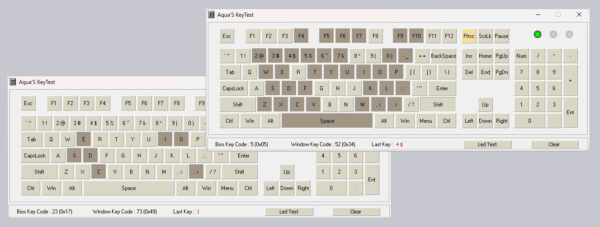
Finally, we would of course like to mention the built-in Kailh switches including LEDs.

aRGB lighting …
Speaking of LEDs, here is a brief summary of the various lighting modes before the conclusion.
Endorfy Thock 75% Wireless Keyboard Result and general impression …

