
Practical testing …
Installation …
The monitor is connected using the Display Port cable supplied. We also connect the two coax cables to the stand in order to use the internal WLAN antennas. This gives users with directly mounted antennas on the mainboard a clear advantage. However, the gain is within the measurement tolerances compared to antennas that have already been removed.

After connecting the monitor, we checked the Windows settings, which confirmed a refresh rate of 520 Hz.
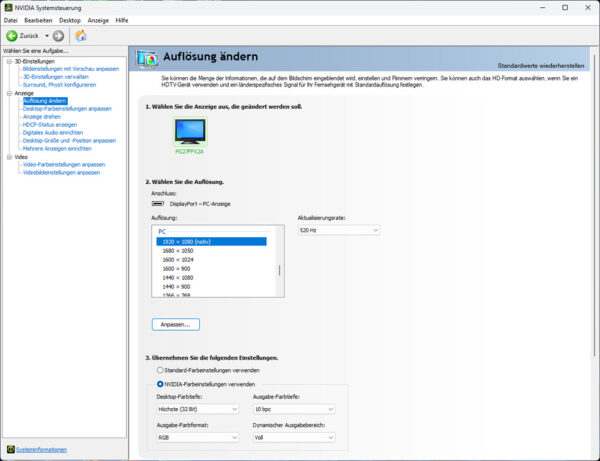
Gaming …
Let’s get straight to our first test subject. A game that many will be familiar with. A game that benefits from this extremely high refresh rate like no other. We’re talking about the current version of Counter Strike. The game immediately alerted us to the fact that we had forgotten to set the new frame rate.
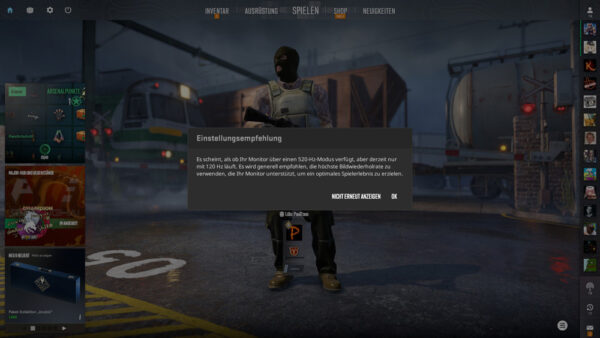
Our game tester Paul2000 was able to confirm the advantage and had to be stopped at some point because we wanted to test more games 😉
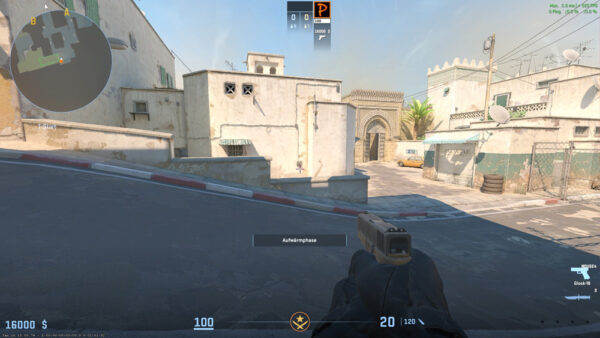
Fancy a relaxing round of Minecraft? With 520 Hz? Have we run out? Another one? None at all? Yes, we do!
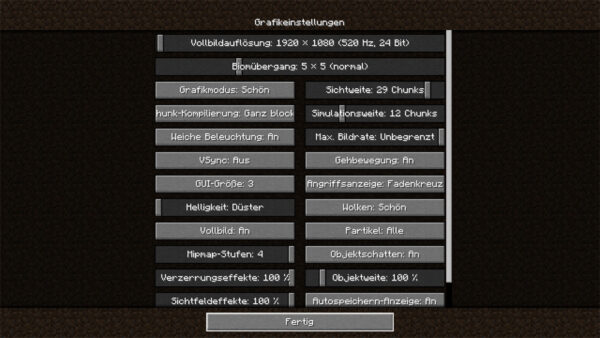
The picture reproduction runs really smoothly during movements.
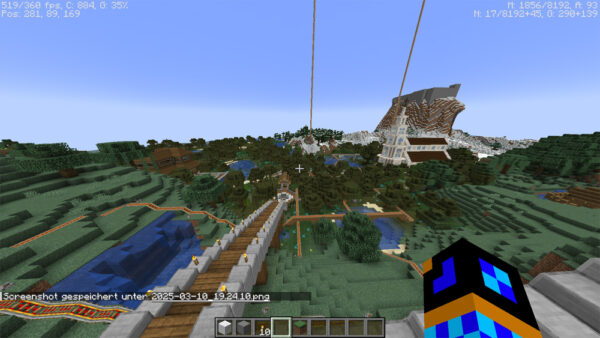
Thanks to Optifine, Minecraft looks completely different again, but unfortunately no longer reaches the 520 FPS of the monitor.
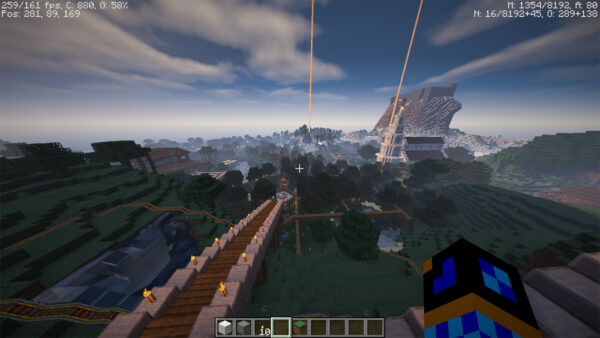
This is probably the only catch with this monitor. It needs a powerful infrastructure to flex its muscles. The test system with an AMD Ryzen 7 7800X3D, 32 GB RAM and an nVidia GeForce RTX 4070ti “only” managed around 260 FPS in this constellation. The full extent of this becomes clear in the new Monster Hunter Wilds demo.
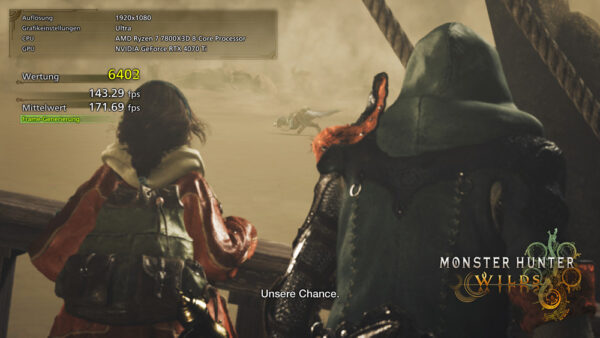
Thanks to frame generation, the benchmark achieves over 170 FPS in parts, but settles somewhere around 150 FPS …

… and, despite the good result, shows that moderate hardware can rarely benefit from the monitor’s high refresh rate in graphics-intensive games.
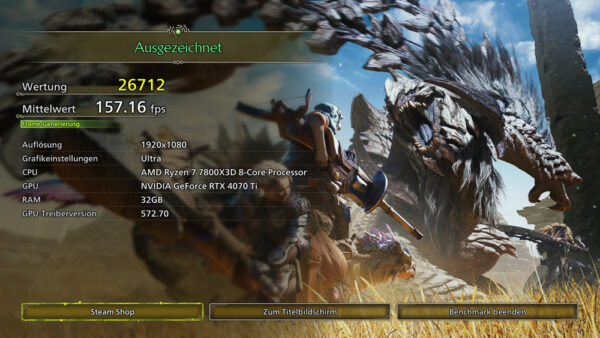
Operation …
The on-screen menu doesn’t hold any big surprises either. In addition to the selection of sources …
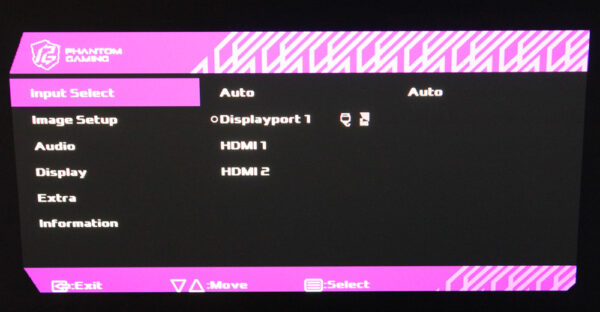
… we can of course set the image parameters …
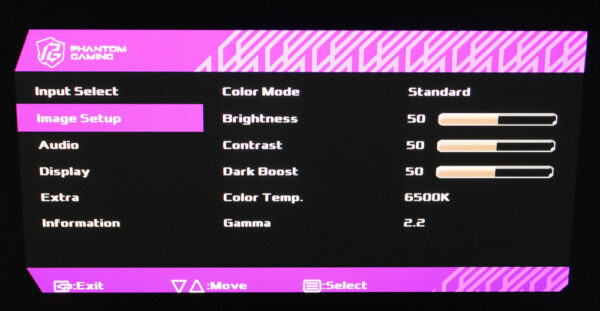
… operate the audio settings …
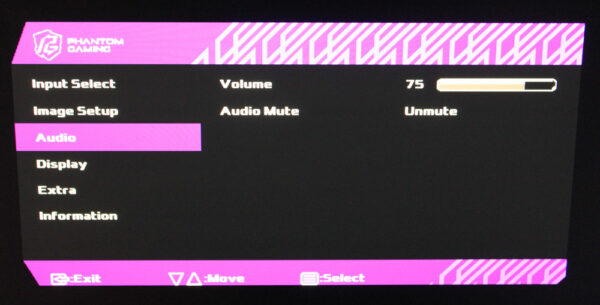
… make additional display settings …
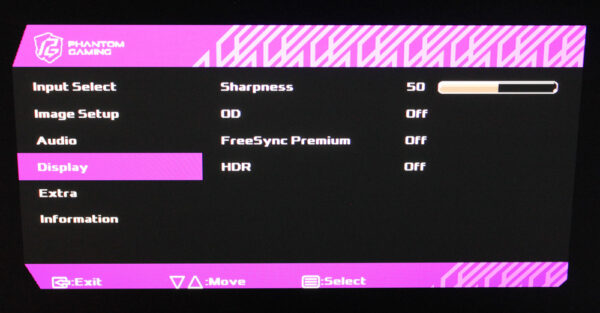
… make a few settings regarding the menu …
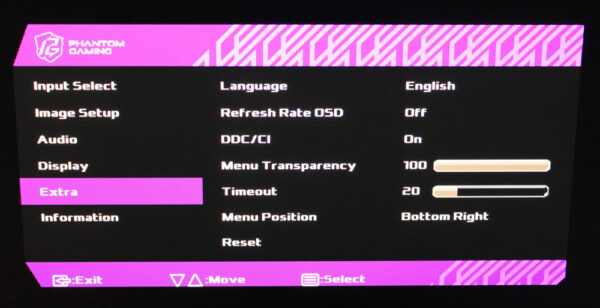
… and display information about the current connection.
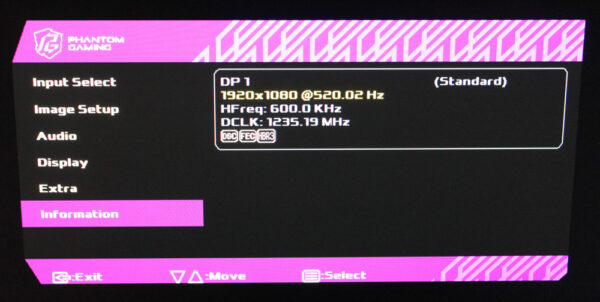
Now we come to our conclusion of the ASRock PG27FFX2A gaming monitor.
ASRock PG27FFX2A Gaming Monitor Result and general impression …


