
Practical testing …
A moderate indentation on the left side of the mouse offers thick thumbs at least some space in practice, whereby the MM730 and MM731 from Cooler Master simply seem a bit more ergonomically shaped overall than the MM712. An edge on the right side, located at the transition to the large right button, was a bit distracting on the wrist, but barely entered the consciousness when distracted in thought by a video game. We managed quite well with the purple glowing DPI setting in a round of ARAM in League of Legends and landed fluidly and quickly on the target to be clicked with every mouse movement, rarely beyond. Below that it gradually became too sluggish, above that very quickly too blurry.
Software …
At the same time, the question arose as to how much DPI we were using in the digital world, and the manufacturer’s own Cooler Master MasterPlus+ software in version 1.8.4 provided the necessary enlightenment. The mouse was immediately recognized, although no firmware update was possible in USB mode at first and the dongle had to be plugged in. The update turned out to be quite annoying at first, since the percentage display simply did not want to fill up, while the mouse did not work at the same time.
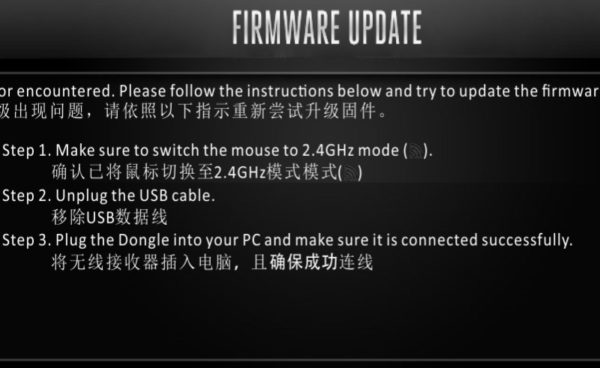
Arriving at the user interface, we first saw a sleep mode that can be adjusted via the duration of non-movement and an energy-saving mode that can be set via the battery state. Both functions can save the battery in combination with turned off illumination. A bar at the top left of each tab shows the mouse’s charging status. Under “Performance”, various settings are revealed, such as for the reaction times of the left and right mouse buttons and the USB sample rate.
Finally, we saw the default configurations for DPI, with 400, 800, 1200, 1600, 3200, 8000 and 19,000 DPI preset here. Unfortunately, none of the LED colors were assigned here, but we were able to figure out via the color sequence on the bottom of the mouse that we were at 1200 DPI. In which scenario the two highest default settings are needed is left to the imagination of each user.
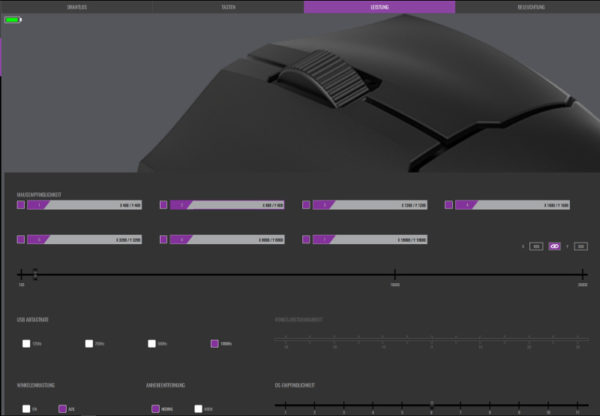
In the Lighting tab, you can switch between a static color, a pulsating display or a smooth color transition. Furthermore, different profiles with their own macros can be created.
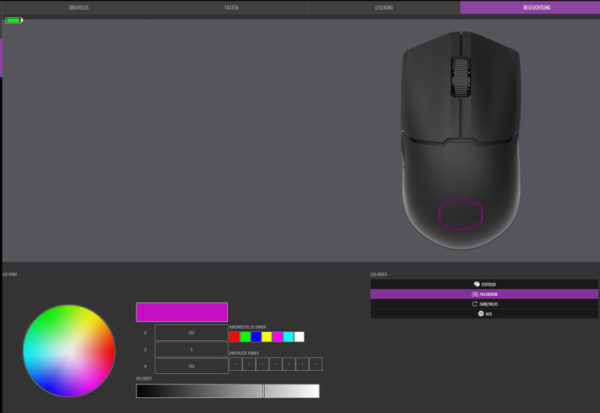
The macros can be recorded accordingly by recording the clicks along with the exact input delay in ms, then exported and imported again. MasterPlus+ even contains a manageable hardware monitoring including temperature display, voltage and utilization for CPU and GPU. However, the program reacts a bit sluggishly when switching between system and mouse as hardware.
We fired up two game titles and fiddled with the mouse a bit to educate ourselves about the device’s practical capabilities.
League of Legends …
After another round of League of Legends and a newly set 1000 DPI, we were able to place skillshots unerringly, as we did in our last mouse test, and apart from our own inability, click enemy champions out of a dimension of Minions. If nothing else, we got to the outer edge of the screen briskly enough when an opponent surprisingly stepped out of the bush. In League of Legends, it was always the simultaneous requirement for speed and precision that required a compromise in the four-digit DPI range. At this point, a single setting option was perfectly sufficient.
Age of Empires IV …
It may seem strange at first, but we even preferred 800 DPI in places during a round of Age of Empires IV. For those who want to select individual small workers or move to the place of desire on the map will need precision even more. This is no less a competitive game, even if key combinations play a different role. After all, to get to the marketplace, you don’t have to select the corresponding section on the map first. In battles, on the other hand, one’s army might have to be completely selected very quickly in order to start an evasive maneuver. In that case, a higher DPI setting makes sense and the switch at the bottom is a bit fiddly.
Cooler Master Mouse MM712 Matte White Gesamteindruck …

