
Layout, design and features …
The image shows the front of the 2.5″ Crucial MX200 250GB SSD, that we’ve tested also as mSATA and as M.2 SSD.
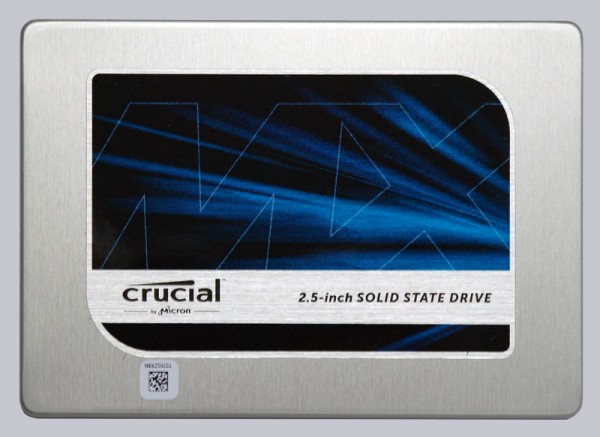
On the back of the Crucial MX200 2.5″ SSD you find a label with a few technical data and the installed firmware version, but more on that later. You can see the SATA3 connectors for power and data in the picture on the left. The SSD connector is identical to conventional SATA hard drives and a SATA3 SSD can be operated with a lower speed at an SATA2 interface.

The MX200 SSD as well as BX200, BX100 and MX100 has a lower construction height. Contrary to some previous SSDs it is only 7 mm and no more 9.5 mm such as the Crucial m4 SSD. Crucial includes a 7 mm to 9.5 mm adapter frame which can be placed or sticked on the SSD, if necessary to stay compatible with the popular height of 9.5 mm.
Opening the Crucial MX200 SSD is not quite simple as at the last Crucial SSDs, because the enclosure is pressed together without screws. Nevertheless we managed carefully opening the SSD, to take a look at the MX200 PCB. Here you can see the SSD circuit board along with two SSD halves. The board is however unusually small, because unlike the 500 GB version the board is halved.

Here you can see the four NW662 16nm Micron NAND modules of the SATA3 SSD with 250 GB capacity, the Micron D9RLT 512MB LPDDR2 Cache module and the Marwell 88SS9189-BLD2 Controller IC. The MX200 SSD offers Microsoft eDrive compatible, built-in 256-bit AES encryption (TCG Opal 2.0 and IEEE 1667), which allows a hardware encryption with an appropriate UEFI hardware equipment and Microsoft Windows 8, Windows 10 or Microsoft Windows Server 2012 with BitLocker enabled.

Contrary to the 1TB MX200 SSD it looks pretty empty on the back of the Crucial MX200 250 GB SSD.

After we have shown the technical data of the Crucial MX200 250 GB SSD, now we come to the firmware update.
SSD Firmware Update …
The MX200 SSD has been delivered with the MU02 firmware. At test time the MU03 firmware was available from Crucial for this MX200 SSD. Of course we’ve installed the latest firmware before proceeding with the benchmarks. With the latest Crucial Storage Executive Tool, you can upgrade the SSD firmware relatively easy, but you should always backup important data before updating the firmware. We have also tried the classic method: Download the Crucial MU03 firmware, unzip the included ISO file, transfer the ISO file with unetbootin to an USB stick (can be transfered on CD or CDRW as well), boot with the USB stick and immediately updating the SSD firmware. If you get the message “no supported drives found in the system”, you should check the BIOS settings.
If the update worked properly, the MX200 firmware update from MU02 to MU03 is available is available after next PC power on.
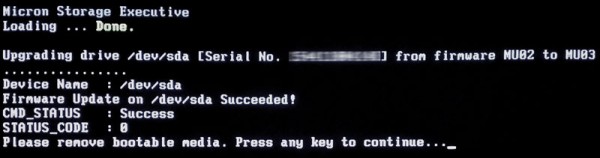
Crucial MX200 250 GB Benchmark values and test results …

