
Practical testing …
We have tested the Crucial P2 NVMe SSD on various systems without problems, most recently here on the latest ASRock X299 Creator Intel LGA2066 DDR4 ATX motherboard.

There the P2 SSD was recognized absolutely problem-free and is listed in the UEFI for example under Advanced in the NVMe Configuration.
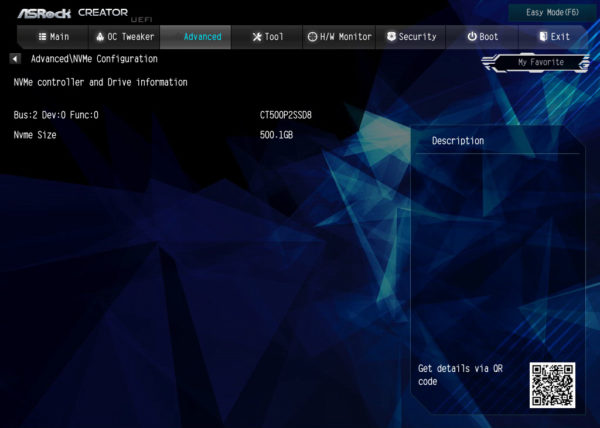
In Windows 10, the NVMe SSD is now listed under Drives in the Device Manager.
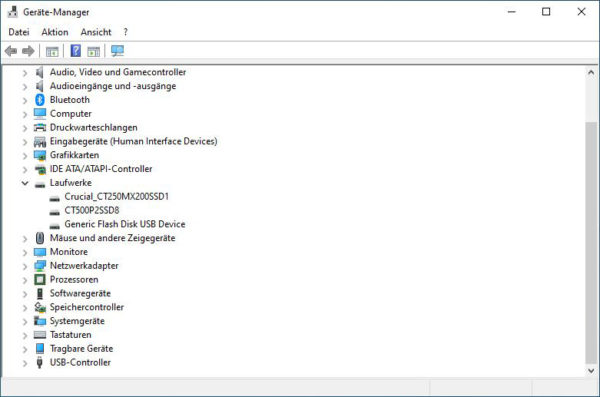
After the construction of the Crucial P2 500GB M.2 NVMe SSD and the quick installation we now come to the firmware update.
SSD Firmware Update …
The P2 SSD was shipped with the P2CR010 firmware. At Crucial, this P2CR010 firmware version is provided for the P2 as the latest SSD firmware. Using the Crucial Storage Executive Tool, it is relatively easy to update the firmware of the SSD, but as always, you should backup important data before updating the firmware. However, you can usually also use the classic method of updating the firmware: Download the Crucial Firmware, unzip the contained ISO file, transfer the ISO file with unetbootin to a USB stick (alternatively burn it to a CD or CDRW), boot with the USB stick and the firmware update begins.
The Crucial Storage Executive Tool can be downloaded from the Crucial Support website and is quickly installed. The Crucial Storage Executive Tool clearly shows on the entry page which SSDs and hard disks are installed, how the SMART values look like and updates the firmware directly on request, as mentioned before.
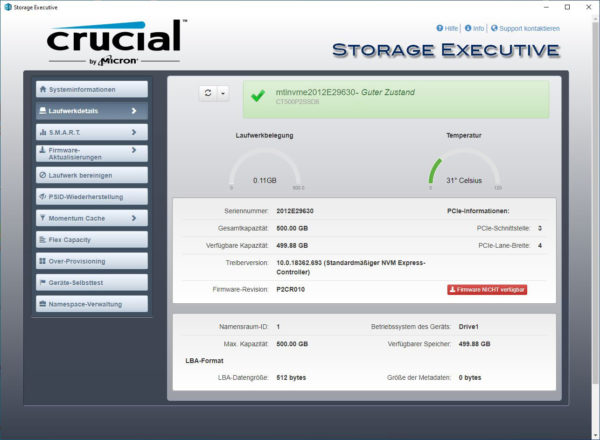
The setting of the Over Provisioning area was not supported as well as the secure deletion with Secure Erase on the Crucial P2 500GB M.2 NVMe. Meanwhile some motherboard manufacturers offer their own solutions in the UEFI BIOS, with which the SSD can be completely and securely deleted within a few seconds. But the Momentum Cache Option was available for the Crucial P2.
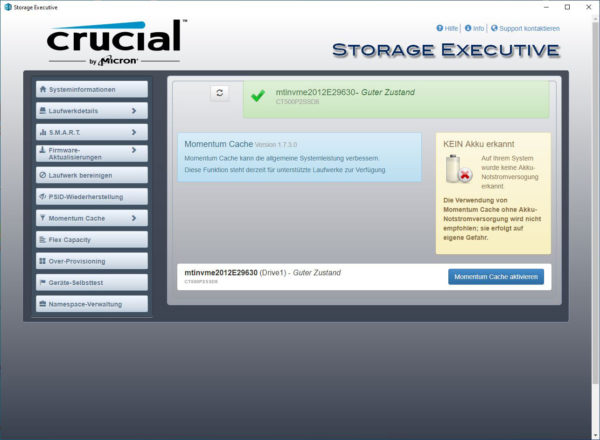
NVMe SSD in practice …
Due to recent reasons we would like to give you some tips and hints for the M.2 PCIe NVMe SSD installation. Because by mail and in our Hardware Forum there are frequent requests for slow SSD speeds. A PCIe SSD – both in the form of a PCIe plug-in card and a PCIe M.2 module – requires a high bandwidth for fast performance. If the Crucial P2 NVMe SSD, a Intel 600p, Samsung Evo, Samsung Pro, Intel PCIe SSD PCIe 3.0 x4 SSD or other PCIe SSDs are too slow or are not recognized, it is usually because the wrong slot was selected or the BIOS or UEFI was set incorrectly.
We can help you in our PC Forum – just create a new post and write which motherboard is used and which PCIe M.2 SSD is installed. If you have not yet purchased an SSD, our community will also be happy to provide you with the appropriate SSD purchase advice.
NVMe M.2 SSD speed …
For the Crucial P1 NVMe SSD, for example, PCIe Gen3 x4 is required, i.e. a PCIe 3.0 slot with at least x4 lanes, or an M.2 slot, which provides a bandwidth of up to 2000 MB/s. With ASRock current motherboards offer the Ultra M.2 slot with up to 32Gb/s. If only one PCIe 2.0 x4 slot is available, a maximum of 2000 MB/s are supported, so this SSD should not yet have a slower PCIe SSD speed.
Here is a small summary of the PCIe speeds:
PCIe 2.0 x1 500 MB/s
PCIe 2.0 x2 1000 MB/s
PCIe 2.0 x4 2000 MB/s
PCIe 2.0 x8 4000 MB/s
PCIe 2.0 x16 8000 MB/s
PCIe 3.0 x1 985 MB/s
PCIe 3.0 x2 1969 MB/s
PCIe 3.0 x4 3938 MB/s
PCIe 3.0 x8 7877 MB/s
PCIe 3.0 x16 15754 MB/s
The PCIe 4.0 x1 standard starts at 1969 MB/s (all specifications are maximum ratings without protocol overhead).
You can check the correct connection for example with the previously mentioned Crucial Storage Executive Solid State Drive software.
Also very important is the correct NVMe driver for the NVM Express Controller. We have tested the Crucial P2 NVMe SSD with the latest NVMe driver. If you want to know more about M.2 SATA, M.2 PCIe, 2280, Gen2 x2, etc., you should take a look at the Plextor M6e review, where we have explained all the important formats, connections and speeds of the M.2 standard.
NVMe support in Windows 7 …
If you want to install a NVMe PCIe SSD under Windows 7, you will probably encounter that the M.2 NVMe SSD is not recognized. Since the M.2 NVMe SSDs have only conquered the market after Windows 7, you have to install the appropriate Windows 7 NVMe Hotfix before. If you want to install Windows 7 on an NVMe SSD, you would have to include this NVMe SSD hotfix in the Windows 7 ISO or install Windows 7 on a SATA SSD, install the drivers and hotfix and then transfer it to the NMVe SSD. If you need help with this, please contact us at PC Forum. But of course we recommend the NVMe PCIe SSD installation under Windows 10, because Microsoft’s support for Windows 7 has been discontinued in the meantime.
SSD heat generation …
Before we continue with the benchmark results, we would also like to go into the SSD’s temperature.
According to the internal temperature sensor, the temperature only reached 40°C after a longer benchmark load and that is surprisingly low for such a high-performance PCIe 3.0 x4 NVMe SSD. As a special feature, we also check the SSD temperature again with thermal images at OCinside.de. For the thermal images we use an infrared thermal camera, which supports image overlay and thus creates an interesting mixture of the infrared image and the real image. Externally, we were able to measure an SSD temperature of a maximum of 45°C under load, but even that is still a very low value. The thermal image also shows that the temperature increase, as usual, only affects the controller IC and not the NAND modules.

Just recently we showed an interesting video on our OCinside YouTube Channel where we filmed a Crucial M.2 SSD with our thermal imaging camera while the AS SSD benchmark is being completed. So that you don’t have to wait quite so long, the IR thermal film runs at 4x speed.
Note: Please allow our cookies first to see this external content!
Tip:
Who like to reduce the SSD temperature, for example could:
a) adjust the power saving mode.
b) perform an active SSD cooling by direct ventilation.
c) apply commercially available silicone heat transfer pads to the top and bottom of the PCB.
d) purchase a special heatsink for M.2 SSDs *Ad.
e) buy a M.2 PCIe card with heatsink *Ad.
Some motherboard manufacturers have also detected the M.2 temperature problem and now integrate heat sinks into the M.2 socket, as we recently saw on the ASRock Z390 Phantom Gaming X motherboard.
But now we finally come to the Crucial P2 500GB M.2 NVMe benchmark results.
Crucial P2 500GB M.2 NVMe Setup and test results …

