
Practical testing …
Quickly to the right practical testing …
SSD test system
PCIe Bifurcation
CrystalDiskInfo
AS SSD Benchmark
CrystalDiskMark
M.2 SSD performance
SSD heat generation
Test system …
We have tested the Icy Dock ExpressSlot Slide MB204MP-B removable frame with a Crucial T705 2TB M.2 PCIe 5.0 NVMe 2280 SSD, a Crucial T700 1TB M.2 PCIe 5.0 NVMe SSD, a Crucial P5 Plus 1TB M.2 PCIe 4.0 NVMe SSD and a Crucial P310 1TB M.2 PCIe 4.0 NVMe 2230 SSD on various systems, most recently here on the small ASRock B650E PG-ITX AMD AM5 ITX motherboard, which we also used for the benchmarks.

After the quick and uncomplicated installation, we now check whether the MB204MP-B achieves the specified SSD speed. To do this, we first selected the AS SSD benchmark and then the CrystalDiskMark and a SiSoftware Sandra benchmark (download).
The following PC setup was used as the test system:
| AMD motherboard | ASRock B650E PG-ITX |
| CPU | AMD Ryzen 9 7950X |
| Cooler | Arctic Liquid Freezer II 420 |
| Thermal paste | Arctic MX6 |
| Test SSD | Crucial T705 2TB M.2 PCIe 5.0 NVMe SSD |
| Test SSD | Crucial T700 1TB M.2 PCIe 5.0 NVMe SSD |
| SSD | Crucial P310 1TB PCIe M.2 2230 SSD |
| SSD | Crucial P5 Plus 1TB M.2 PCIe 4.0 NVMe SSD |
| PSU | Seasonic Prime TX-1300 ATX 3.0 |
| Case | Cooler Master Testbench v1.0 |
| Operating system | Windows 11 Pro 64 Bit |
We have now inserted the Icy Dock ExpressSlot Slide MB204MP-B PCIe card into the PCIe 5.0 slot and installed the four SSDs mentioned above for testing.

PCIe Bifurcation …
Now we come back to the important point of PCIe bifurcation. Because as soon as two or more devices want to share a PCIe slot, the entire bandwidth is divided between them. In the case of a PCIe x16 slot, for example, the four x4 lanes are correctly divided with the UEFI setting x4x4x4x4. It is therefore essential that we first set x4x4x4x4 in the UEFI. The setting can be found on the ASRock AMD motherboard under Advanced -> AMD PBS -> AMD Common Platform Module -> PCIe/GFX Lanes Configuration.
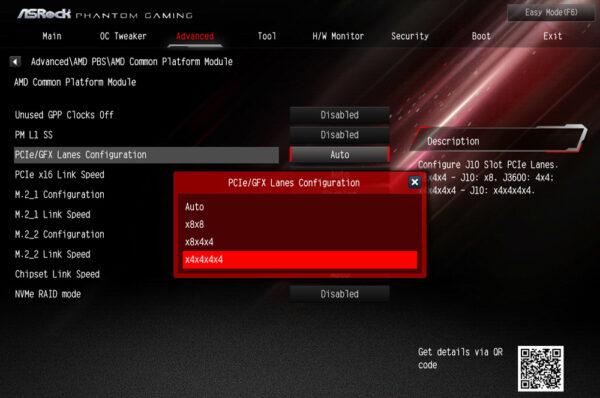
This means that 16 PCIe lanes are used by our AMD Ryzen 9 7950X processor. You should also pay attention to this point when planning your PC if you want to connect a particularly large number of devices, as there are not an unlimited number of PCIe lanes available. Unfortunately, PCIe bifurcation is not automatically recognized and is not supported by every mainboard. It is therefore best to check the BIOS/UEFI before buying to see whether the setting for separating the PCIe connection is available. To cut a long story short, if only one of the four M.2 SSDs used works, it is most likely due to the PCIe bifurcation setting in the UEFI.
If the connection of the PCIe card is not recognized correctly, you can adjust the PCIe slot connection in the UEFI by changing the corresponding slot to Gen5 via PCIe x16 Link Speed. In our case, Gen5 was also recognized correctly on Auto.
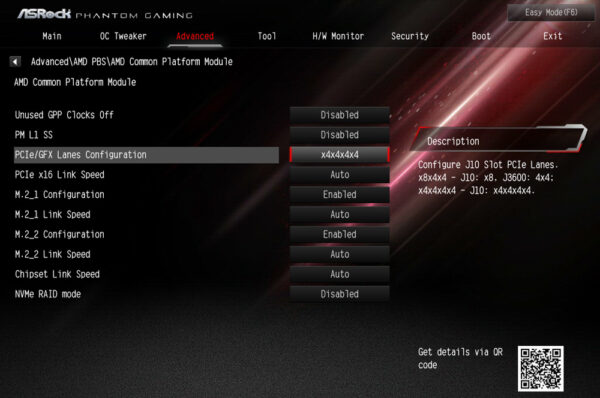
After that, all M.2 SSDs used should be correctly recognized and displayed via the adapter, both in the BIOS/UEFI, …
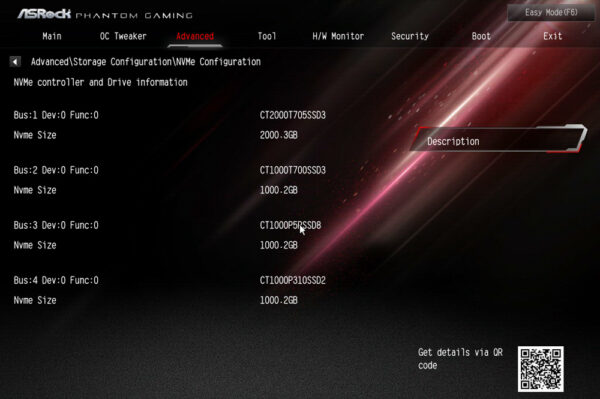
… as well as in the Windows Device Manager.
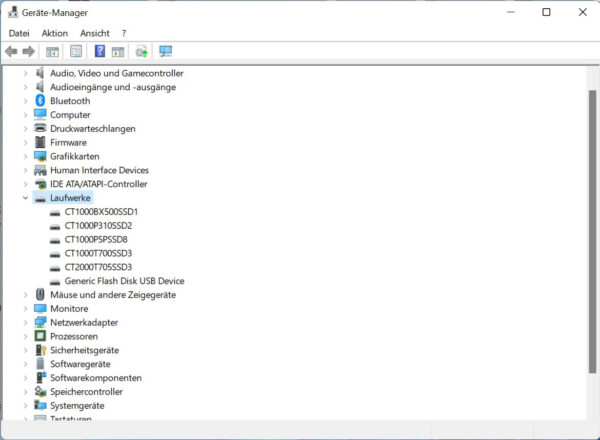
The LEDs also correctly indicate the configuration and activity of the M.2 SSD slots.

Now we come to the tests and benchmarks.
CrystalDiskInfo …
Before the benchmarks, we show a screenshot with the CrystalDiskInfo SSD and hard disk information software, which quickly shows us the transfer mode used. With the Crucial T705, the PCIe 5.0 x4 is recognized correctly.
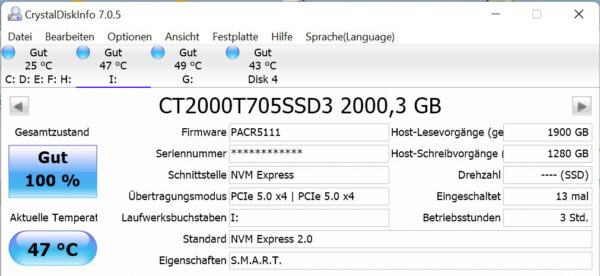
And with the Crucial P310, the PCIe 4.0 x4 is also recognized correctly. We can therefore conclude that even a mixed configuration is possible without any problems.
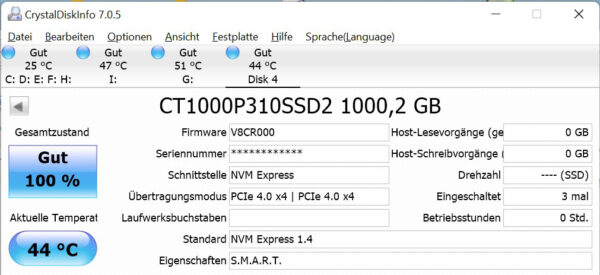
AS SSD Benchmark …
Let’s start with the AS SSD benchmark results, where we achieve the extremely fast 10737.10 MB/s read performance and the equally extremely high write performance of 11496.82 MB/s. In the Crucial T705 2TB test, the values were at a similar level, or even a little lower at 10515.39 MB/s read and 10750.53 MB/s write.
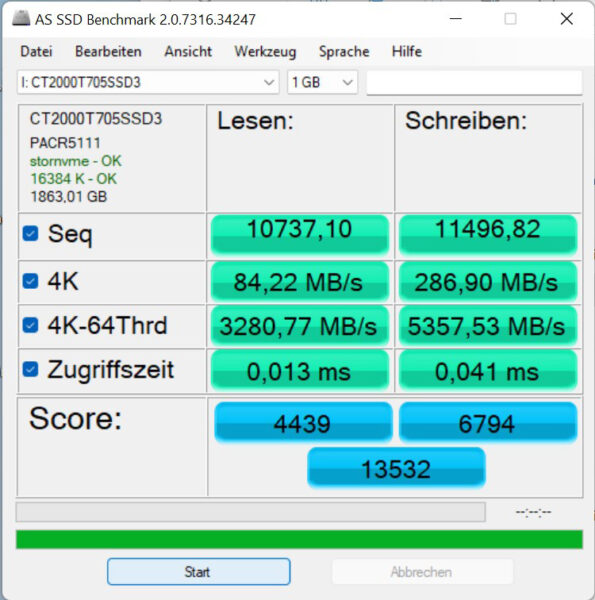
Here you can see the values in IOPS (Input/Output Per Second) again.
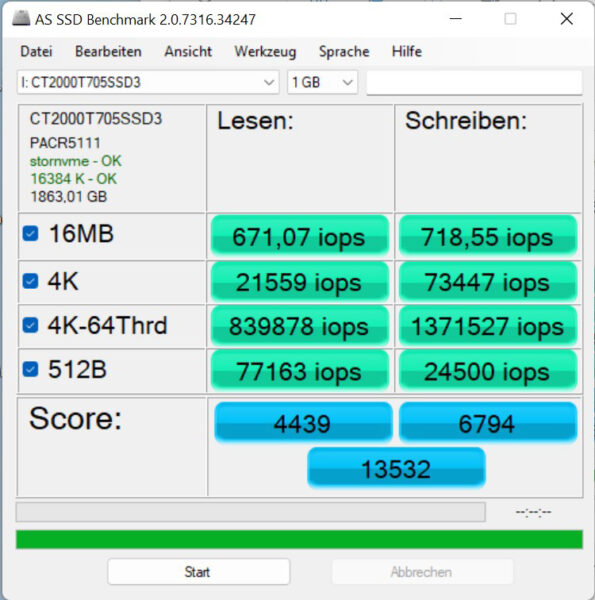
CrystalDiskMark …
As you can see from the CrystalDiskMark results, they are pretty much exactly at the maximum possible limit of the PCIe Gen5 connection after the overhead.
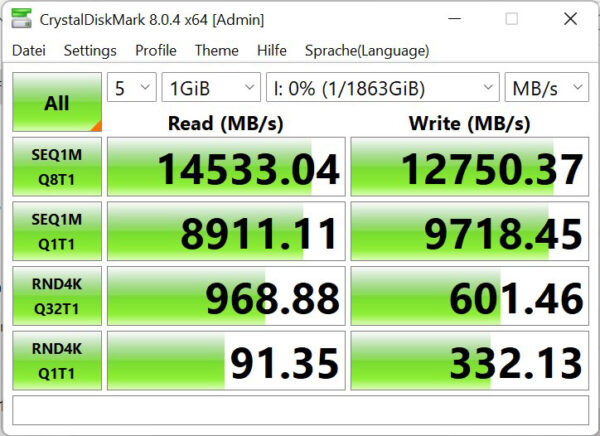
Overall, the MB204MP-B 4x M.2 NVMe PCIe 5.0 x16 card achieves the promised speed even with the EZConvert MB705M2P-B M.2 to U.2 adapter.
NVMe M.2 SSD speed …
When using the PCIe Gen5 x16 slot, a total of approx. 63016 MB/s and thus approx. 15754 MB/s are available per PCIe 5.0 x4 SSD, which we were able to almost fully utilize with the Gen5 SSDs. The Crucial P310 Gen4 SSD, on the other hand, did not quite reach the maximum possible 7877 MB/s of the PCIe 4.0 x4 connection with 5434.55 MB/s sequential read speed, although this is not due to the card but to the SSD. As long as there are enough lanes available, the PCIe Gen5 x16 plug-in card enables maximum performance.
Here is a small list of the PCIe speeds:
PCIe 2.0 x1 500 MB/s
PCIe 2.0 x2 1000 MB/s
PCIe 2.0 x4 2000 MB/s
PCIe 2.0 x8 4000 MB/s
PCIe 2.0 x16 8000 MB/s
PCIe 3.0 x1 985 MB/s
PCIe 3.0 x2 1969 MB/s
PCIe 3.0 x4 3938 MB/s
PCIe 3.0 x8 7877 MB/s
PCIe 3.0 x16 15754 MB/s
PCIe 4.0 x1 1969 MB/s
PCIe 4.0 x2 3938 MB/s
PCIe 4.0 x4 7877 MB/s (PCIe 4.0 x4 SSD)
PCIe 4.0 x8 15754 MB/s
PCIe 4.0 x16 31508 MB/s
PCIe 5.0 x1 3938 MB/s
PCIe 5.0 x2 7877 MB/s
PCIe 5.0 x4 15754 MB/s (PCIe 5.0 x4 SSD)
PCIe 5.0 x8 31508 MB/s
PCIe 5.0 x16 63016 MB/s
The PCIe 6.0 x1 standard starts at 7877 MB/s and the PCIe 7.0 x1 standard starts at 15754 MB/s (all figures are maximum values without protocol overhead).
Before we come to the result and general impression, we would like to check one more point and that is the SSD temperature in the removable frame.
SSD heat generation …
In the Icy Dock removable frame, the temperature hardly increased even with four M.2 SSDs, at least as long as the fan remained switched on.
Icy Dock MB204MP-B 4x M.2 NVMe PCIe card Result and general impression …

