
Practical testing …
Schnell zum richtigen Practical testing …
SSD Testsystem
PCIe Bifurcation
CrystalDiskInfo
AS SSD Benchmark
CrystalDiskMark
M.2 SSD performance
SSD heat generation
Testsystem …
We have tested the Icy Dock ToughArmor MB834MK-B V2 Mobile Rack with a Crucial T700 2TB and a Crucial T705 2TB M.2 NVMe PCIe 5.0 SSD on various systems, most recently here on the latest ASRock X670E Taichi Carrara AMD AM5 DDR5 ATX motherboard, which we also used for the benchmarks.

After the very uncomplicated installation, we now check whether the MB834MK-B V2 achieves the specified SSD speed. To do this, we first selected the AS SSD benchmark and then the CrystalDiskMark and a SiSoftware Sandra benchmark (download).
The following PC setup was used as the test system:
| AMD Mainboard | ASRock X670E Taichi Carrara |
| CPU | AMD Ryzen 9 7950X |
| Cooler | Arctic Freezer 34 eSports Duo |
| Thermal paste | Arctic MX6 |
| Graphics card | ASRock Radeon RX 5700 Challenger D 8G OC |
| SSD | Crucial MX500 SSD |
| Test SSD | Crucial T700 1TB M.2 PCIe 5.0 NVMe SSD |
| Test SSD | Crucial T705 2TB M.2 PCIe 5.0 NVMe SSD |
| PSU | Cooler Master Silent Pro M 600W |
| Case | Cooler Master Testbench v1.0 |
| Operating system | Windows 11 Pro 64 Bit |
We have inserted the two NVMe SSDs directly into the Icy Dock ToughArmor MB834MK-B V2 PCIe Mobile Rack without a comparison with the M.2 slot, because comparative measurements of the NMVe SSD directly in the M.2 slot of the motherboard would be a limp for a comparison anyway, since we are using PCIe 5.0 SSDs with a PCIe 4.0 adapter and these would of course be faster in a PCIe 5.0 slot. The picture again shows the additionally purchased PCIe card, the optionally available Icy Dock SFF-8654 4i cables and the Icy Dock MB834MK-B V2 Mobile Rack together with the two M.2 SSDs. The only thing missing here is the SATA power connection, then you’re ready to go. When inserting the SSDs, you should shut down the PC, as hot swap is not actually intended for M.2 NVMe SSDs and the NVMe SSD will most likely not be recognized correctly after the change.

Both LEDs should now light up green to indicate that the SSDs are ready and switched on. If no LED lights up on the MB834MK-B V2, the Mobile Rack has probably not been fully connected (power connection forgotten?) or the SSD has not been inserted correctly (fully inserted?). Incidentally, read and write activity is also indicated by the green LED.

PCIe Bifurcation …
Now we come back to the important point of PCIe bifurcation. Because as soon as two devices want to share a PCIe slot, the entire bandwidth is divided between them. In the case of a PCIe x16 slot, for example, in two x8 (UEFI setting x8x8), one X8 and two x4 (UEFI setting x8x4x4) or four x4 lanes (UEFI setting x4x4x4x4). As our adapter card is an x8 PCIe card that requires two x4 lanes, we set x4x4x4x4 in the UEFI for the 10GTek PCIe x8 SFF-8654 4i card. This means that 8 PCIe lanes are used by our AMD Ryzen 9 7950X processor. You should also pay attention to this point when planning your PC if you want to connect a particularly large number of devices, as there are not an unlimited number of PCIe lanes available. Unfortunately, PCIe bifurcation is not automatically recognized and is not supported by every motherboard. It is therefore best to check the BIOS/UEFI before buying to see whether the setting for separating the PCIe connection is available. To cut a long story short, if only one of the two M.2 SSDs used works, it is most likely due to the PCIe bifurcation setting in the UEFI.
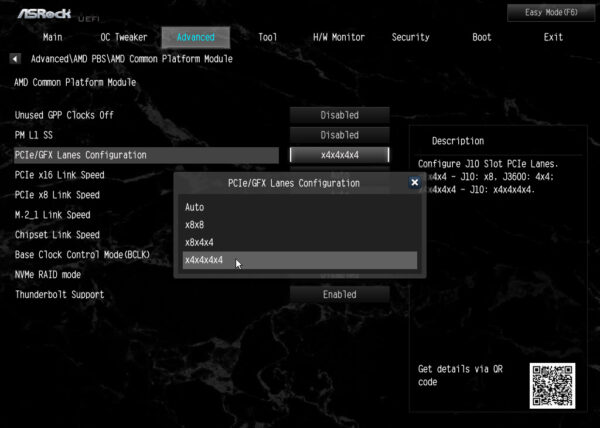
Now it can happen that a PCIe 4.0 adapter with a PCIe 5.0 NVMe SSD is not recognized correctly if it is inserted into a PCIe 5.0 slot. This can be remedied by adjusting the PCIe slot connection in the UEFI by changing the corresponding slot from Gen5 to Gen4 or by selecting a PCIe 4.0 slot. With our ASRock X670E Taichi motherboard, it was necessary to set the PCIe Gen5 redriver to Disabled.
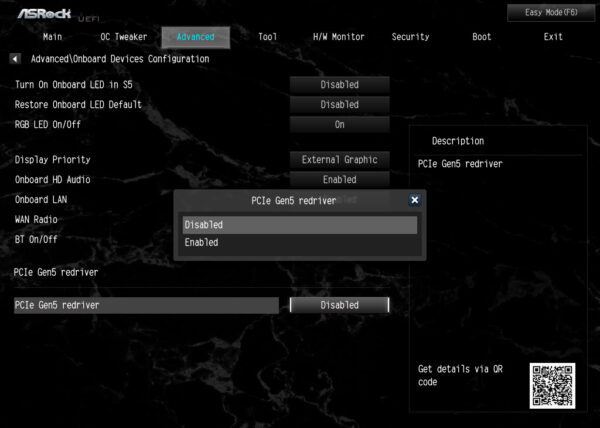
The M.2 or M.2 SSD should then be correctly recognized and displayed via the adapter, both in the BIOS/UEFI, …
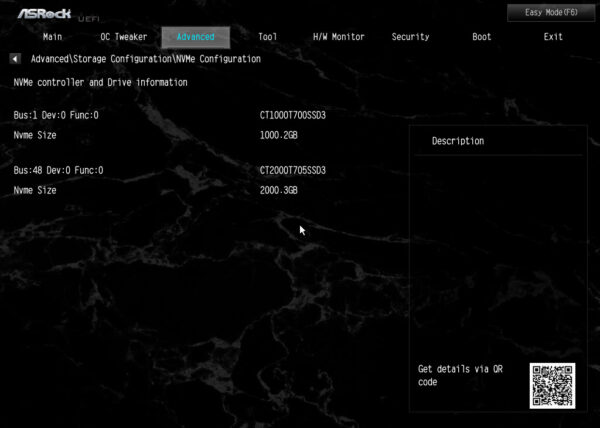
… as well as in the Windows Device Manager.
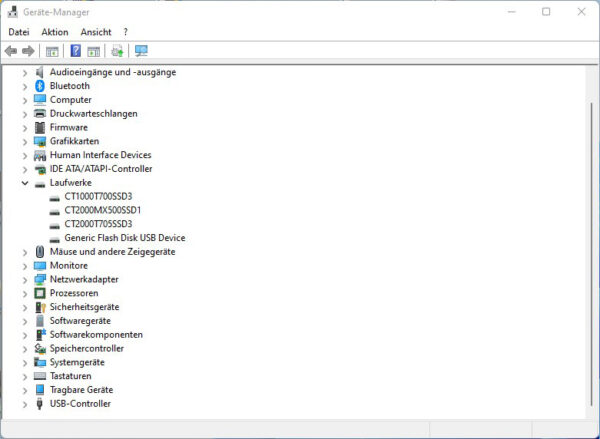
Let’s now move on to the tests and benchmarks with the correctly set SSDs.
CrystalDiskInfo …
Before the benchmarks, we show a screenshot with the CrystalDiskInfo SSD and hard disk information software, which shows us the transfer mode used with PCIe 5.0 x4 / PCIe 4.0 x4. But even if the SSD supports PCIe 5.0 x4, it could of course only be connected with a corresponding PCIe 5.0 x4 adapter with full Gen 5 speed, so even with our NVMe Gen5 SSDs it remains with PCIe 4.0 x4 (Crucial T700 1TB on the left and the Crucial T705 2TB on the right).
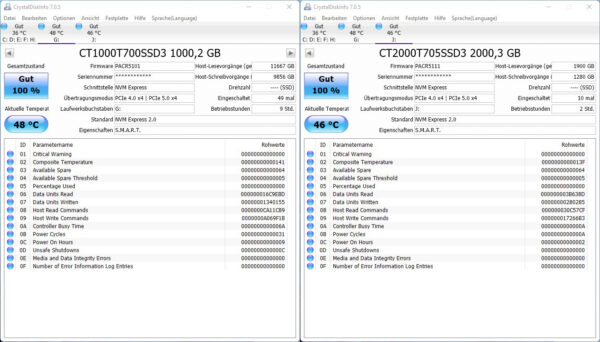
AS SSD Benchmark …
Let’s start with the AS SSD benchmark results, where it gets right down to business, because the Crucial T700 achieves an extremely good 6024.12 MB/s read performance and a write performance of 5087.12 MB/s. The newer Crucial T705 even achieves 6330.35 MB/s read performance and a write performance of 5677.84 MB/s (Crucial T700 1TB on the left and Crucial T705 2TB on the right).
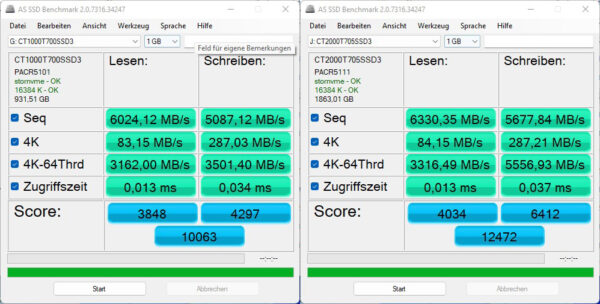
Here you can see the values in IOPS (Input/Output Per Second) on the left Crucial T700 1TB and on the right the Crucial T705 2TB.

CrystalDiskMark …
As you can see from the CrystalDiskMark 8 results, the benchmarks are almost at the maximum possible limit of the PCIe Gen4 connection after the overhead (Crucial T700 1TB on the left and the Crucial T705 2TB on the right).
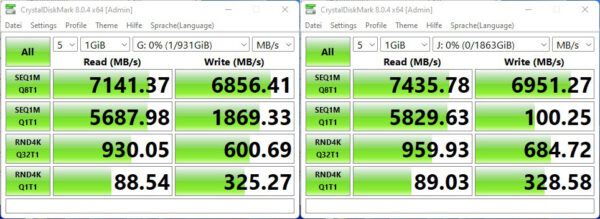
Overall, the Icy Dock MB834MK-B V2 M.2 NVMe PCIe 4.0 x4 Mobile Rack achieves the promised speed even with the EZConvert MB705M2P-B M.2 to M.2 adapter.
NVMe M.2, M.2, M.2 SSD Geschwindigkeit …
For example, the Crucial T700 NVMe SSD requires PCIe Gen5 x4, i.e. a PCIe 5.0 slot with at least x4 lanes, or an M.2 slot that provides a bandwidth of up to 11700 MB/s. ASRock’s current motherboards offer the Blazing M.2 slot with up to 128Gb/s. If “only” a PCIe 4.0 x4 slot is available, a maximum of 7877 MB/s is supported, so that this Gen5 SSD is already throttled in a Gen4 slot. The connection looks similar with M.2 or M.2, whereby M.2 supports PCIe 3.0 x4 and M.2 (SFF-TA-1001 SSD) currently supports PCIe 4.0 x4. Both have an SFF-8639 connector, which looks like a SATA connector but also has PCIe lanes.
Here is a small list of the PCIe speeds:
PCIe 2.0 x1 500 MB/s
PCIe 2.0 x2 1000 MB/s
PCIe 2.0 x4 2000 MB/s
PCIe 2.0 x8 4000 MB/s
PCIe 2.0 x16 8000 MB/s
PCIe 3.0 x1 985 MB/s
PCIe 3.0 x2 1969 MB/s
PCIe 3.0 x4 3938 MB/s (M.2)
PCIe 3.0 x8 7877 MB/s
PCIe 3.0 x16 15754 MB/s
PCIe 4.0 x1 1969 MB/s
PCIe 4.0 x2 3938 MB/s
PCIe 4.0 x4 7877 MB/s (M.2)
PCIe 4.0 x8 15754 MB/s
PCIe 4.0 x16 31508 MB/s
PCIe 5.0 x1 3938 MB/s
PCIe 5.0 x2 7877 MB/s
PCIe 5.0 x4 15754 MB/s
PCIe 5.0 x8 31508 MB/s
PCIe 5.0 x16 63016 MB/s
The PCIe 6.0 x1 standard starts at 7877 MB/s and the PCIe 7.0 x1 standard starts at 15754 MB/s (all figures are maximum values without protocol overhead).
Before we come to the result and general impression, we would like to check one more point and that is the SSD temperature in the mobile rack.
SSD Heat generation …
In the Icy Dock Mobile Rack, the temperature rose to just 65°C via the heat dissipation of the metal adapter and that is perfectly fine for these two M.2 SSDs, which can and may reach up to approx. 90°C.
Icy Dock MB834MK-B V2 M.2 NVMe SSD Mobile Rack Result and general impression …

