
Practical testing …
Before we now switch on the monitor, let’s take a brief look at our test system:
PC:
AMD Ryzen 7 3700X
4x 8GB Crucial Ballistix MAX 4400
ASRock Fatal1ty X470 Gaming K4
Palit GeForce 1070ti 8GB PCIe 3.0 graphics card
Samsung M.2 SSD 256GB
Phanteks Enthoo Pro M Case
Sharkoon WPM700 700Watt power supply
Operating system:
Windows 10 Professional 64 Bit (2004 / Build 19041.450)
After we position the monitor on the desk, which was not easy considering its size, we turn it on. After a second of silence a white screen with the G-Master logo of iiyama shines at us.

iiyama AMD and nVidia compatibility …
Since the GB3461WQSU also supports Freesync, we first check the compatibility to our GeForce card. After a few clicks through the Nvidia control panel we can see that the iiyama is compatible to Nvidia as well as AMD graphics cards.
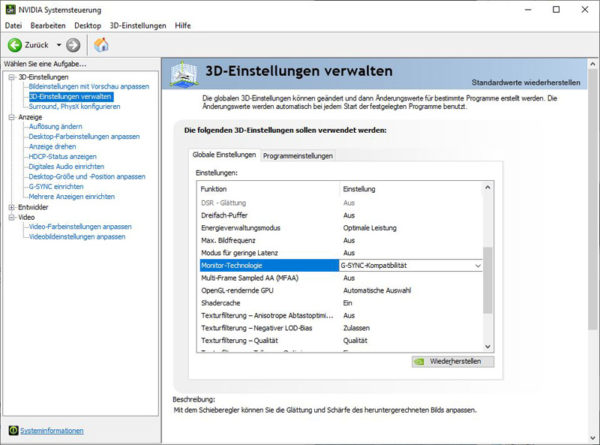
iiyama OSD menu …
Next, let’s have a look at the GB3461WQSU’s setting options. To do so, we press the menu button twice to get into the full screen view of the OSD menu. The first selected menu item is “Picture”. Here you can adjust brightness, contrast, black point, extended contrast and much more. X-Res for example, this feature is supposed to create a better image by interpolating the pixels.
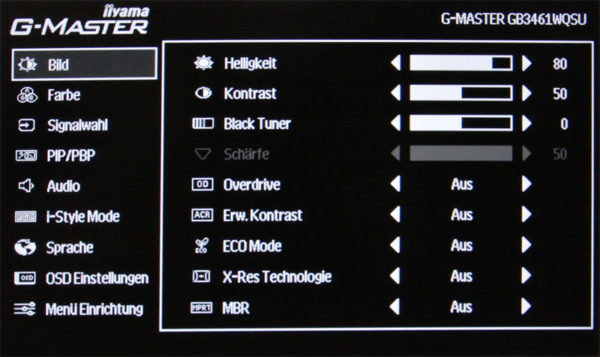
Under “Color” you can adjust the color of the monitor. There are 3 preset profiles to choose from and the menu item for blue tone reduction is also found here.
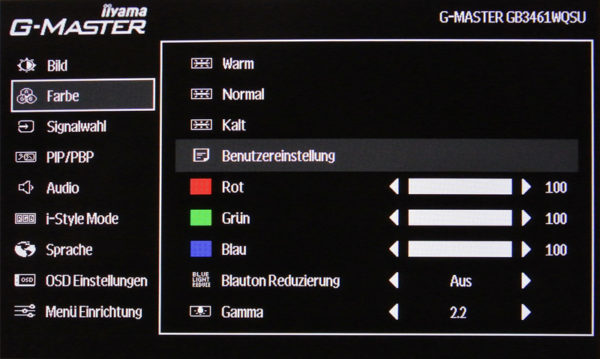
With the third menu item we can define which video input should be used when the monitor is started.
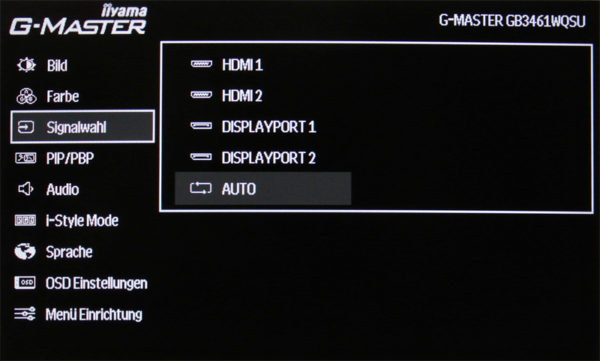
Not quite so well known at first sight might be for most PIP/PBP. This is the picture in picture function of the GB3461WQSU. So it is easily possible to display 2 video signals simultaneously on the monitor without a KVM switch. For this purpose, only the size and position, as well as the desired input must be selected.

The sound settings of the two built-in 5 Watt speakers can be configured under Audio.
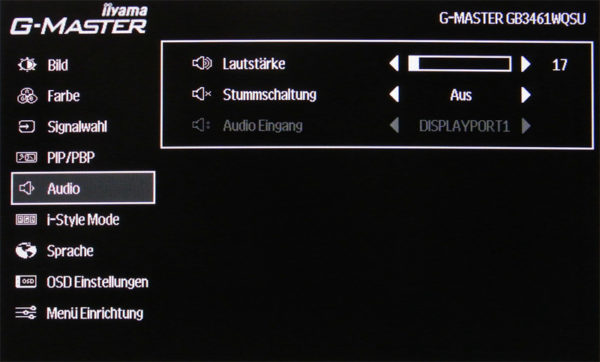
In addition to the classic color settings of the 3 ready-made profiles, you can also create 3 additional user-defined profiles under “i-Style Mode”.
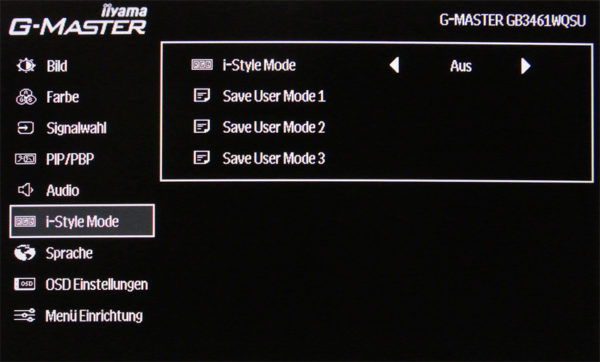
Also linguistically the iiyama is well equipped, besides English, French and German you will find many other languages.
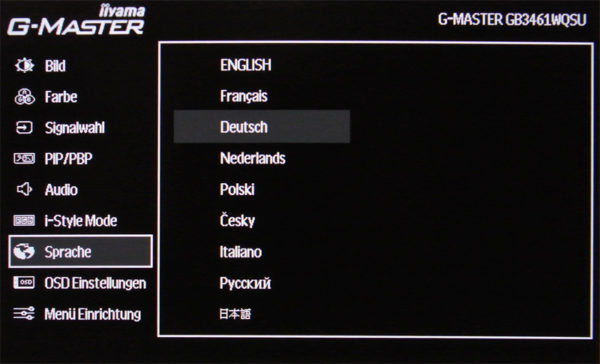
As the penultimate menu item we will have a look at the OSD settings.
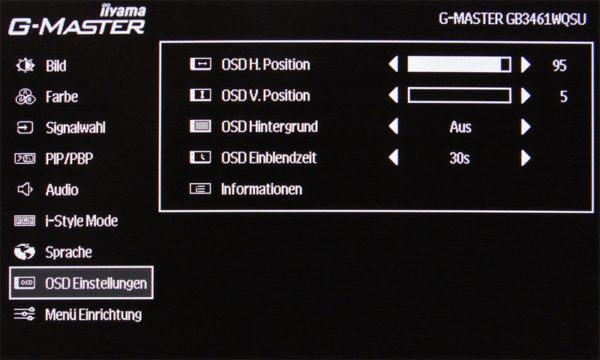
Finally there is the menu item “Menu Setup”. Here you will find the two important items Freesync and HDR. Since Freesync is switched off by default, you should activate it here first.
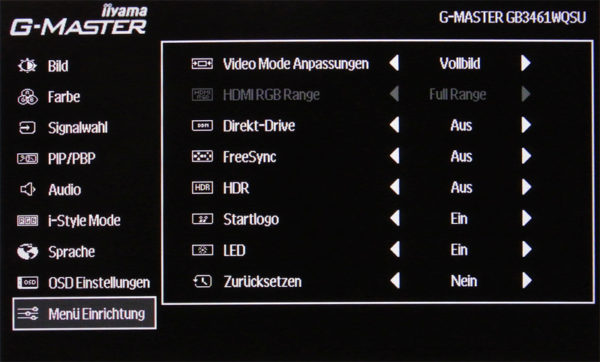
iiyama Practical testing …
So far these were the settings of the monitor. You have to get used to the size and especially the width of the GB3461WQSU for a few hours, at least if you had a 27 inch WQHD monitor before. After that, however, you’ll quickly notice the advantages of this resolution. Especially when editing images, the resolution is very pleasant. Also the pixel pitch is almost perfect, with a viewing distance of about 80 cm you can easily set a scaling of 100% under Windows.
In games the GB3461WQSU also cuts a very good figure thanks to 144Hz. We couldn’t find any tearing or stuttering in an FPS range of 30 – 144Hz. What you should keep in mind, though, is that only relatively recent games cleanly support the aspect ratio of 21:9. In older games, where there is only an aspect ratio of 16:9, you often have black bars on the sides. Often you can see this during video playback.

What you should pay attention to when operating a monitor with this resolution is the graphics card. Especially with current titles like Control our Nvidia 1070Ti starts to sweat a lot because of the resolution.
Apart from that, there are also only positive things to report regarding the image quality. If you watch a video with the right aspect ratio, the monitor is in no way behind a current TV. The black point is well chosen even without adjustments, so you will look in vain for a grey haze.
Even far away from 3D and videos in fast 2D games like Worms Armageddon the picture and the speed of the panel looks impressive. Also the black/white contrast is very pleasant when reading text and does not really strain the eyes even after several hours.
Regarding the built-in speakers, they are quite okay for system sounds or podcasts, but you shouldn’t expect more than that here.
Let’s now come to the conclusion of the iiyama G-Master GB3461WQSU evaluation.
iiyama G-Master GB3461WQSU Monitor Result and general impression …

