
Logitech G502 Proteus Core Review
Layout, Design and Features of the Logitech G502 Proteus Core Mouse …
Looking at the Proteus Core you cant deny a little bit similarity to the “old” G500er series. However, the Proteus core has more to offer than the standard buttons and features.
Let’s start with the connection cable, which is gamer typical covered with textile. This has the great advantage that the cable does not stick to any table edge or corner and offers an additional protection.

Let us now look at the main part of this package.

As seen here, there are located 5 free assignable buttons on the side. They are preselected as DPI switch as well as up and down scrolling. In between there is the LED Display kept in gray, which displays the current DPI setting and the selected Profil. The ribbed side and the large thumb rest provides firm grip even in heated battles. At the front end of the thumb rest is an interesting crosshair button: Using this button, it is possible, as long as you hold it down, set the DPI to the lowest level. The value can be changed inside the software, if it should not be sensitive enough. This function then gives the shooter the ability to precisely aim and hit his target.
Also good to see is the big G logo that glows blue when plugged in. Unfortunately, the LED colors can not be changed, which is a throwback compared to the G9X.

A view of the front shows the great metall mousewheel between the left and right mouse buttons. However, the rough surface does not provide a 100% secure hold. The button above the mouse wheel is the option button. With it, you can switch the mouse wheel between the latching function and freewheel. In freewheel mode scrolls the mouse wheel, once turned on for several seconds, indicating a very good axis. Unfortunately, the scroll sometimes jumps in this mode when turning back shortly. However, the locking mode produces loud clicking noise and can be perceived by some as disturbing. Because of the side-scrolling and the push-function the mouse wheel feels a little bit wobbly. Above the mouse wheel button there is another freely assignable knob.
Some players complain about the slim design of the Proteus Core.

If you have average sized hands and uses the “claw grip” for mouse control, in our opinion, you should not have a Problem using the mouse. For large hands, however, this model could be a little too small. It has also been criticized by some gamers that often the DPI-Switch is pressed by mistake. Again, this could not be confirmed in our test in practice.
Let’s take a look at the right side of the mouse. Here Logitech has implemented a rubberized surface in order to provide a good grip.

Now we come to the bottom of Proteus Core G502. As you can see here there are the four sliding feet, and coverage centered around the sensor lens.

Pressing the blue thumb rest …

… releases the magnetic connection between the cover …

… and mouse …

… and the interior can be seen. Here you can see inside of the mouse with 5 weights that can be fitted like good old “Tetris style”. We use the, in the box provided, 5 metal weights. Inserting proved very easy.

However, the removal was not so easy and without long fingernails or tools difficult to accomplish. Using this small magnets can increase the weight of the mouse to get more precision and better handling.

Software …
Now we come to the last point of the features of this mouse. The Logitech Gaming software. Actually, this is standard software that can setup and manage all gaming products from Logitech G-series. We`ve installed the, at test time, current version 8.56.109. When you run the Software for the first time a message was shown that our Proteus Core would need a new firmware.
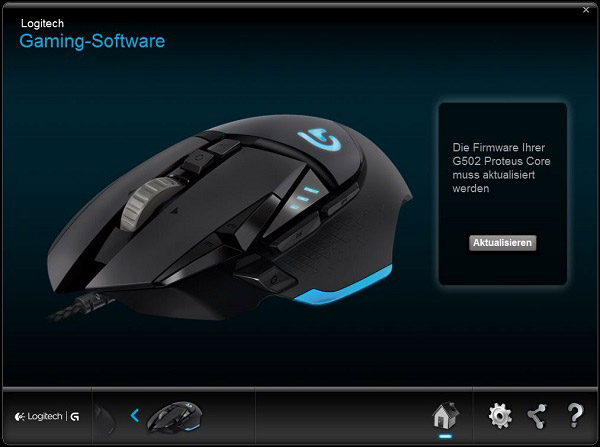
So we first performed a firmware update that was self-launched after disconnecting and plugging in the USB connector …
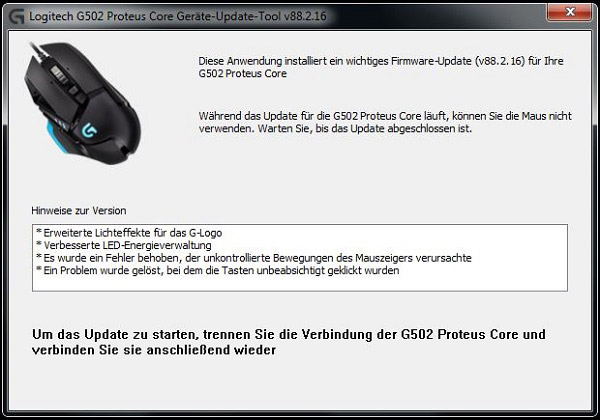
… and after a few seconds ended with a success message.

After that we could then select the mouse in the gaming software and came first to the memory management. Here you can choose whether you want to use internal, or on-board mouse stored profiles.

Then, the profiles can be self-administered. Key functions can be customized and saved here. Also, the profiles can be assigned to different DPI values, which are then changed by DPI switch.

Another feature is the touch of a button heatmap. Here the player can see how hard/often he uses that key. This can be displayed in different colors (thermal).
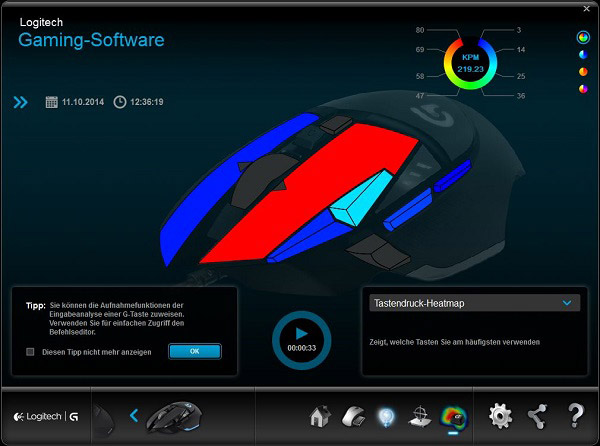
The clicks per minute are shown at the top right. Whether this feature now makes sense or not, each player can decide for himself. It is interesting to see how many clicks you make during an online game.
Another function is the measurement of the mouse pad surface in order to achieve optimal scanning.
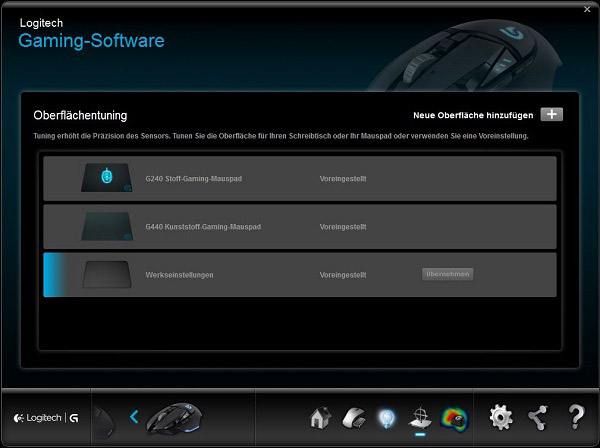
Market custom mouse pads, or surfaces profiles can be created or you can use Logitech own model profiles.
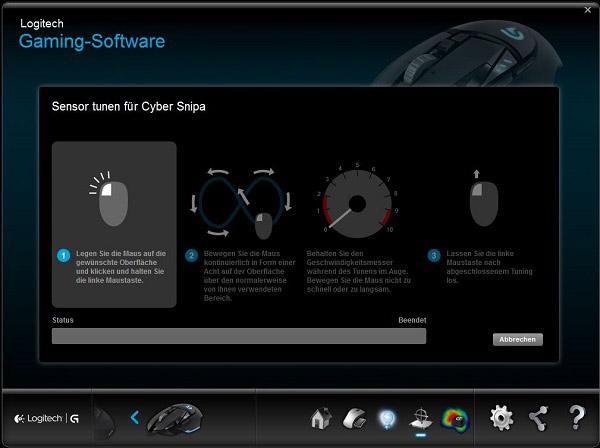
Press and hold the left mouse button and move the mouse in an “eight” shape on the complete mousepad. Finally, our efforts are acknowledged with the message that we now have the highest possible precision.
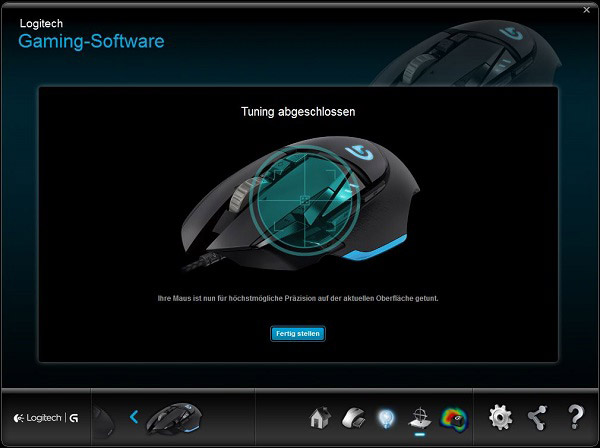
Finally, there are the LED Settings. As already mentioned, there is no way to change the luminescent color of the blue LEDs.
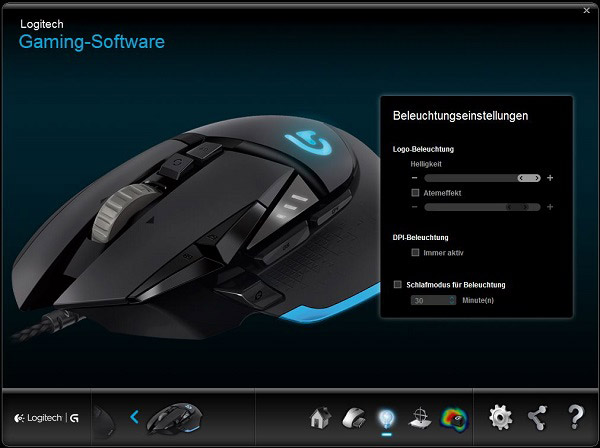
However, one can regulate their intensity and add a vibrant effect. The DPI lighting can also be switched on permanently, because usually the 3 LEDs turn off after setting within a few seconds. Finally, in order to save energy and life, the complete light will can be switched off after a preset time.
We now come to the actual practical test our Proteus Core G502 gaming mouse.Logitech G502 Proteus Core Mouse Operation and Results …

