
UEFI and Overclocking …
Get fast to the right UEFI settings …
BIOS and Overclocking
ASRock B650E Taichi UEFI BIOS Update
ASRock B650E Taichi overclocking
ASRock B650E Taichi memory settings
ASRock B650E Taichi voltage settings
ASRock B650E Taichi Fan control
BIOS and Overclocking …
Since the AMD AM5 platform is still very new on the market, BIOS updates are currently released in very short intervals. We did not have any problems with hardware not working properly or simply not being recognized in our tests. However, if this is the case for someone, it might be worth waiting a bit for a BIOS update, since the manufacturer might already know about the problem and is already working on a solution. However, the BIOS version 1.14 that we used was withdrawn because there were problems booting with Ryzen 7600X CPUs that have 2 CCDs instead of the usual 1 CCD.
Now we come to the BIOS or UEFI setup options and the UEFI overclocking. After switching on the PC, the UEFI setup can be accessed via the Del or F2 key.
The ASRock B650E Taichi UEFI BIOS has a graphical interface that allows intuitive operation with the mouse or can still be operated conventionally with a keyboard. However, a slimmed-down EZ mode or search is currently not available, which is why you have to shimmy through the entire BIOS to get to the desired function. Advanced PC users and OC enthusiasts will have no problems finding their way around UEFI, though. The entry page provides important information, such as the CPU used, the UEFI version, the installed RAM, …
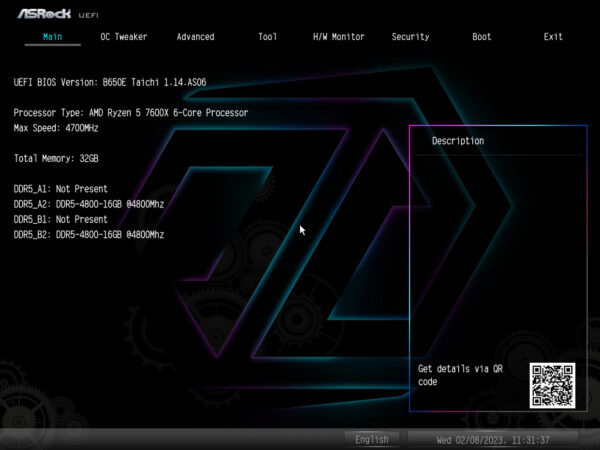
UEFI BIOS Update …
Before running the benchmarks with the ASRock B650E Taichi, we installed the latest BIOS using a USB stick, where the previously unzipped BIOS file is located in the root directory. There were no problems during the update process, so the board was able to boot again without incident after the update. Optionally, the board can also perform a BIOS update from the USB stick without the CPU, if you press the BIOS Flashback button on the I/O panel beforehand. This is extremely useful if you want to run a CPU that is not yet supported by the installed BIOS at a later point in the AM5 lifecycle.
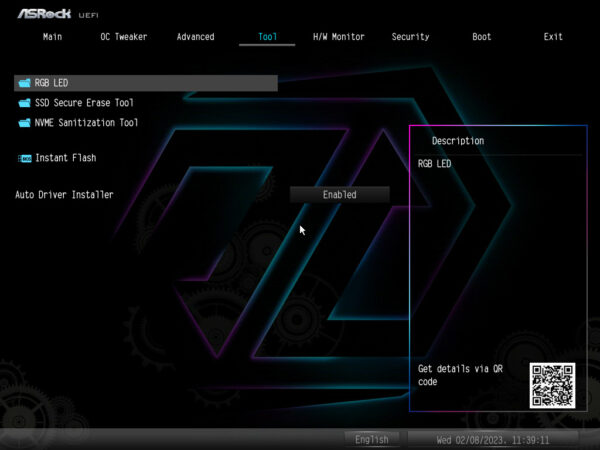
The useful Auto Driver Installer for Windows can also be enabled or disabled here.
RGB Settings …
On the Tools page, you can find the BIOS Flash function as well as the RGB LED selection. This type of RGB control is applicable if you want to keep the Windows installation compact and not burden it with additional software. Otherwise, the clearly arranged RGB Polychrome Synch software for Windows is available.
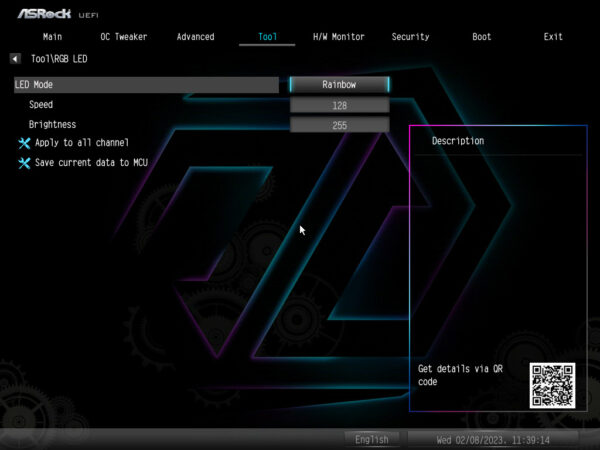
SSD Sanitization …
Furthermore, the ASRock BIOS includes tools for maintaining or completely erasing SSDs. A distinction is made between SATA and NVMe SSDs.
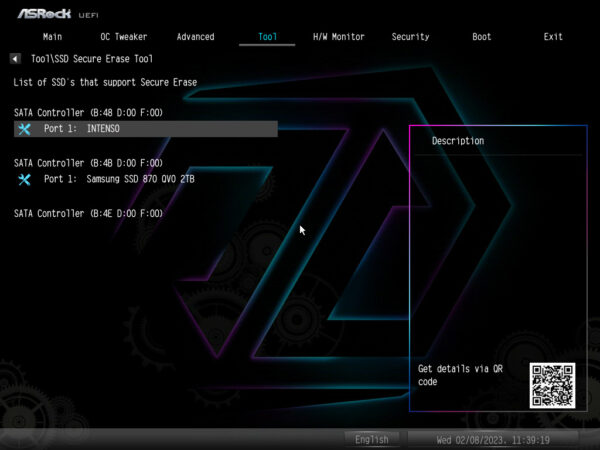
ASRock B650E Taichi overclocking …
overclocking is actually only a small part of the manifold possibilities regarding clock frequency and power management, which the ASRock B650E Taichi offers. The times when you only had to set a new clock frequency and core voltage in the BIOS and then had to take care of sufficient cooling for the CPU are long gone, unless you do extreme overclocking with liquid helium or similar. But there are still the classic controls in the ASRock UEFI.
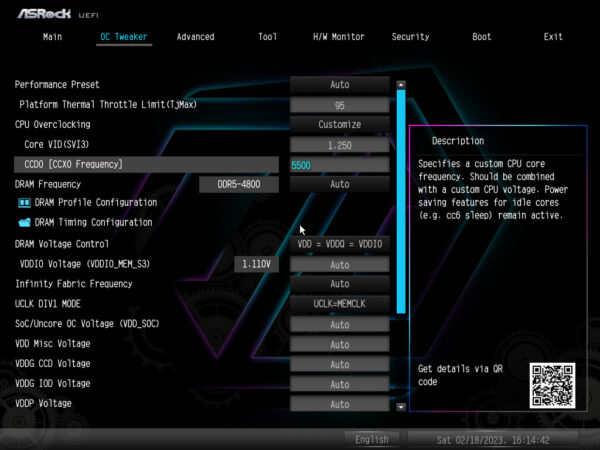
1-Click Overclocking mit Performance Presets …
In modern computers, many different algorithms work in conjunction with each other. They serve to protect the hardware as well as to save energy. However, high-performance motherboards like the ASRock X670E Taichi Carrara offer the user many ways to influence these mechanisms to increase the computer’s performance or even reduce it for the purpose of saving energy. Before you get to these controls in the UEFI BIOS, however, a note is displayed that this kind of tuning can damage the hardware and the manufacturer does not assume any liability for possible damages. If you don’t have the background knowledge and time to spend hours trying out different settings, ASRock offers pre-configured performance presets with the current BIOS, where you can quickly get a very good overclocking result including reduced power consumption from some combinations of maximum CPU temperature and undervolting. These performance presets are located right at the top of the OC Tweaker menu and bring extremely efficient tuning for everyone to the users.
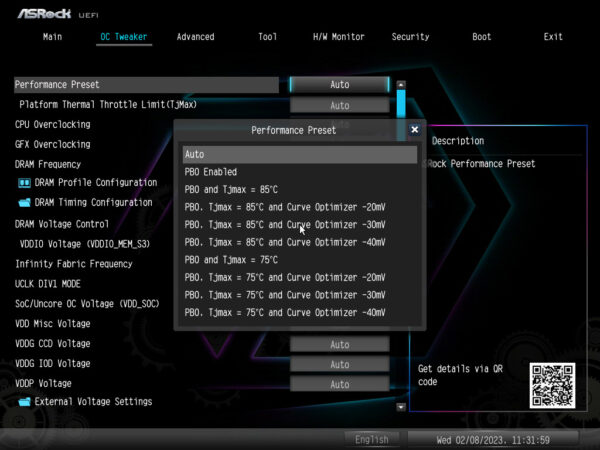
The best part is that most of these presets are designed to reduce power consumption and CPU temperature. So you don’t have to worry about overloading your PC with them. As we just showed in the AMD Ryzen 7000 CPU review, the opposite is actually true. The hardware is spared compared to the default settings because less heat is generated, and as contradictory as it may sound, the computing performance is increased on top of that.
If the presets are not enough, you can of course manually manipulate the power limits or the clock frequency in AMD’s Precision Boost Overdrive overclocking menu. As with Zen3, however, the clock limit can only be increased by a maximum of 200 MHz over the maximum clock frequency specified by AMD. If you reduce the given limits, the power consumption and heat development can be drastically reduced. But this kind of tuning also counts as overclocking, which voids the manufacturer’s warranty or threatens data loss when the system freezes or restarts at an unfortunate moment.
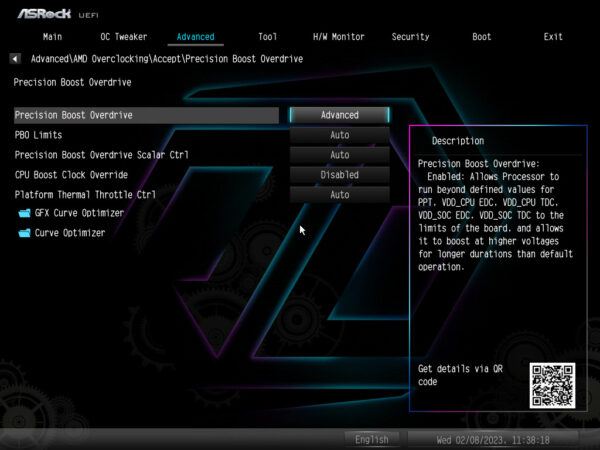
Unfortunately, we could not find a way to change the BCLK clock in the BIOS. This function might be added later with another BIOS update.
The maximum flexibility in overclocking is available with ASRock Blazing OC Tuner. This is a Windows program that can even switch between manual overclocking and PBO overclocking depending on the performance state and CPU temperature.
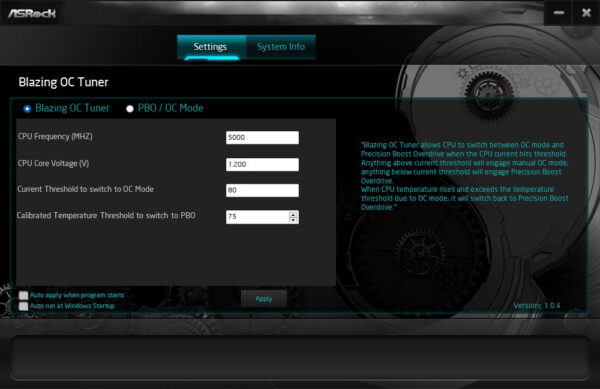
With the performance preset “PBO, 85°C and CO -30mV” we ended up with our AMD Ryzen 7600X processor at 5500MHz on all cores, which is the maximum achievable clock speed for this processor that AMD allows via PBO. This is what a CPU-Z screenshot with 5.5 GHz on all cores looks like when benching.
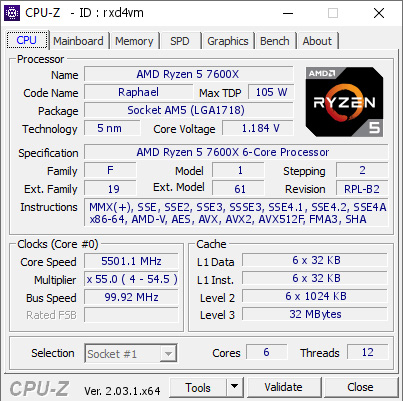
Compared to the default settings, this corresponds to about 4% more computing speed at 25W less power from the socket. That may not sound like much of an increase, but PBO overclocking is now enabled ex-factory on AMD systems. The maximum CPU temperature also dropped by 14°C due to our tuning. That is a very remarkable result overall, which also underlines the excellent efficiency and quality of the new AMD Ryzen 7000 CPUs.
With the crowbar, i.e. static OC, our 7600X processor still reached 5700MHz on all cores at a still acceptable 1.31V.
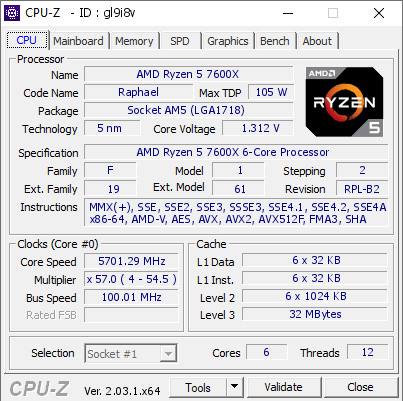
We have summarized tips and support for overclocking AMD Ryzen CPUs starting with Zen3 (Ryzen 3000) in our AMD Ryzen OC guide.
ASRock B650E Taichi memory settings …
The ASRock B650E Taichi supports JEDEC, XMP and EXPO DRAM profiles. Thus, you do not necessarily have to buy RAM with a designated AMD EXPO profile. The Crucial CT2K16G48C40U5 32GB kit consisting of 2x 16GB DDR5-4800 modules was used in our test. It was recognized without any problems and automatically operated correctly by the board. There were no problems that would have indicated an incompatibility with the RAM during the test phase.
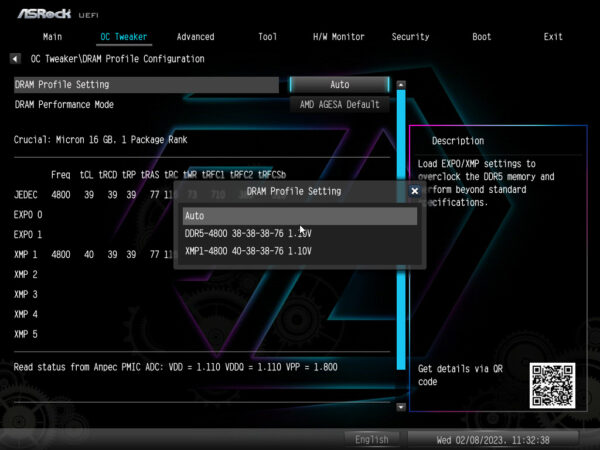
A complete DRAM timing menu is available to pass the time on sleepless nights. However, figuring out the best possible timings can literally take forever.
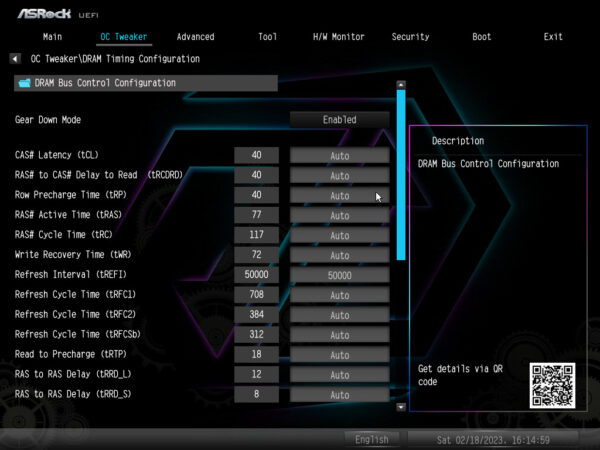
Of course, the RAM speed can also be set manually. The selection option goes up to 16000MHz, but such fast RAM is still a long way off.
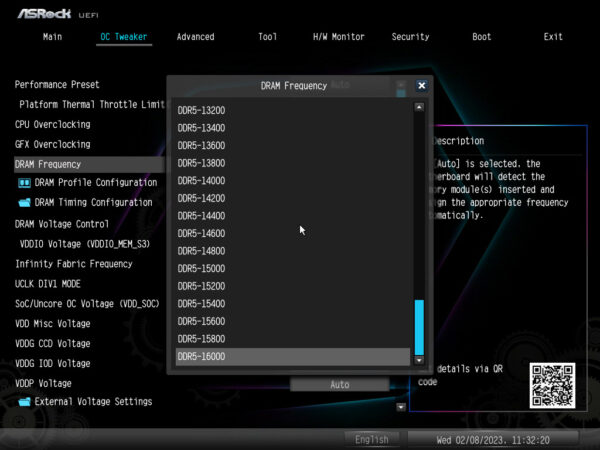
All Ryzen 7000 processors starting with the AMD Ryzen 5 7600 over AMD Ryzen 7 7700X and AMD Ryzen 7 7800X3D up to the AMD Ryzen 9 7950X3D (see AMD 3D V-Cache Technology Reveal) now have an integrated graphics unit that can also be tweaked if desired. Clock frequency, voltage and even a dedicated Curve Optimizer are available. However, since iGPU performance is very limited, it doesn’t necessarily make much sense to invest a lot of time here. But the one or other watt of power consumption can perhaps be saved. If desired, the integrated graphics unit can also be disabled completely.
ASRock B650E Taichi voltage settings …
Now we come to the different voltage values that can be set in the BIOS.
Starting with the CPU Voltage, VCore Offset, CPU VDD 1.8V Voltage up to the VDDP and SOC Voltage, you have important settings to over- or undervolt the AMD AM5 CPU.
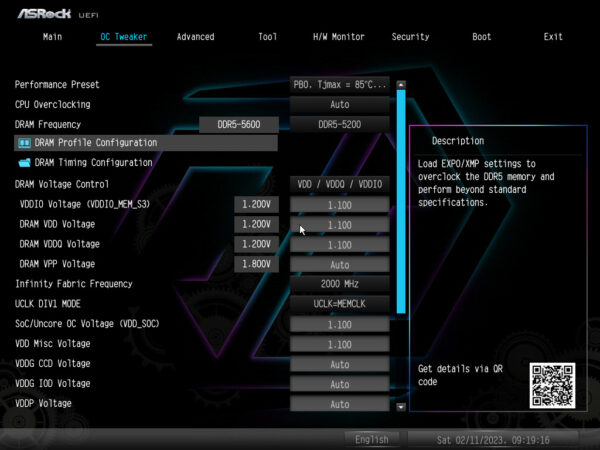
Infinity Fabric, memory dividers can also be adjusted in a wide range and 10 memory slots are available in the BIOS for quickly recalling previously saved settings. The complete BIOS settings can even be saved on an external data storage for emergencies.
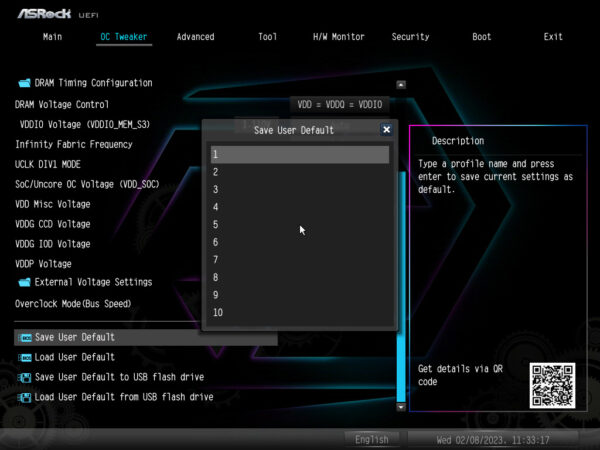
The Advanced menu provides access to the following submenus: CPU Configuration, Onboard Devices Configuration, Storage Configuration, ACPI Configuration, Trusted Computing, AMD CBS Menus, AMD PBS and AMD Overclocking …
Behind this are numerous setting options for the components integrated on the motherboard. Resize bar, LEDs, LAN, WLAN, audio, USB ports, SATA port, M.2 slots, activate, deactivate, change transfer modes and many other settings that would go beyond the scope here. If you have any questions, the diligent members of our ocinside.de forum will be happy to help with words and deeds.
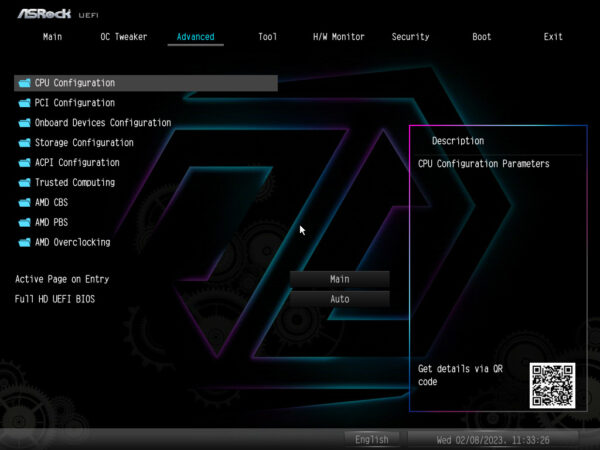
However, we still hope for a search function in the UEFI, which we would like to suggest again at this point 😉
Fan control …
The B650E Taichi provides a total of 8 fanConnection for optimal thermal management. Each port offers independent fan control depending on CPU or motherboard temperature or a fixed fan speed. The choice between DC or PWM mode is mandatory. The fans can also be controlled from within Windows via the ASRock A-Tuning Utility, which only takes effect after the tool has been started.
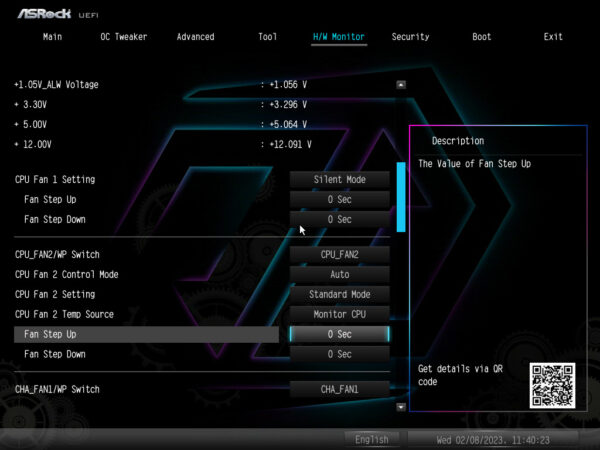
If desired, a BIOS password can be stored in the security menu, where the submenu for the secure boot function is also located.
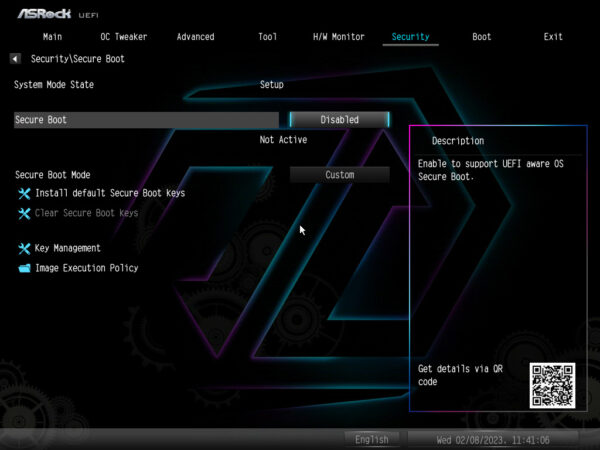
A classic boot menu for setting the boot drive or activating the quick boot is also available.
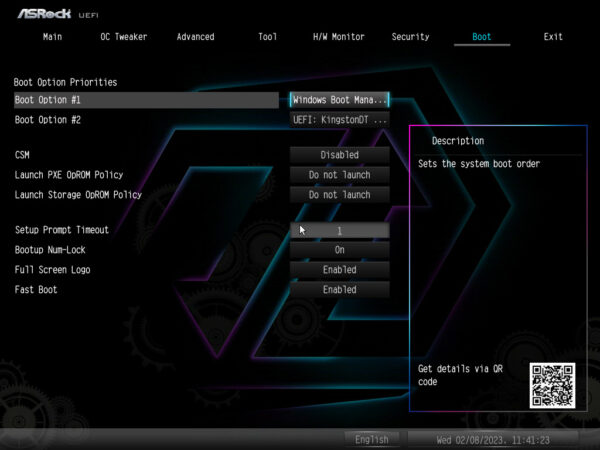
ASRock B650E Taichi energy consumption …

