
Result and general impression
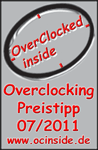
++++ The ASRock Z68 PRO3/A/ASR motherboard has a price of approx. 99 Euro (07/2011) and is thus in the lower price segment of the Intel LGA 1155 motherboards.
The ASRock Z68 Pro3 is the first Intel LGA1155 Sandy Bridge motherboard tested so far at ocinside.de. It is based on Intel’s Z68 chipset and offers a very inexpensive solution for current 1155-Pin processors like e.g. the unlocked Intel Core i7-2600K, unlocked Core i5-2500K with which we have tested the motherboard, Intel Core i3-2120, i3-2100 or Intel Pentium Q850, Q840, G620 and more LGA1155 processors. The equipment is relatively basic, but it offers some settings for overclocking and a lot of more features like e.g. integrated fan control, new UEFI BIOS and Lucid Virtu support, which we have tested also in this review.
In this cardboard box the ASRock Z68 Pro3 LGA1155 motherboard is delivered:

The layout and the finish of the ASRock Z68 Pro3 board is build with high-quality solid caps capacitors and makes a high-quality impression even if not all ICs are assembled which are possible on this ASRock Z68 motherboard layout:

Here is the Intel LGA 1155 Socket encircled by solid caps capacitors:

Equipment and other features …
The ASRock Z68 Pro3 motherboard came with a manual, the above mentioned software setup guide, one CD, two SATA data cables, two SATA power cables and one ATX I/O shield. IEEE1394/USB Slot brackets or the ASRock 3.5″ USB3.0 frontpanel is not included.
Expansion cards …
This motherboard offers one PCI Express 2.0 video card slot with x16 Lanes band-width. Additionally there are two PCI slots and three x1 PCIe 2.0 slots, whereof all PCIe slots can be upgraded with with full-size PCIe cards. Additional PCIe video card slots for CrossFireX are not available on this ASRock Z68Pro3.
Memory …
The ASRock Z68 Pro3 can be equipped with up to four DDR3 modules and is expandable depending upon operating system used (see list) to maximally 32 GB memory.
The Intel LGA 1155 motherboard supports DDR3 memory modules and can be optimized in the BIOS for DDR3-1066, DDR3-1333 or DDR3-1600 and faster Dual Channel modules. DDR3-1866, DDR3-2133 or higher clock-rates are currently only possible with overclocking. Thanks to the XMP support (Intel Extreme Memory Profile), it is possible to setup supported XMP memory modules with one mouseclick. ASRock offers a memory support list with supported modules on their webpage.
Hard disk drive connectors …
The Z68 Pro3 offers no floppy connectors or PATA connectors for conventional IDE drives.
But this ASRock Z68 Pro3 board offers with the Intel Z68 chipset two SATA3 connectors (6 Gb/s) and two SATA2 connectors (3 Gb/s). An eSATA3 port is not available on the I/O panel. The S-ATA3 ports supports RAID 0, RAID 1, RAID 10, RAID5, Intel Rapid Storage Technology – RST, Intel Smart Response Technology, NCQ, AHCI and the Hot Plug function in AHCI mode (AHCI stands for Advanced Host Controller Interface).
The manual and the included CD contains all basic information to manage a new installation of Windows XP, Windows Vista or Windows 7 with S-ATA3 hard disk drives, and how to make a RAID installation. 32-Bit and 64-Bit drivers for Windows XP, Windows Vista and Win7 are provided on the CD and can be downloaded on the ASRock support page. The UEFI BIOS support drives with more than 2TB for a Windows 7 x64 or Vista x64 installation.
USB and Firewire …
The board has two USB 3.0 connectors on the ATX-panel, it offers four USB 2.0 connectors on the ATX panel and two internal USB 2.0 plugs for up to four optional USB ports. So ASRock utilize the latest USB3.0 technology with up to 5 Gb/s and offers up to eight possible USB 2.0 ports. Hint: One should install the new ASRock XFast USB software to accelerate the USB transfer rate e.g. for USB sticks clearly. An IEEE1394 Firewire port is not available.
ASRock integrated one EltronTech EJ168A controller IC on this Z68 Pro3 to provide the two USB 3.0 ports on the I/O panel:

Network …
The ASRock Z68 Pro3 motherboard is provided with the Realtek RTL 8111E chip which offers a 10/100/1000 network connector on the I/O panel. The LAN connection is WoL capable, offers LAN cable detection and supports energy efficient 802.3az ethernet.
Serial and parallel port …
This motherboard does not provide a parallel port. The serial port is only optionally available as internal onboard connector.
Sound …
The ASRock Z68 Pro3 motherboard is equipped with the ALC892 audio codec with content protection, which supports 7.1 surround sound for example analog over 5x 3.5mm connectors on the ATX panel or over an internal frontpanel audio connector.
For the digital output there is an internal HDMI SPDIF out connector available, to connect it for example with a SPDIF cable to a HDMI suited video card, in order to get the digital audio and video signal to a HDMI equipment like a HD-Ready LCD TV. Additionally there is also an optical digital SPDIF output and premium Blu-Ray audio support. So most users don’t need to buy an additional sound card with digital outputs.
Graphics …
The new Intel Z68 chipset offers in combination with Intel a Graphics Technology (GT) Sandy Bridge processor an full integrated graphics solution with DX10.1 support. Depending upon processor used there is an Intel HD Graphics 2000/3000 GT2 graphics unit, whereby the Intel Core i5-2500K CPU used in this test is equipped with the HD Graphics 2000.
The iGPU performance is really good! So the Intel HD Graphics 2000 GT2 DX10.1 GPU of the Intel Core i5-2500K CPU achieved in Windows 7 with 3DMark06 a benchmark score of 4271 3DMarks. A HD4290 GPU of an AMD 890GX chipset achieved with an AMD Phenom II 710 X3 processor for example a score of 2204 points in 3DMark06 (tested with an ASRock 890GX Extreme4 motherboard). Furthermore the integrated video processor supports DirectX 10.1, supports HDCP, Full HD 1080p and offers thanks to its onBoard HDMI connector also optimal conditions for a Home theatre PC.
Thanks to Lucid Virtu support it is possible to run a combination of the internal graphics unit of the LGA1155 processor and a PCI Express video card, in order to lower the current consumption clearly in some applications. A complete power disconnection of the PCIE video card is not supported yet, but as soon as applications with less performance requirement starts, the Lucidlogix Virtu tool reduces the PCIE video card to a minimum and use the internal graphics unit instead.
ATX backpanel connectors …

From left to right one can see 2x USB 2.0 ports, the PS/2 connector for a PS/2 keyboard, 15-pol Sub-D VGA, DVI-D VGA, HDMI, 2x USB 3.0, RJ45 Gigabit LAN and 2x USB 3.0 ports, optical SPDIF out and 5x 3.5mm jacks for analog sound.
BIOS and Overclocking …
Let us continue with BIOS options and BIOS overclocking. By pressing F2 or Del, you get access to the AMI BIOS with all important hardware settings.

ASRock replaced the conventional BIOS like on the ASRock 890FX Deluxe5 with the UEFI Setup. UEFI is btw. the abbreviation for Unified Extensible Firmware Interface. New above all is the graphical surface of the UEFI BIOS, which permits an operation with the mouse, but although depending upon desire it can be controlled also only with a keyboard.
Hint: USB mouse and USB keyboard user should not deactivate the Legacy USB support in the BIOS with the USB Configuration, because otherwise they can’t access the UEFI Setup. In the Auto mode the board decides if the USB device need to operate in Legacy mode.
With USB there was a BIOS bug, which exists at least up to the tested version P1.40. If one try to enter the BIOS with an Enermax Aurora USB keyboard, the keyboard is neither recognized by the USB 2.0 port nor recognized by the USB 3.0 port. This phenomenon is only known with deactivated Legacy USB support, which is however according to standard of the USB 2.0 port activated. Hint: Who nevertheless would like to get into the BIOS in such a case without having another USB keyboard or PS/2 keyboard, can plug off simply all hard disks and then start the PC. The board starts then automatically in the BIOS, where one now can set the USB 3.0 Legacy mode to enabled thanks to UEFI Setup with the USB Mouse. Afterwards simply attach the keyboard to the USB 3.0 port, in order to get into the UEFI Setup and to be able to setup all neccessary settings.
Here is a screenshot of the new graphical UEFI BIOS surface:

ASRock offers a very comfortable option to flash BIOS updates. By the so-called ASRock Instant Flash option in Advanced BIOS or by pressing F6 during the PC start one can get into the ASRock Instant Flash utility. Hereby one can very easy upgrade a downloaded ASRock BIOS without further boot CD, boot stick, boot disk, etc. Just start the ASRock Instant Flash utility. Then select a BIOS Flash ROM from any FAT formatted device like an USB Stick to flash the BIOS without another boot medium.
At review date, the latest UEFI BIOS version was P1.40, which we updated of course with the comfortable Instant Flash Tool.
How to overclock the motherboard …
The latest at test date available P1.40 BIOS version offers very comprehensive DDR3 memory settings like e.g. the memory frequency setting from DDR3-1066 over DDR3-1333 and DDR3-1600 on up to OC-settings like DDR3-1866 and DDR3-2133. The frequency of all memory modules is calculated and shown after changing the reference clock and makes it much easier to adjust the right RAM frequency.
Here is the DRAM configuration of the UEFI BIOS:
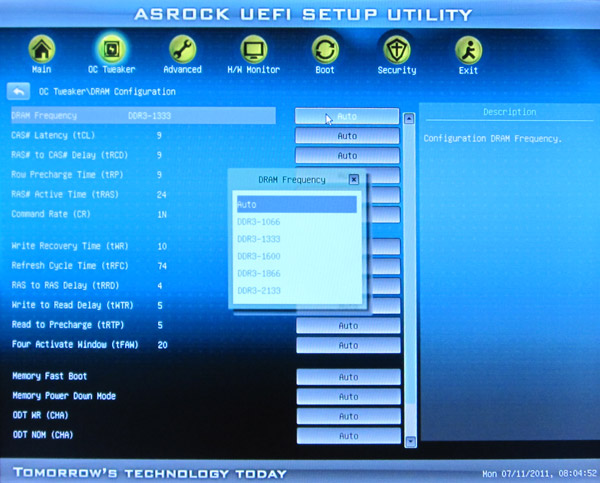
Thanks to XMP support, XMP memory modules are adjusted correctly in the UEFI BIOS with one mouse click, by selecting the desired XMP profile in the DRAM Configuration menu. The board load then automatically all values from this profile including the often necessary voltage increasement, given by the memory manufacturer. Here one see a test of DDR3-2400 modules, which need 1.65V voltage according to manufacturer and get this thanks to XMP profile automatically over the Z68 motherboard:
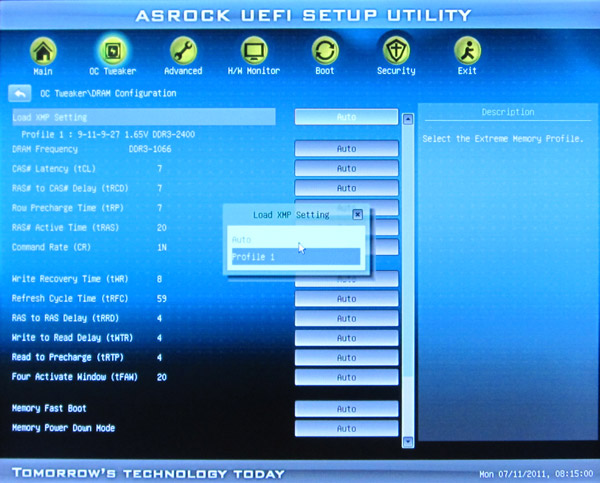
For CPU overclocking ASRock offers a clearly arranged OC-Tweaker menu in the UEFI Setup:
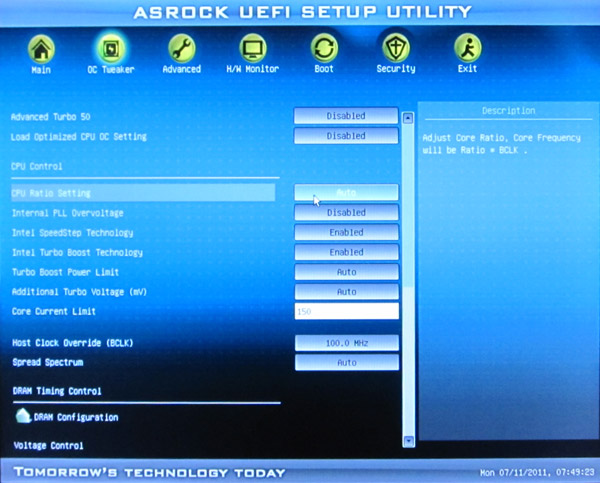
The host clock is adjustable from 95 MHz up to 110 MHz. 110MHz BCLK is a very low value, but this is rather usual with Z68 Sandy Bridge mainboards. This frequency is important for a lot of different frequencies, which can get too high, easily. So, who bought an Intel “K” CPU, can increase the CPU multiplier to very high values to reach the desired CPU frequency. With a 2500K CPU (default clock is 3300MHz with a CPU ratio of 33x), the ASRock Z68 Pro3 motherboard offered a multiplier range from 16x to 60x, to setup theoretically a CPU frequency between 1600MHz up to 6000MHz.
In our tests, it was possible to overclock to 108 MHz BCLK. BTW. it is not possible to adjust the PCIe frequency seperately, but the GPU frequency of the integrated graphics unit can be adjusted between 1100 MHz and 3000 MHz. A combination of BCLK adjustment and multiplier adjustment was not possible in our tests with the Intel Core i5-2500K CPU, because the multiplier restored automatically after increasing the BCKL.
The boot failure guard was checked in this review as well and it was possible to start the PC on standard values with too high overclocking settings without using the Clear CMOS Jumper. It was just necessary to wait a little bit until the motherboard recognizes, that it was not possible to start the PC successful. ASRock integrated like on their AMD boards the useful “Boot Failure Guard Count” option, where the user can select, how often the board should try to start with too high settings, before it reduces the settings for a correct boot.
Furthermore, this board offers a Vcore setting on the Intel Core i5-2500K Test CPU from 0.725 Volt to 1.520 Volt, an iGPU voltage between 0.600 and 1.520 Volt, GT GPU between +0.05 and +0.25 Volt, Chipset voltage between 0.780 and 1.646 Volt, VTT voltage between 0.768 and 1.634 Volt, System Agent Voltage between 0.925 and 1.200 Volt, CPU PLL Overvoltage 1.548 to 2.310 Volt, Limit of the maximum Core power current between 50 and 300 mA and a CPU Load Line Calibration from 1 to 5. The DDR3 memory voltage can be set between 1.201 Volt up to 1.800 Volt, which should be enough power for most DDR3 OC RAM modules.
Who don’t know all of these settings or who don’t like to know more about overclocking, can try to overclock the PC over the Advanced Turbo 50 setting. With the Advanced Turbo 50 setting one can increase the system performance automatically up to 50% if the components support it with the necessary luck. Just select the desired increasement setting on the OC Tweaker page and some components of the system will be overclocked to 50 percent or can be overclocked to a desired value up to 50% by Load Optimized CPU OC Setting.
Very easy overclocking, with Advanced Turbo 50 it was possible to overclock the Intel Core i5-2500K CPU with PCIE video card without problems from default 3300MHz to 4800MHz:

With this overclocking, it was possible to increase the 3DMark06 benchmark result with the HD6870 video card from E37893 to a score of E45814 3DMarks! The iGPU solution was not able to run stable with 4800 MHz CPU clock, but with a few tricks it should be possible to get this running, too. We help you to answer your questions in our PC Forum.
With the CPU Thermal Throttle option, it is possible to lower the CPU frequency on too high internal CPU temperature in the range of 12.5% to 87.5%, to protect the CPU from overheating. This is just a protection, of course it’s necessary to select a good cooling for overclocking.
As special BIOS feature one can store different BIOS settings with a desired name. Thus one can save for example balanced BIOS settings, overclocking settings and underclocking settings in a user profile of the BIOS to load them very quickly at any time.
BIOS Undervolting …
The downclocking or underclocking was also tested in this review. It was possible to lower the Intel Core i5-2500K CPU multiplier over the BIOS to 16x and the processor can be underclocked in such a way with 100 MHz BCLK to approx. 1600 MHz. Underclocking and OverClocking is outside of the manufacturers specification, so it’s necessary to have a bit luck and ASRock gives several options to overclock or underclock the system more easily.
The BIOS of the passive ooled Z68 Pro3 motherboard offers a CPU Quiet Fan option (temperature fan control) for a 4-pin CPU fan, a 3-pin CPU fan and a 4-pin chassis fan. Also the other chassis fans can be adjusted manually, so it is not necessarily to buy an additional fan controller.
Power consumption …
Power consumption will vary depending upon the hardware and upon the PC load. The current consumption of the test PC with Intel Core i5-2500K CPU, 4GB DDR3-1333 memory, hard disk drive and Cooler Master Silent Pro M 600W test PSU was without overclocking depending upon load: – With Sapphire HD4870 video card the power consumption was between 117W idle and 188W max. – With Sapphire HD6870 video card the power consumption was between 71W idle and 171W max. – With onBoard Intel HD Graphics 2000 GT2 GPU the power consumption was between very low 18 Watt idle and 106 Watt with full load. Thus, above all the idle power consumption and the maximum power consumption with full load is very low with the integrated GPU and thanks to Lucid Virtu it is possible to combine the integrated graphics unit of a Sandy Bridge processor with a PCI Express video card, in order to reduce the power consumption of specific applications.
Result …
The ASRock Z68 Pro3 LGA1155 DDR3 motherboard offers a reasonably priced Intel Z68 platform with Lucid Virtu support and good overclocking settings for current LGA1155 processors.
The basic equipment of this Z68 Pro 3 motherbaord is relatively basic, but offers important features like for example two SATA3 ports with RST and RAID support, four additional SATA2 ports, two USB 3.0 ports on the I/O panel, up to eight possible USB 2.0 ports, Gigabit LAN, 7.1 sound, analog sound output over five connectors, digital sound output over an optical SPDIF connector and graphics output with current Sandy Bridge processors. If you do not need additional SATA3 or eSATA3 ports, IEEE1394 firewire ports or the USB 3.0 front panel, will find enough high-performance connections.
The new graphic UEFI BIOS interface can be controlled well over keyboard and mouse or also only by keyboard. The operation in some points takes getting used to, but the UEFI BIOS looks not only more stylish, but support depending upon operating system also drives over 2TB. Just a few small bugs should be solved with a new UEFI BIOS update.
Regarding the overclocking above all the Advanced turbo 50 option convinced us, which can make it possible also for users without any overclocking knowledge to over an unlocked processor enormously high. In our test this option overclocked the Intel Core i5-2500K CPU thereby e.g. from 3300 MHz to 4800 MHz. Thus the Z68 motherboard offers an interesting alternative to usual H67, P67 and Q67 Sandy Bridge motherboards.
All in all the ASRock Z68 Pro3 offers thus a very inexpensive solution with Z68 chipset, which does not only ensure low cost with high performance at the date of acquisition. Thanks to low current consumption and support of Lucid Virtu technology it also offers during the operation low cost by low power consumption. Thus the ASRock Z68 Pro3 earned the Redaktion ocinside.de OverClocking Pricetip Award 07/2011 and is thereby particularly very recommendable for relatively little money.
Here you can buy the ASRock Z68 Pro3 motherboard. *Ad
Special thanks to ASRock for their support.
* All LGA 1155 motherboard reviews since 01.07.2011 are based on an Intel Core i5-2500K CPU, 1x Sapphire HD6870 1024MB ATI Radeon HD6870 PCI Express 2.0 video card, 1x Sapphire HD4870 512MB ATI Radeon HD4870 PCI Express 2.0 video card, 2x 2048MB Crucial Ballistix Tracer DDR3-1333/PC3-10600 memory modules, Cooler Master Silent Pro M 600W power supply unit and the following software configuration: Microsoft Windows 7 Ultimate, Microsoft Windows Vista Ultimate, SiSoftware Sandra 2011, Futuremark 3DMark11, 3DMark Vantage, 3DMark06 and 3DMark03 (the software is available in the Links & Downloads section). All benchmark results only offer a comparison among themselves for a rough motherboard performance comparison.
Back to the motherboard comparison with all AMD and Intel motherboard reviews !



