
Quickly to the right hardware equipment …
ASRock Z690 Taichi Layout, design and features
ASRock Z690 Taichi Voltage Regulator and Heat Sink
ASRock Z690 Taichi Equipment and other features
ASRock Z690 Taichi Expansion cards
ASRock Z690 Taichi Memory
ASRock Z690 Taichi Hard disk drive connectors
ASRock Z690 Taichi USB and Thunderbolt
ASRock Z690 Taichi Network
ASRock Z690 Taichi Sound
ASRock Z690 Taichi ATX back panel connectors
ASRock Z690 Taichi Test System
ASRock Z690 Taichi RGB lighting
Layout, design and features …
Let’s now take a detailed look at the Z690 Taichi. ASRock delivers here at least visually on the whole line. The 2oz thick PCB is kept in a great matte black and decorated with golden 3D elements. Not too flashy, but not too plain either. Add to that steel reinforced PCIe and memory slots and two massive heatsinks around the processor. These are also necessary so that the 20 phase VRM system with 105A can work cleanly under load. The whole thing is rounded off by massive cooling plates and around the PCIe slots.

The back of the motherboard doesn’t have to hide either, because there is a backplate that almost covers the entire board. By the way, this is not only used for cooling, but also scores with a great indirect LED illumination.

The motherboard has an extremely high-quality build. The installed cooling plates between the three PCIe 16x slots also make it look extremely robust. If you look closely, you can also discover a PCIe 1x slot. This slot is located at the back, which means that you can also install a PCIe card with a larger connection here. However, you should remove the heatsink first to make this possible.

Before we do that, let’s take a close look at the great clockwork that ASRock has placed in the chipset’s cooler.

After removing all cooling plates, the three M.2 slots for SSDs and the CMOS battery are revealed. In addition, we can see that the dummy clock is illuminated as it should be. By the way, all common sizes (Key M) up to 2280 can be installed in the M.2 slots, and all three also support Intel’s Optane memory. The lower M.2 slot is the “slower” one with 16 Gbit/s, the upper two support a full 64 Gbit/s. This is all the more important to know since the Z690 Taichi supports RAID levels 0,1 and 5 on the M.2 interfaces.

A large part of the IO connection is also found at the bottom of the board. From left to right, we find HD audio headers, CMOS reset headers, 2x LED headers, 2x fan connectors, 1x TPM header, 1x USB 2.0 header, 1x SATA (independent), Dr. Debug LED, power and reset switches, CMOS reset switches, the connector headers and two fan connectors. There is absolutely nothing to complain about here, ASRock has installed pretty much everything there is.

Voltage Regulator and Heat Sink …
The engraving Philosophy of Infinite Potential represents ASRock’s claim to the motherboard in terms of performance and durability.

To ensure that the Z690 Taichi meets both requirements, the processor socket is equipped with two massive aluminum heat sinks that are connected via a nickel-plated heat pipe. One of them is actively ventilated via a small fan. The Nichicon capacitors in front of it are of course specified to 105°C as well as a lifetime of 12,000 hours, which corresponds to a good year and a half in 24/7 operation at full load. The motherboard is powered via two 8-PIN power connectors.

A 20-phase VRM voltage regulation, which is controlled by ASRock’s DR.MOS Smart Power Stage (SPS) in 105A version, may of course be missing here. According to the manufacturer, the temperature and current is optimized for each individual phase and the processor is thus supplied with energy much more evenly, which is especially important for the current Intel processors with different core types. At least the motherboard does not stand in the way of extreme overclocking.

Equipment and other features …
ASRock gives the Z690 a lot of features, including ASRock Full Spike Protection (for all USB, audio and LAN interfaces), Intel 2.5G LAN (Killer E3100G) and 802.11ax Wi-Fi 6E. Additionally on board are metal reinforced PCIe and DRAM slots, three heatsinks over the M.2 interfaces, ASRock Ultra USB Power as well as the well-known ASRock Live Update App, ASRock Instant & Internet Flash, ASRock EZ Mode and support for ASRock Polychrome RGB. On top of that, there is also USB/Thunderbolt 4.0 support.
Expansion cards …
In contrast to many current boards, the Z690 Taichi can be equipped with three PCIe x16 slots (2x 5.0, 1x 4.0) as well as one PCIe 3.0 1x slot. All three PCIe slots are steel reinforced, making them well suited for current somewhat sprawling graphics cards. The first two slots are also refined with gold contacts. In addition, there are three M.2 slots for SSDs. By the way, an 802.11ax module from Intel is already installed in the M.2 port for the WiFi card. This supports Bluetooth, MU-MIMO and extended 6GHz dual-band (2×2 160MHz) support. If you limit yourself to the upper PCIe slots, you can easily fit two graphics cards with a 3-slot fan design. Of course, AMD’s Crossfire is also supported here.

Memory …
In terms of memory support, we have a total of four slots for DDR5 with dual-channel support. A maximum of 128 GB memory can be installed here, which is supported up to a maximum speed of 6.4 GHz+. Of course, XMP 3.0 is also supported here, so nothing stands in the way of easily overclocking the working memory.

Of course, it is still recommended to check ASRock’s official memory support list before blindly buying memory and then not getting it to run at the desired speed. The list can be found here.
This also shows that the motherboard only supports NON-ECC memory.
The only minimal deduction in the B grade for Intel Z690 is the lack of ECC RAM support. Should a Xeon for Socket 1700 be released, ECC RAM would definitely be an option, but you would have to use an Intel W680 motherboard.
Hard disk drive connectors …
Besides the M.2 interfaces, the Z690 Taichi also has 7 SATA connections with 6 Gbit/s data throughput each. The ports marked in blue also support RAID levels 0, 1, 5 and 10. The SATA port marked in yellow is a special feature, because it is independent of the ports marked in blue. As long as the corresponding option is enabled in the UEFI, the yellow marked port is isolated from the rest. This means that in case of malware or ransomware, access is no longer possible here, according to ASRock. The data is thus a bit more secure. By the way, the same applies to the USB-A port next to the working memory slots. The backup hard drive should therefore be connected here if possible.

By the way, RAID 0, RAID 1 and RAID 5 are also supported for the three M.2 interfaces that can be used for SSDs. As the slowest storage medium determines the speed in all RAID systems, you should keep in mind that the bottom M.2 port is only connected at 16 Gbit/s. Thus, your RAID 5 will deliver a maximum of 16 Gbit/s here instead of 64 Gbit/s when using the slots individually. An alternative would be a RAID 0 for the two upper ports, the slower one could then be used as a backup for the Raid 0.

USB and Thunderbolt …
ASRock’s Z690 Taichi offers plenty of USB and Thunderbolt connectivity. There are six USB 3.2 A ports on the ATX panel, two of which are Gen2 and four Gen1. In addition, there are 2 USB 4.0 Thunderbolt interfaces in Type-C design. These support up to 40 Gbit/s throughput and charging strengths of 27W (9V 3A). Of course, all connections are equipped with ESD protection, which protects the connected devices and the board against overvoltage.

On the board itself there is also a lot to discover. Since the connections are somewhat distributed on the board, we have marked them in blue. The motherboard offers two USB 2.0 headers, which support a total of three connections. This is due to the fact that the one below the RAM slots is only half available. In return, there is an independent USB 3.2 A port, which means that the port is isolated from the other USB connections if the corresponding option is enabled in the UEFI. According to ASRock, this provides effective protection against data loss in case of malware and rasomware.
In terms of USB 3.2, ASRock provides the board with two USB headers, which provide a maximum of 4 connections. Finally, there is a front panel Type-C USB 3.2 header with 20 Gbit/s throughput.

All connections have ESD protection, which means that they are protected against electrostatic discharge or charging.
Note: If you are wondering about the different descriptions of the USB ports, we would like to explain the differences between USB 3.0, USB 3.1 Gen1, USB 3.1 Gen2, USB 3.2 Gen1 and USB 3.2 Gen2. Regarding the USB power for charging devices, USB 2.0 officially offers 5V with 0.5A, which means 2.5W, and USB 3.0/3.1/3.2 officially offers 5V with 0.9A, which means 4.5W, or at ASRock with Type-A port up to 1.5A and at USB Type-C port 5V with 3A, which means 15W of power (1A in sleep state). Furthermore, the transfer rates of the USB ports differ. USB 3.1 Gen1 used to be called USB 3.0 and is thus identical, they both deliver up to 5 GBit/s. USB 3.1 Gen2 and USB 3.2 Gen2 both deliver up to 10 GBit/s. In addition, there is USB 3.2 Gen2x2, which enables a doubling up to 20 GBit/s. There is also a special feature for the Intel JHL7540 Thunderbolt 3 protocol, which even enables up to 40 GBit/s. USB 4.0 is also new here, which supports up to 40 GBit/s and is fully Thunderbolt compatible. Here you can see the possible transfer rates again in a table.
| USB Type Comparison | ||
| Transfer rate | ||
| Interface | theoretical | practical |
| USB 2.0 | 480 MBit/s | 30 MByte/s |
| USB 3.0 | 5 GBit/s | 450 MByte/s |
| USB 3.1 Gen1 | 5 GBit/s | 450 MByte/s |
| USB 3.1 Gen2 | 10 GBit/s | 800 MByte/s |
| USB 3.2 Gen1 | 5 GBit/s | 450 MByte/s |
| USB 3.2 Gen2 | 10 GBit/s | 800 MByte/s |
| USB 3.2 Gen2x2 | 2×10 GBit/s | 1600 MByte/s |
| USB 4.0 | 40 GBit/s | 4000 MByte/s |
Network …
The ASRock Z690 Taichi is equipped with two network types. The 2.5 Gigabit network card with Intel Killer E3100G chipset is joined by a one Gigabit network card with Intel’s tried and tested I219V chipset. Both cards support Wake-On-LAN, 802.3az (Energy Efficient Ethernet), ASRocks Lightning/ESD Protection and PXE Boot.
In terms of differentiation, you have to look a bit closer, the slightly faster card is colored blue like the USB 3.2 Gen2 ports. If you don’t have a router or switch with 2.5 Gbit support at home, the “Killernic” of course also works normally with 1 Gbit/s.

Let’s move on to the famous WLAN cable, because besides two full-fledged network cards with RJ45 ports, the Z690 Taichi also offers a built-in WiFi/Bluetooth card. In detail, this is an Intel Killer 1675X. It supports WiFi 6E (802.11ax), Bluetooth 5.3, OFDMA and MU-MIMO.

A very exciting thing is the so-called Killer DoubleShot Pro feature of the motherboard. What sounds a bit like the “Double Kill” from Unreal Tournament is actually a possible coupling or teaming of the two network cards from Intel’s Killer series. That means, in the optimum case, a throughput of 4.9 Gbit/s can be achieved here. Much more practical than the throughput is the prioritization of the individual protocols and applications. Less prioritized applications like mail, YouTube or Windows updates are routed via the slower WiFi network card, while high-priority applications like games always take the path via the wired Killer network card.
With the correspondingly suitable software from ASRock/Intel, the Killer Control Center 2.0, you can also restrict or reserve fire widths for applications in detail. That would at least be the case when the software would start despite the current drivers. We assume that ASRock/Intel will provide more information, since the problem is quite common when you ask Google.
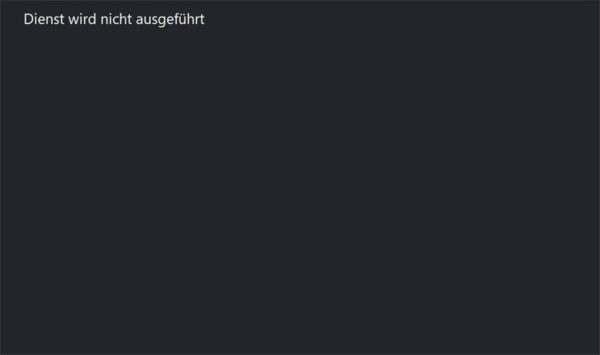
Sound …
ASRock relies on the tried and true ALC1220 from Realtek for the audio, which offers five audio jacks in 15u gold design as well as an SPDIF output. In addition, there is premium Blu-ray audio support, overvoltage protection, an isolated shield from the PCB, impedance sensing at the rear output as well as individual PCB layers for the two audio channels on the left and right.
In order for the audio signal from the chip to also be converted into clean analog signals at the front output, it requires high quality capacitors. ASRock has chosen WIMA audio capacitors from Germany for the Z690 Taichi here. Here we can see the red capacitors.

To make the sound experience even more perfect, a second HiFi chip was also installed, the DAC ES9218 from SABRE, which offers 130dB SNR, 112dB THD+N and impedance support for headphones up to 600 ohms.
Of course, Nahimic Audio is also on board, which can be used to optimize the sound output for the corresponding content.
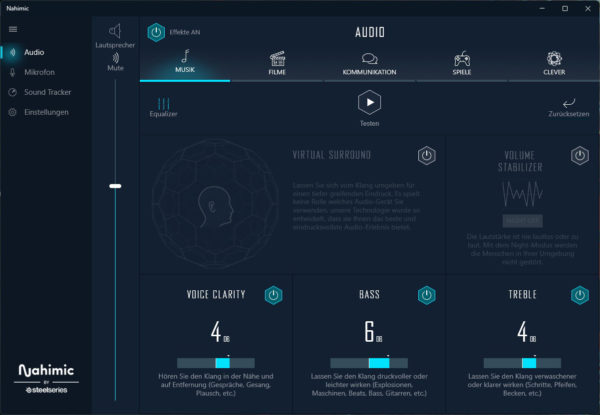
This can also be used to tune the headset a bit if you have problems with the microphone. The noise cancellation can be very helpful, as long as it is not already integrated into the microphone ex-factory.
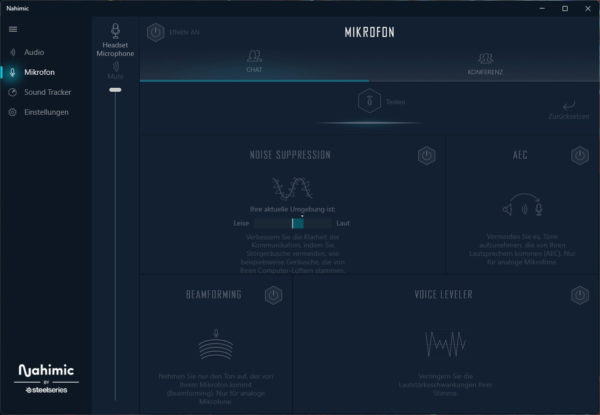
Optionally, the software can also visually track an opponent in a supported game. This is certainly a nice feature for one or the other gamer.
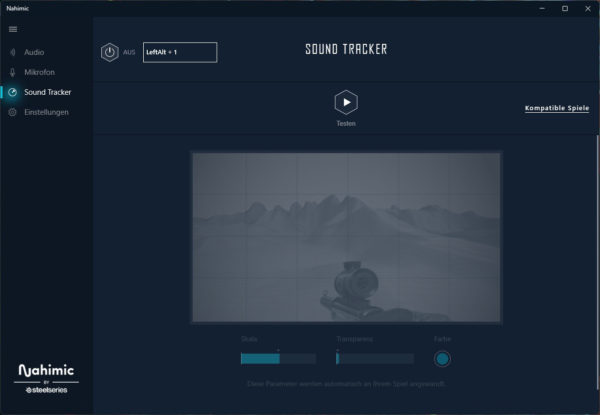
But even without Nahimic’s tuning software, the integrated sound card delivers a clean and precise sound. We did not notice any noise or even an unclean sound.
ATX back panel connectors …
From left to right you can see BIOS flashback switch, 2x WiFi antenna preparation (antenna included), HDMI 2.1, 2x USB 3.2, optical SPDIF output and 5x 3.5mm jack sockets for sound, 2x RJ45 2.5 and 1 Gigabit LAN, 2x USB 3.2, 2x USB Type-C, 2x USB 3.2.

Test System …
In order to run the motherboard properly, we decided on an Intel Core i7 12700K as well as 2x 16 GB DDR5 RAM.

After we have mounted both the memory and the cooler, the board can be installed in our case. The processor is cooled by a custom loop with Alpha Cool Eisblock XPX Auroa Pro and 600m2 radiator surface.

In addition, there is an AMD RX 6750XT from Powercolor. As you can also see here, there is still enough room for a second graphics card despite the dimensions, if you need it.

After we have installed the board in the case, here is the final picture of our test system.

ASRock Z690 Taichi RGB lighting …
Before we now get to the overclocking, we show a short video of the entire ASRock Z690 Taichi motherboard lighting. For a gleam in the eyes brought us a small detail of the motherboard in the back panel …
In addition, we have also created a small summary in the ASRock Z690 Taichi video on our OCinside YouTube channel. And in the ASRock Polychrome RGB software video, we show off the included ASRock RGB software.
Note: Please allow our cookies first to see this external content!
ASRock Z690 Taichi UEFI and the overclocking options …

