
Quickly find the right hardware equipment …
ASRock Z790I Lightning WiFi Layout, design and features
ASRock Z790I Lightning WiFi Voltage Regulator and Heat Sink
ASRock Z790I Lightning WiFi Equipment and other features
ASRock Z790I Lightning WiFi Expansion cards and Memory
ASRock Z790I Lightning WiFi Hard disk drive connectors
ASRock Z790I Lightning WiFi USB
ASRock Z790I Lightning WiFi Network
ASRock Z790I Lightning WiFi Sound
ASRock Z790I Lightning WiFi ATX back panel connectors
ASRock Z790I Lightning WiFi Test System
Layout, design and features …
But now it’s time to finally take a look at the Z790I Lightning WiFi.
The Z790i Lightning WiFi comes in all black with light silver and gold accents. Thanks to the 8-layer PCB and black anodized heat sinks, it has a high-quality, stable design. The factory-fitted bezel adds the finishing touch.

On the back of the mainboard, we discover the first M.2 slot for an SSD. We also find a second heat sink, which dissipates waste heat from the board even under high load and keeps the system stable. The additional screw connection of the backplate also guarantees good rigidity.

Now we come to the details. Let’s start with the PCIe 16x slot, which is designed in the PCIe 5.0 version and should therefore have enough throughput for all graphics cards on the market. It is also reinforced with stainless steel so that even heavy graphics cards are no problem.

If we remove the cooling plate above the PCIe slot, we find the second M2 slot for SSDs. In contrast to the M2 slot on the rear, this is passively cooled by the panel, so it is also recommended to install the system SSD here. Incidentally, both slots are connected with 4×4 PCIe lanes and can therefore transfer up to 64 Gb of data per second.

We find the majority of the IO connection near the PCIe slot. From left to right, we find 1x USB-C header, 1x ARGB header, 3x SATA, the connection headers, 1x USB 3.2 header and a 1x USB 2.0 header.

Above this are the 2 RAM slots, which are not steel-reinforced but can address DDR5 modules up to 8600 MHz. There is also the 24-pin ATX slot and the second ARGB header on the far right. There is nothing to complain about on the connection side, the board is well and sensibly equipped.

Voltage Regulator and Heat Sink …
The ASRock Z790i Lightning WiFi is equipped with two solid aluminum heat sinks, which are connected by a nickel-plated heatpipe. There is also nothing to complain about in terms of the layout of the capacitors, which are arranged at a good distance so that there are no problems with the installation of larger coolers. Incidentally, the electrolytic capacitors have a minimum service life of a good 20,000 hours, which is roughly equivalent to more than two years in 24/7 operation at full load. The larger heat sink is integrated into the rear panel trim, hidden under the trim is a small fan, which optimally dissipates the waste heat from the two coolers.

Behind it are the three FAN connectors and slightly to the left of them the ARGB header for the atmospheric lighting.

A 14-phase (14+1+1) VRM voltage regulation, which is controlled via ASRock’s DR.MOS Smart Power Stage (SPS), ensures the necessary load stability. According to the manufacturer, this optimizes the temperature and current for each individual phase and thus supplies the processor with a much more even power supply, which is particularly important for the current Intel processors with different core types. Even if you shouldn’t expect miracles in terms of overclocking, the motherboard can easily cope with the large i9 processors such as the i9-14900KS. In order for this to be implemented with the necessary voltage, it naturally also requires a suitable 8-pin connector for the CPU, which you will find directly behind the heatpipe.

Equipment and other features …
ASRock gives the Z790I Lightning WiFi a lot of features, including ASRock Full Spike Protection (for all USB, audio and LAN interfaces), Intel 2.5G LAN (Dragon RTL8125BG) and 802.11axe Wi-Fi 6E. Additionally on board is a metal reinforced PCIe slot, a heatsink for better cooling of the VRMs as well as the well-known ASRock Live Update App, ASRock Instant, Internet Flash, ASRock EZ Mode and support for ASRock Polychrome RGB.
Expansion cards and Memory …
Due to the limited space available, the Z790I Lightning WiFi naturally only has one PCIe x16 slot. This is designed in PCIe 5.0 and is of course steel reinforced. There are also two M.2 slots, one directly above and one M.2 slot on the rear. There are no restrictions in terms of speed, all two slots are connected with PCIe Gen4x4 (64 Gb/s) and support M.2 SSDs with 2280 form factor.

In terms of memory support, we have two slots for DDR5 with dual-channel support. A maximum of 96 GB of memory can be installed here, which is supported up to a maximum speed of 8.6 GHz +. Of course, XMP 3.0 is also included here, so that nothing stands in the way of easy overclocking of the RAM.
Of course, it is still advisable to take a look at ASRock’s official memory support list before blindly buying RAM and then not getting it to run at the desired speed. A distinction is also made here between Raptor Lake and Raptor Lake K.
This also shows that the mainboard only supports NON-ECC memory.
Hard disk drive connectors …
In addition to the M.2 interfaces, which support RAID 0 and 1, the Z790I Lightning WiFi also has 3 SATA connections, each with 6 Gbit/s data throughput. These support RAID levels 0, 1 and 5.

USB …
The Z790I Lightning WiFi from ASRock offers sufficient USB connectivity. On the ATX panel we find one USB 3.2 Gen1 Type-C, 3.2 Gen1 Type-A and USB 2.0 Type-A. Of course, all connections are equipped with ESD protection, which protects your connected devices and the circuit board against overvoltage.
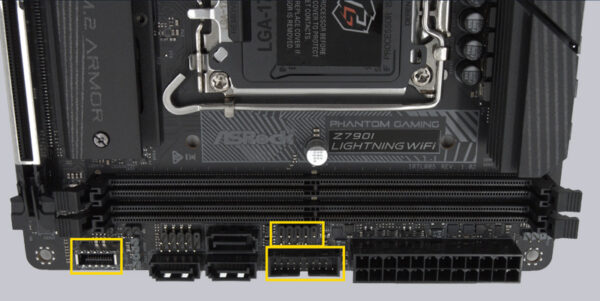
The remaining USB connections can be found on the rear panel. From left to right, 4 x USB 3.2 Gen1 Type-A, 1x USB 3.2 Gen2 Type-A and 1x USB 3.2 Gen2 Type-C.

All connections here also have ESD protection.
Note: If you are wondering about the different descriptions of the USB ports, we would like to explain the differences between USB 3.0, USB 3.1 Gen1, USB 3.1 Gen2, USB 3.2 Gen1 and USB 3.2 Gen2. With regard to the USB power for charging devices, USB 2.0 officially provides 5V with 0.5A, i.e. 2.5W, and USB 3.0/3.1/3.2 officially provides 5V with 0.9A, i.e. 4.5W, and ASRock with Type-A port up to 1.5A and USB Type-C port 5V with 3A, i.e. 15W power (1A in sleep state). The transfer rates of the USB ports also differ. USB 3.1 Gen1 used to be called USB 3.0 and is therefore identical, they both deliver up to 5 GBit/s. USB 3.1 Gen2 and USB 3.2 Gen2 each deliver up to 10 GBit/s. There is also USB 3.2 Gen2x2, which enables a doubling of up to 20 GBit/s. There is also a special feature for the Intel JHL7540 Thunderbolt 3 protocol, which even enables up to 40 GBit/s. Finally, USB 4.0 should also be mentioned, which supports up to 40 GBit/s and is fully Thunderbolt compatible. Here you can see the possible transfer rates in a table.
| USB interfaces comparison | ||
| Transfer rate | ||
| Interface | theoretical | practical |
| USB 2.0 | 480 MBit/s | 30 MByte/s |
| USB 3.0 | 5 GBit/s | 450 MByte/s |
| USB 3.1 Gen1 | 5 GBit/s | 450 MByte/s |
| USB 3.1 Gen2 | 10 GBit/s | 800 MByte/s |
| USB 3.2 Gen1 | 5 GBit/s | 450 MByte/s |
| USB 3.2 Gen2 | 10 GBit/s | 800 MByte/s |
| USB 3.2 Gen2x2 | 2×10 GBit/s | 1600 MByte/s |
| USB 4.0 | 40 GBit/s | 5000 MByte/s |
Network …
The Z790I Lightning WiFi also scores highly in terms of connectivity. A Realtek 2.5 Gbit network card with Dragon RTL8125GB chipset is installed here. This can be configured and adjusted using ASRock’s Phantom Gaming LAN software, which can be used to conveniently control network traffic and prioritize applications.
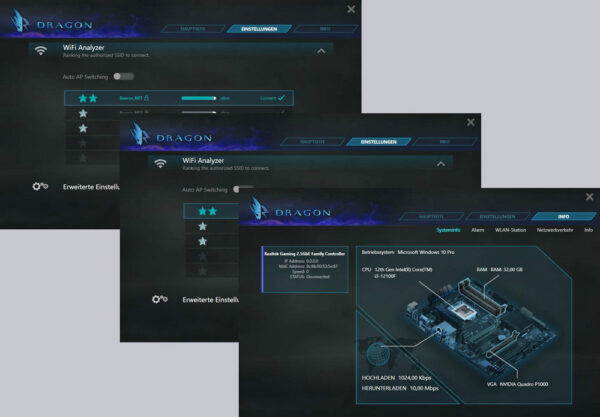
Wireless connectivity continues with an 802.11axe Wi-Fi 6E module from Realtek, which supports Bluetooth 5.3 and, thanks to Mimo 2×2 and 160 MHz, reliably and quickly supports the latest WiFi 6 standard.
Sound …
There’s not much exciting about the sound card. An ALC897 chip from Realtek was installed. In contrast to the ALC1220 chipset, this does not offer support for additional volume with high-impedance headphones. Acoustically, however, there were no negative conspicuous features in our test. The sound is perfectly legitimate and good. On the connection side, there are only two audio sockets in 15u gold version and an SPDIF output.
Of course, Nahimic Audio is also on board again, which can be used to optimize the sound output for the corresponding content.
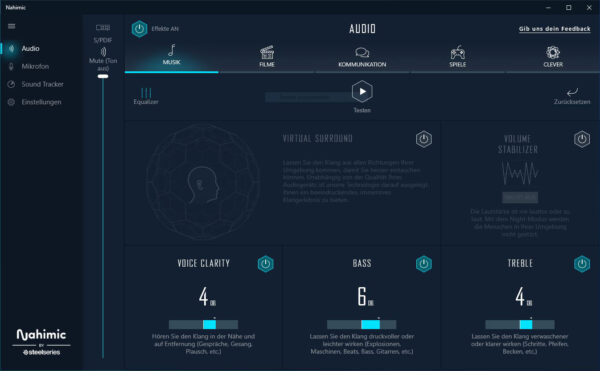
This can also be used to tune the headset a little if you have problems with the microphone. Noise suppression in particular can be very helpful if it is not already integrated into the microphone ex works.
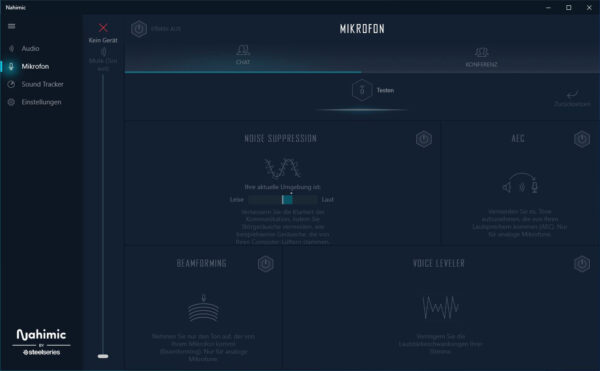
Optionally, the software can also be used to visually track an opponent in a supported game. This is certainly a nice feature for some gamers.
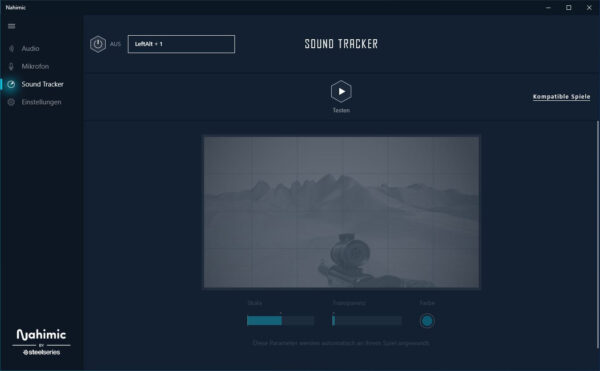
But even without the Nahimic tuning software, the integrated sound card delivers a clean and precise sound. We were unable to detect any noise or even an unclean sound.
ATX back panel connectors …
From left to right you can see 4x USB 3.2 Gen1, 2x WiFi antenna (antenna included), HDMI 2.1 (TMDS/HDCP), Displayport 1.4 (DSC and HDCP 2.3), 1x RJ45 2.5 Gbit, 1x USB 3.2 Gen2 Type-A, 1x USB Type-C 3.2 Gen2, optical SPDIF output and 2x 3.5mm jack sockets for the sound.

Test System …
To power the motherboard, we opted for an Intel Core i3-12100F and 2x 16 GB DDR5 RAM. We installed the whole thing in the Masterbox NR200P from Cooler Master.

We selected an Arctic Liquid Freezer III 240 A-RGB White for cooling in the ITX case (see Arctic Liquid Freezer III 280 A-RGB test, where we looked at the slightly larger version in black).

To ensure that the PCIe port also gets its money’s worth, we have equipped our setup with an Nvidia Quadro P1000 graphics card.

Before we get to the UEFI, here is a picture of the entire test system in the NR200P including the stylish Arctic Liquid Freezer III 240 A-RGB White AIO cooling system.

Now let’s take a look at the UEFI and check the overclocking options …

