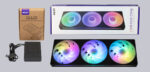
NZXT CAM Software …
Opinions are divided about the CAM software from NZXT. Some are happy about the extremely comprehensive software, while others complain about a totally overloaded application that uses an unnecessary amount of resources and snoops around in the system. Regardless of personal opinion, NZXT CAM offers a comprehensive overview of the system hardware and provides an extremely wide range of setting options for fans and RGB components. The following overview shows what the software can do in detail.
An overview of the system status is displayed on the main page in a modern way.
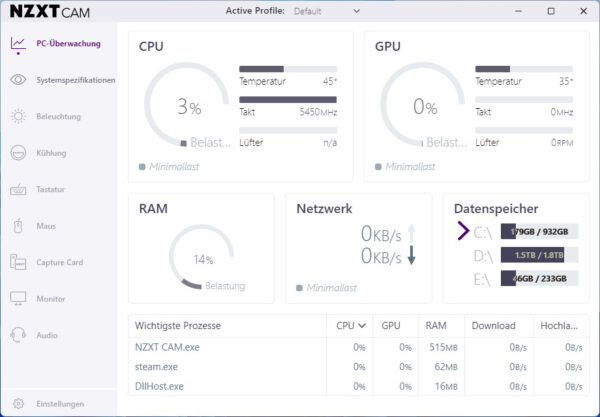
In the settings menu, you can make basic settings for how CAM should look and how it should behave when Windows starts. If you do not want to disclose your system data, you can deactivate data transfer to the manufacturer here.

For night owls or those who want to protect their OLED screen, there is also a dark mode.
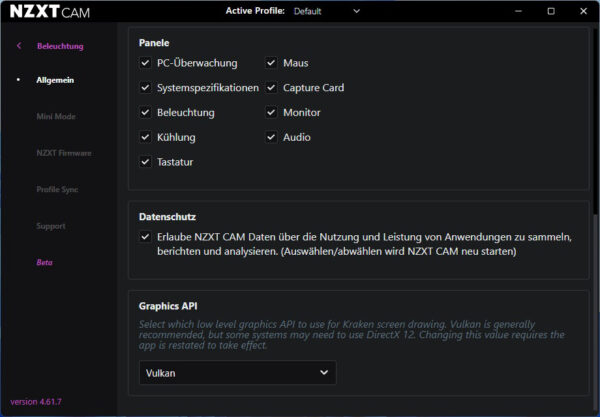
In addition to the classic program window, an individually configurable info bar can also be displayed to show interesting system information in a space-saving manner.
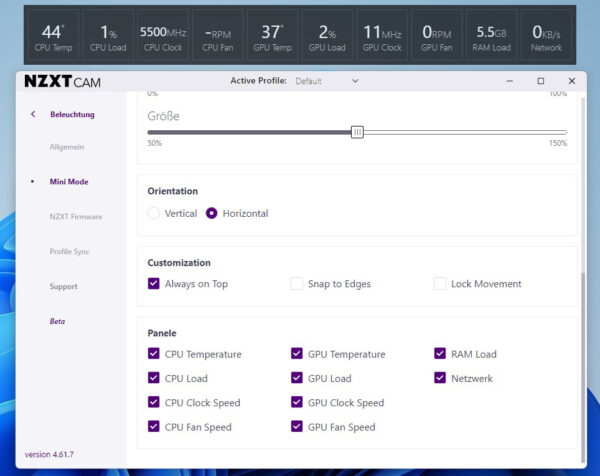
Of course, you also get information about the firmware of the connected NZXT components. In our case, the RGB & FAN Controller V2.0.
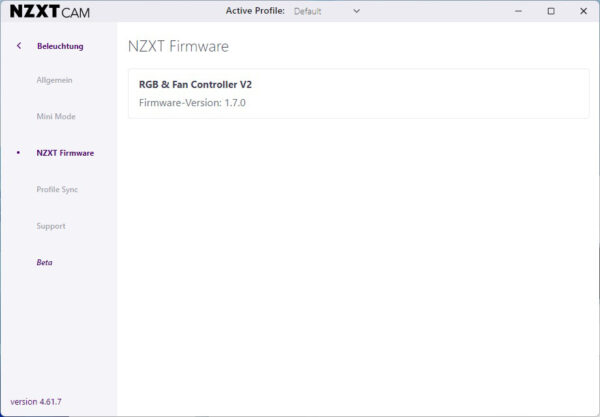
Enthusiasts will of course also appreciate the versatile profile management.
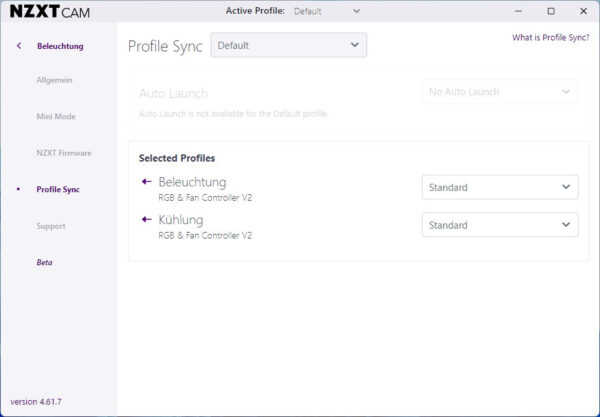
In the lighting menu, we naturally find the connected RGB & FAN controller again. With one click, you can see which channel is assigned with how many LEDs.
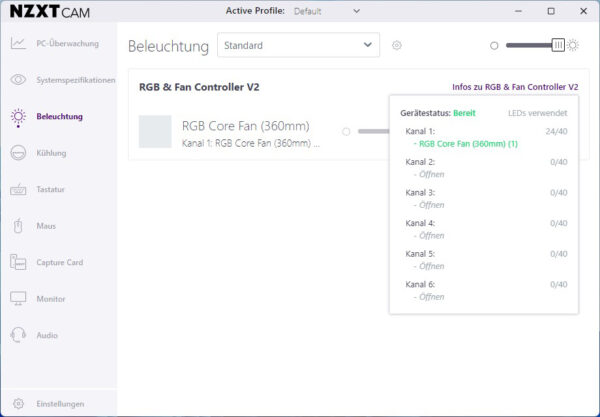
In addition to the already well-known lighting effects, NZXT also offers numerous advanced effects, such as a color change of the RGB fans depending on the GPU or CPU temperature. The bass frequencies of the sound output can also be used to influence the lighting. The setting options are extremely extensive.
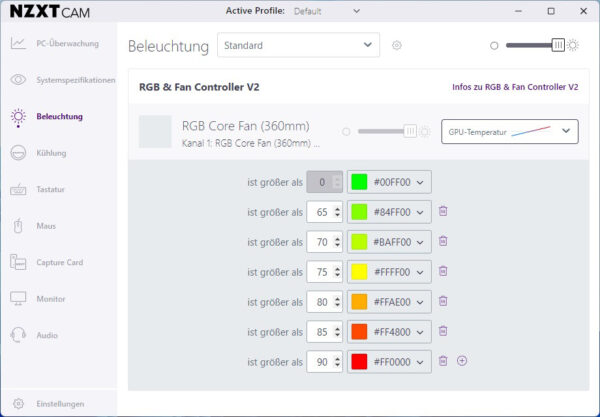
Those who like to switch quickly between certain lighting modes will also appreciate the profile management here.
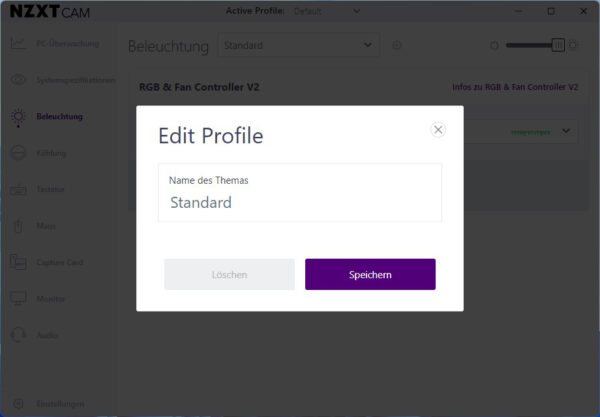
But it’s not just the lighting that can be adapted to personal preferences with CAM, the fan controller also has a lot to offer that most other fan controllers are unable to provide. The main page of the fan controller displays the CPU and GPU temperature and the status of the 3 fan connections of our NZXT RGB & FAN controller.
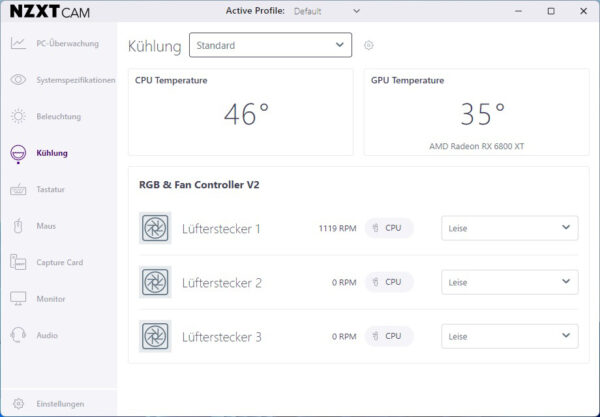
There are different profiles to choose from for each individual fan channel, but there is also a higher-level profile management function. If you want to take fan control to the extreme, you can really let off steam with the 17 levels per channel.
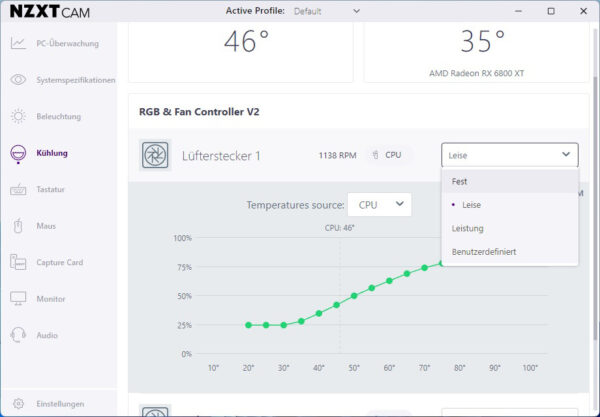
A particular highlight is the ability to regulate the fans based on the temperature of the graphics card. In many gaming PCs, the graphics card is subject to significantly higher loads and consumes more power than the main processor. It therefore makes sense to regulate the case fans based on the GPU temperature in order to prevent the inside of the case from heating up, while the CPU cooler fans are regulated by the CPU temperature. This is what modern fan management looks like.
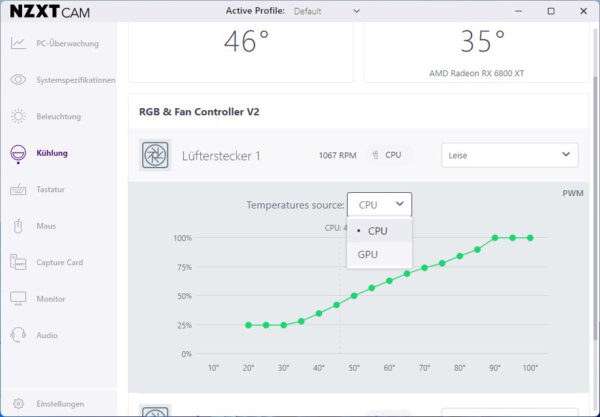
NZXT CAM can do a lot more, but since it is not relevant for this test, we will ignore the other functions. You don’t really need to worry about the resources required by CAM either, as our AMD Ryzen 7600X processor never showed any significant load from CAM, so we see no reason for complaint here either. We are much more pleased with the modern design and the numerous functions that CAM offers.
NZXT F360 RGB Core with RGB/FAN controller in practical test …

