
Practical testing …
Quickly to the right practical testing …
First Philips Screeneo UL5 test
Using Philips Screeneo UL5 outdoors
Using Philips Screeneo UL5 in the office
Using Philips Screeneo UL5 on the table
Using the Philips Screeneo UL5 as a home theater
Philips Screeneo UL5 Smart settings
Philips Screeneo UL5 Smart software and operation
Philips Screeneo UL5 Smart Firmware Update
Philips Screeneo UL5 Smart fan volume
Philips Screeneo UL5 Smart Other connections
Philips Screeneo UL5 Smart picture quality
Philips Screeneo UL5 Smart Sound
Philips Screeneo UL5 Smart power consumption
First Philips Screeneo UL5 test …
We couldn’t wait and carried out our first test in the light tent, which lit up the entire light tent brightly within a few seconds and gave us a small foretaste of the image on the screen. After a light press on the front power button or the power button on the remote control, we are first greeted by a white background with a blue Philips logo. We then immediately see another special feature of this ultra-short throw projector, namely the integrated autofocus, which is performed automatically at every boot-up and can also be triggered by pressing a button on the remote control. Manual focus is also possible, but rarely necessary.

Using the Philips Screeneo UL5 outdoors …
Now we wanted to go straight to the point and clarify for this test whether such a projector can also be used outdoors. We would like to answer this with a clear YES. Because although you can still see a picture, it is barely visible during the day. Unfortunately, the 550 lumens are no longer sufficient for this. In this respect, you should at least wait until dusk to watch a soccer match or two outdoors. With an appropriate screen, the brightness and display are of course significantly improved.

Using Philips Screeneo UL5 in the office …
This brings us to the third application and that is directly in front of a screen. Although this is not a high-contrast screen, it is suitable for laser projectors and ultra-short throw projectors. You should definitely pay attention to this when buying a projector screen. As you can see very clearly in the slightly darkened room, it provides a crystal-clear, relatively homogeneous image that can be optimally adapted to the local conditions with a few settings. The projector is placed just a few centimeters in front of the screen and already produces a very large image. If it becomes too large, it can be digitally reduced to up to 50%.

Using Philips Screeneo UL5 on the table …
Another great feature is that the Screeneo UL5 can be placed upright on the table to create a 92 cm picture on the table directly in front of it, which is easy to see even in daylight.

Using the Philips Screeneo UL5 as a home theater …
Of course, this projector is also ideal for use in the living room. Thanks to the short distance, you can set it up on a rack directly in front of the wall, for example, and get a great picture. At a distance of 18 cm, you can achieve a diagonal of approx. 35″ (89 cm) and even a short distance of 61 cm results in a picture diagonal of 120″ – this corresponds to a diagonal of approx. 3 meters! The projector can even be mounted in unusual places without any problems, as it has an M6 internal thread on the underside, which makes it easy to hang or set up the projector.
Incidentally, the signal source must be selected manually, whereby you are initially greeted with the integrated Android-based LuminOS and you can switch between HDMI and USB-C using the top right button on the remote control or in the settings menu. Speaking of settings …
Philips Screeneo UL5 settings …
In the almost 20-minute Philips Screeneo UL5 Projector Test Video, we show all possible settings that can be selected in the desired language. After the initial setup, you can access the settings via the gear symbol on the remote control. Unfortunately, there are no buttons on the device itself except for the power button, so it’s best to try out the remote control again before a meeting, as the search for fresh batteries can often be a lengthy undertaking in many companies. Our Philips Screeneo UL5 Smart Projector Video is best viewed here and if it was helpful, we would of course also appreciate a Like.
Note: Please allow our cookies first to see this external content!
Philips Screeneo UL5 software and operation …
Operation is intuitive and basically self-explanatory if you have ever operated a media player or smart TV. It’s just a shame that not all apps can be operated using the cross-shaped buttons and that you often have to switch to presenter mode, which is possible thanks to the position sensor and Bluetooth connection between the remote control and projector. The combination of infrared and Bluetooth also makes it possible to operate the device without direct visual contact. The response to commands is sometimes a little slow but still acceptable. The settings are divided into the device-specific settings, such as source, picture, sound, projector and system adjustments, which can be accessed via the cogwheel symbol on the remote control, and the Android settings, such as network, account login, apps, device settings and Bluetooth remote control, which can be viewed and changed via the back button on the remote control. Speaking of Bluetooth – fortunately, Philips has created an option in this sub-item that allows you to connect your external Bluetooth speakers and/or Bluetooth headset.
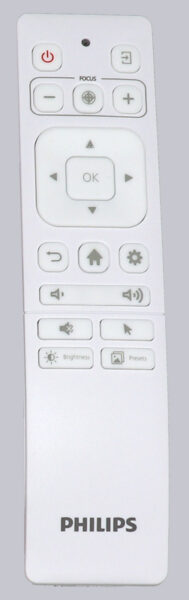
Philips Screeneo UL5 Firmware Update …
There you can also access the Philips firmware update, which can be downloaded and installed online via OTA (Over-the-Air). We installed the latest Philips Screeneo UL5 firmware version for the test, whereby the download took a few minutes and the subsequent firmware installation was completed after a few seconds. The current kernel version is 4.9.113 and build V0.39.00.
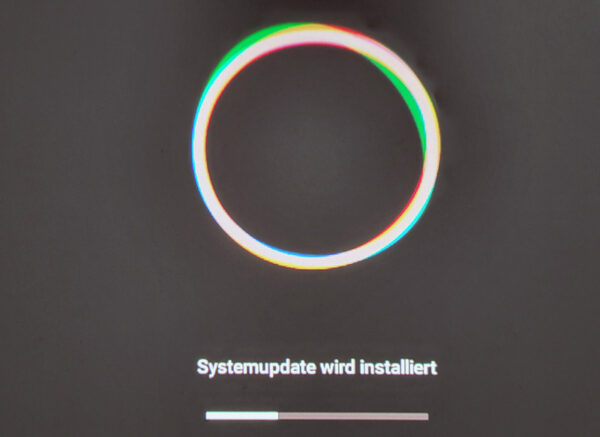
Philips Screeneo UL5 volume …
Although the fan volume is quite noticeable, it is still within an acceptable range, so that you can still have a good conversation right next to the projector and no longer find the volume of the integrated Philips Screeneo UL5 fans annoying at a distance of a few meters. Official measurements were not available to us at the time of testing, but our measurements from 50cm resulted in a still quite pleasant volume of 36.7 dB.
Philips Screeneo UL5 Other connections …
As previously mentioned, the Philips Screeneo UL5 projector can be used not only with the integrated LuminOS, but also via WLAN, e.g. to establish a Screencast or Apple AirPlay connection. The projector can of course also be connected directly via HDMI. Another option is the USB-C connection, which can even be used to connect to a tablet or smartphone using a suitable USB-C cable. A suitable USB-C monitor cable can be purchased here at a reasonable price *Ad. This can be used, for example, to call up the Samsung DeX interface from a Samsung smartphone, which provides a full desktop interface like a PC. However, it is a bit of a shame that the Philips Airmote connection only allows one connection and this is established with the projector. You can establish a Bluetooth connection with the smartphone and even operate the smartphone with the presenter, but as soon as you switch on the UL5 projector, it takes over the connection with the remote control and no longer allows pairing with the smartphone. This is a shame, as it would otherwise provide a convenient way to operate the Samsung DeX desktop interface. Nevertheless, USB-C offers a wide range of options for connecting to many other devices, such as a smartphone, tablet, PC, notebook or even a NAS.

Philips Screeneo UL5 picture quality …
Speaking of display – the projector offers FHD (Full HD 1920×1080 pixels) resolution via HDMI, USB-C and Wi-Fi. The desired diagonal can be achieved by changing the distance from the projector to the screen and also has a digital zoom of 50-100%. At a distance of 18 cm, a diagonal of approx. 35″ (89 cm) is achieved and a distance of 61 cm results in a picture diagonal of approx. 120″ (300 cm). The picture quality is good, although with approx. 550 lumens at a diagonal of 3 meters you shouldn’t expect miracles.
All important resolutions with 16:9 format are listed here again in a small table so that you can quickly compare the different resolutions for monitors, projectors and TV sets:
| 16:9 HD Projector resolutions | |||
| Name | Short form | Description | Resolution |
| High Definition | HD | 720p | 1280×720 Pixel |
| Full High Definition | FullHD | 2K / 1080p | 1920×1080 Pixel |
| Wide Quad High Definition | WQHD | 1440p | 2560×1440 Pixel |
| Ultra High Definition | UHD / UHD-1 | 4K / 2160p | 3840×2160 (4096×2160 4K2K) |
| Full Ultra High Definition | FUHD / UHD-2 | 8K / 4320p | 7680×4320 Pixel |
| Quad Ultra High Definition | QUHD | 16K / 8640p | 15360×8640 Pixel |
Philips Screeneo UL5 Sound …
The two 3 watt speakers, which are integrated in the lower front area behind the speaker cloth, are quite audible and are perfectly adequate for SOHO presentations and even for movies or television. If you want more, you can use larger Bluetooth speakers or a digital connection to the home cinema sound system via Bluetooth or HDMI, as mentioned above.
Philips Screeneo UL5 power consumption …
Unfortunately, official consumption values were not yet available at the time of testing. We measured the Philips Screeneo UL5 Smart ultra-short distance projector’s power consumption ourselves and measured approx. 0.5-0.8 watts of power consumption in standby mode with the original 100 watt USB-C power supply. When switched on, we get up to approx. 44 watts in the brightest presentation mode. In ECO mode, the power consumption is approx. 31.5 watts, which is a good value for an FHD laser projector.
Now we come to the conclusion of the Philips Screeneo UL5 Smart test.
Philips Screeneo UL5 Smart Projector Result and general impression …


