
Layout, design and features …
Let us first take a look at the front of the Samsung S32D850T monitor. The MVA panel is surrounded by a frame which is bent inward. Unfortunately, Samsung has not been able to completely eliminate the reflections of the image in the frame. But the optical impression can convince. Samsung is not really well known for their exaggerated design elements. So the S32D850T presents itself in an elegant titanium silver, complemented by matt black elements and a large but simple stand in a square shape.

Unfortunately the meaningful certification, EPEAT Gold, finds no more space in the bottom left corner. There only the TCO or EneryStar logo is shown. In the lower right corner there are the controls which were choosen in spite of the current touch operation delusion in traditional knob shape. It is a pity that Samsung has not chosen the high quality buttons because the build-in types makes a rather cheap impression. The On-button has a small build-in LED, which shows the operation with a white light and standby operation with a white flash. To the left of the buttons is a small lens, which is home to the brightness sensor.

Now we take a look at the back of the Samsung S32D850T. Also held in elegant titanium silver, we see the great cover under which the VESA mounting holes are hiding.

On the right side, the USB 3.0 connection panel and two 3.5mm audio jacks can be seen.

In this view, we can only have a look at the Kensington lock, which is located in the bottom right corner.

We change once the angle of view and take a look at the connections of the Samsung S32D850T. On the left side the is the connection for the power supply in the form of an IEC socket. The power supply is already installed inside the monitor. This requires, unfortunately, the somewhat thicker construction, as we shall see later.

On the right side then follow the video inputs, DisplayPort, HDMI and Dual Link DVI and of course the USB 3.0 uplink port.

Although the monitor does not have built-in speakers he has large ventilation slats adorn the back. These are used to cool the internal power supply and/or other electronics.
The stand is a real big thing. So clunky the stand may seem …

… he is able, in combination with the swivel arm …

… to hold the monitor stable in place. In addition to that he gives the monitor a kind of flexibility …

… and let you adjust the monitor between -5° …

Let us take a look at the menus, with which you can configure the Samsung S32D850T.
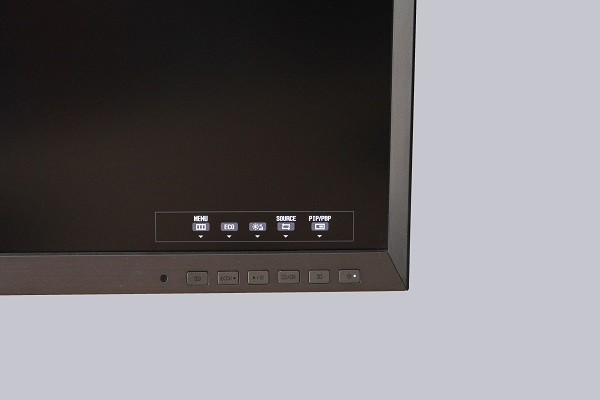
This is to the Start menu, which the underlying buttons assigns the functions.
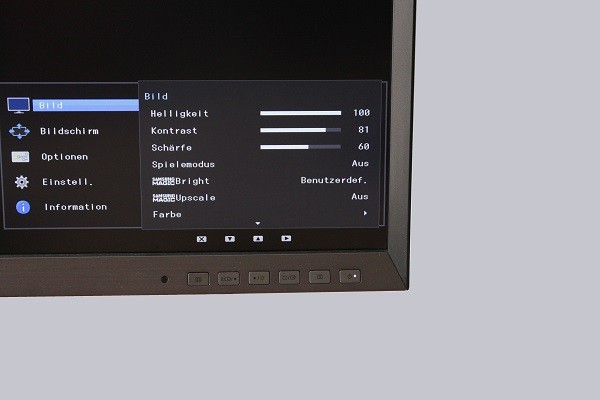
In the first menu, we can adjust the brightness and contrast and the special settings like MagicBright or Magic Upscale.
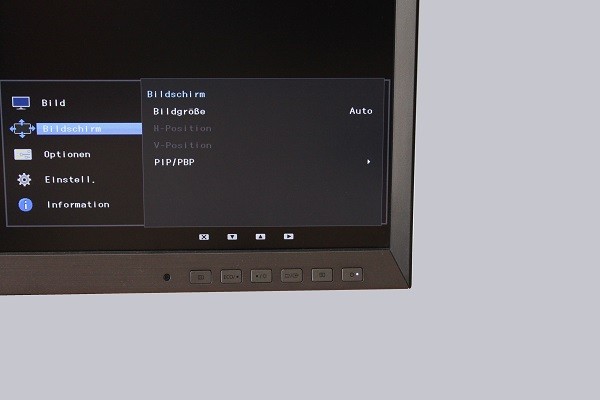
Here the picture size/position can be adjusted if necessary for other PIP / PBP sources.
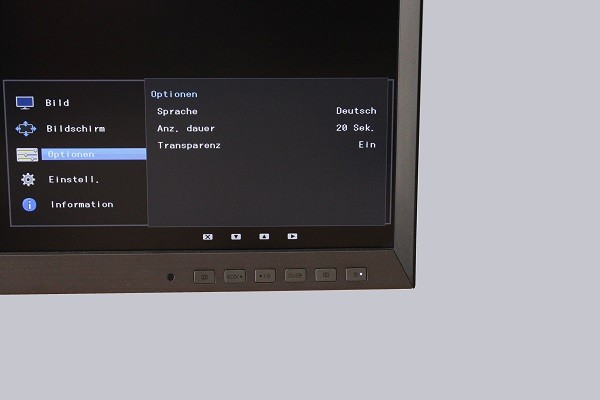
These settings apply to the On Screen Display, called OSD.
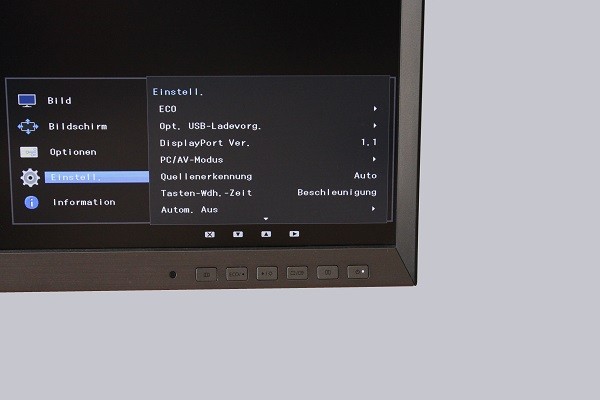
Additional settings related to USB ports, video interfaces and the automatic switch-off we find here.
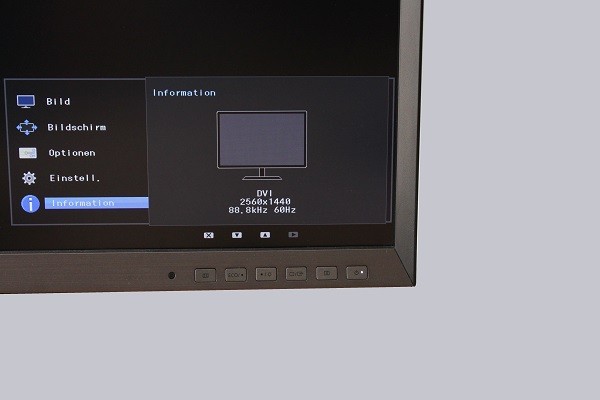
This is an information window showing the current resolution and refresh rate.
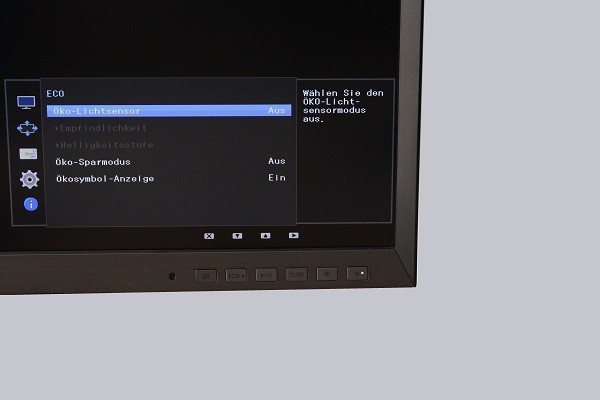
In the next menu, we find the ECO settings. Here, the sensitivity and function of the light sensor can be adjusted.
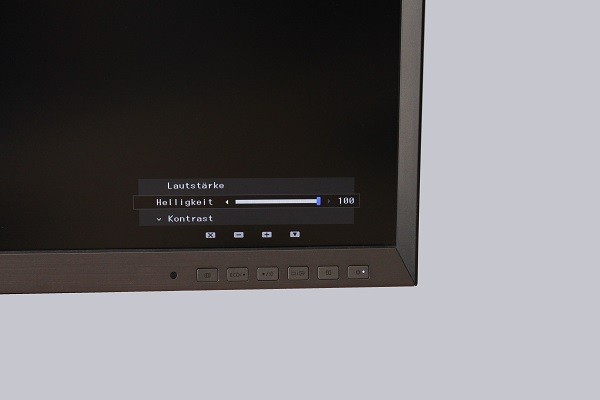
The next menu provides quick access to key functions. The next button switches merely between sources.
With the next button, all settings regarding PIP / PBP can be changed.
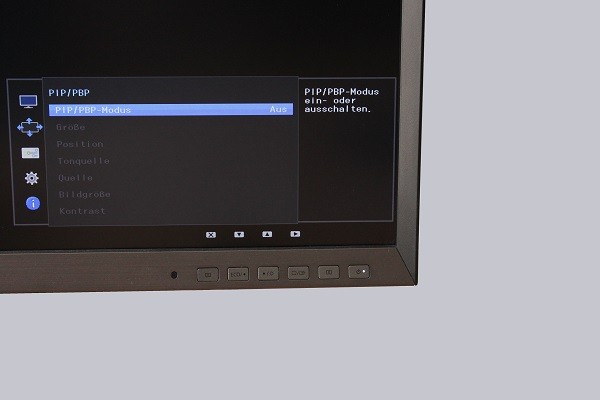
From the outside Samsung has so leave quite exercised understatement. Whether that can be said in operation, or we are dealing with a genuine all-rounder we find out in a practical test for you.
Samsung S32D850T Monitor Installation and operation …



