
Software …
The installation of the software goes smoothly. Unfortunately, the program is over one GB in size, which is a lot if you only need the keyboard setup. On the start screen, you can either log in with your account, create a new one or skip this and continue without logging in.
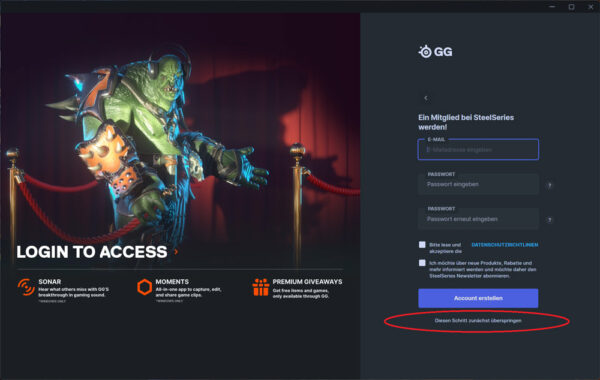
As already mentioned, the size of the tool also means that all functions for many SteeSeries devices are shown here. The whole thing can be a little confusing at times. The “Engine” option hides the settings for our Apex Pro TLK WL keyboard.
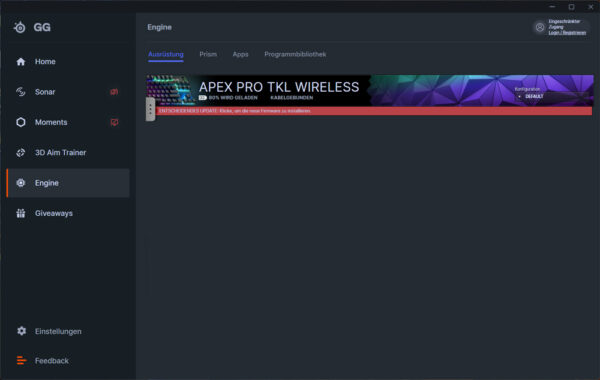
We are also immediately informed of a new firmware update, which we of course gratefully accept.

Finally, we are asked to leave the cable plugged in for another 90 seconds until the keyboard has restarted.
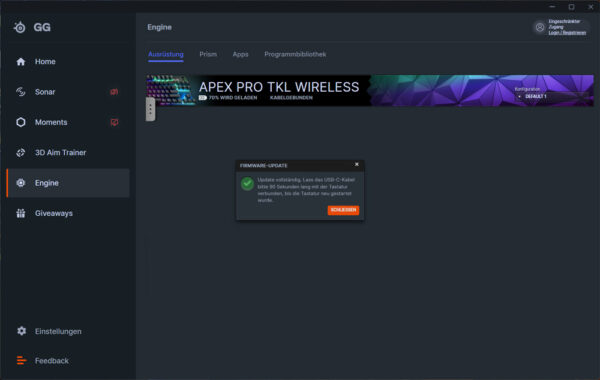
Let’s get a brief overview. The most important feature first. In these settings, we have the option of configuring each of the OmniPoint buttons individually. In addition, the Rapid Trigger option can be activated here. This means that the button press is deactivated immediately after the button is released and not only after the switch position is reached, as would be the case with mechanical buttons.
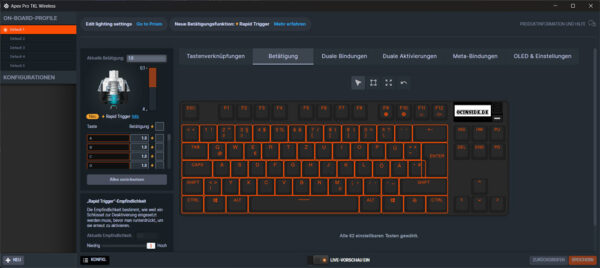
To make the whole thing even clearer, a Rapid Trigger animation can be seen on the product page, which we are kindly allowed to show here.
This function is particularly useful in first-person shooters, as the player stops abruptly and does not run any further. We also have another great function. The dual binding allows us to use a button in such a way that it triggers an action when a certain amount of pressure is applied, e.g. 1.8 mm. If the button is then pressed further until a second defined pressure point is reached, a further button press is executed. For example, you can walk through the game world and start running as soon as you reach the second pressure point. A very practical option. Of course, all buttons can also be assigned macros or functions other than button presses.
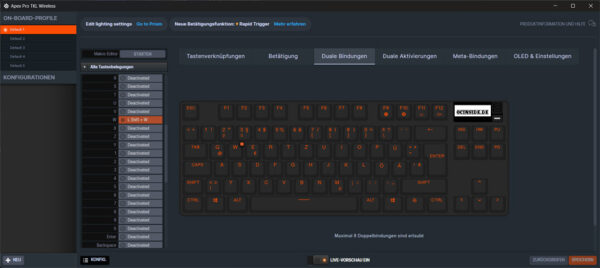
We can also configure the OLED display and integrate our own logo there, for example. What we noticed is that the display is quite small and the symbol with a crosshair is unfavorably chosen. A zoom function and the classic arrow would have been a better choice at this point. The screen magnifier, which Windows supplies as standard, provides a remedy here.
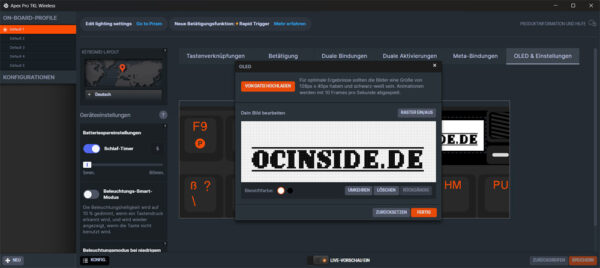
Of course, we can also load ready-made images or play animated gifs.

There are also many ready-made patterns to choose from when it comes to lighting. Even your own creations are supported. Find out more in our short SteelSeries Apex Pro TKL Wireless Video.
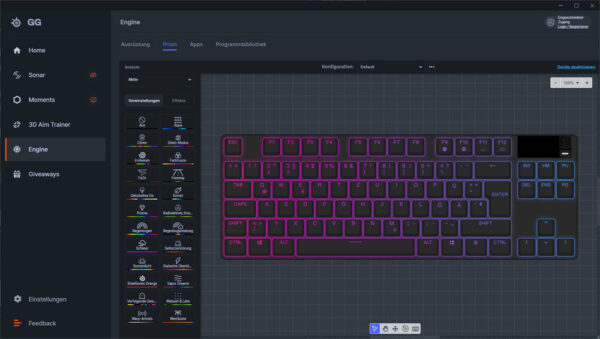
We can also use the OLE display to show other data. This starts with system values such as temperature, frequency, etc., continues with displays for messengers and ends with status displays for various games. It is also possible to write your own programs.
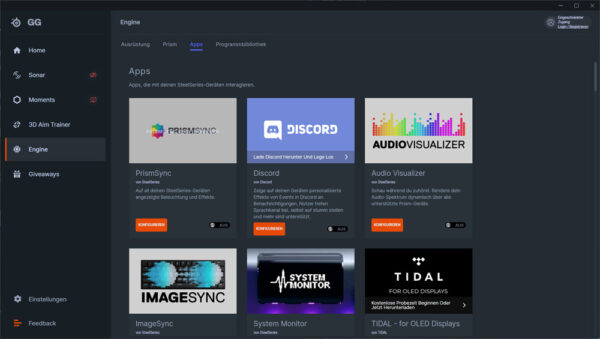
The last option we would like to show is program assignment. For example, we can automatically assign games to one of the five memory locations at startup. They then use individual button settings and lighting modes. We really like this, as you don’t have to adjust the options again and again for each game.
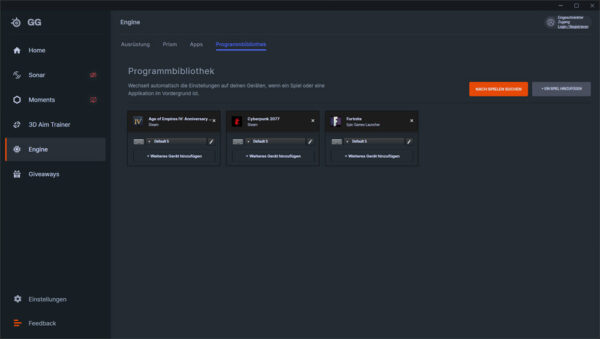
Our fingers are already itching to get started, so let’s move on to the practical testing.
SteelSeries Apex Pro TKL Wireless Keyboard Practical testing …

