
Software and setup …
We now come to the software, which is installed at the Synology DS214+ NAS. It involves the DSM (Synology DiskStation Manager), in our case in the version DSM 5.2-5592 update 4. First, we logged in with our account created on the system, which can be accessed via the web interface.
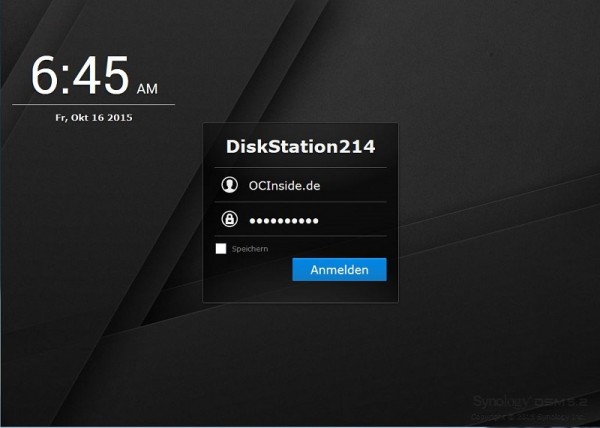
Then we see the DSM surface where all important status messages are displayed on the system in the form of widgets on the right side.
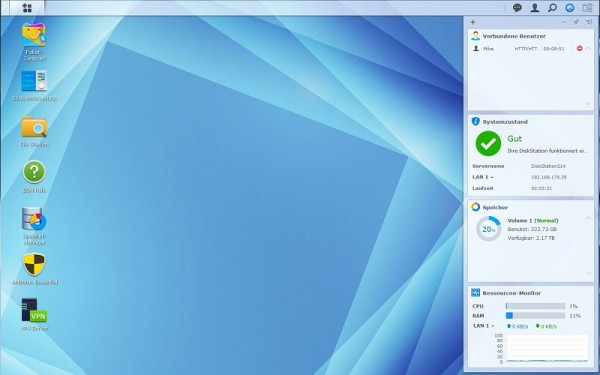
Clicking on the package center, we can look at the apps we have installed, or can install, and updates available for it. The selection of apps is great. Should an application not even be available directly from Synology, so there are various third-party sources that are constantly developed, and most of them are free. New package sources can then be entered at the package center, and the apps can be downloaded directly.
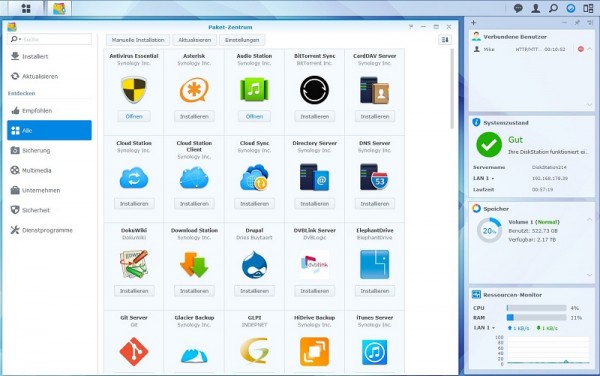
Let’s move on to the control panel. All system settings can be made here. As part of this test, we can not show you everything, but we would like to briefly take a look at the key points. Let’s start with the item entitled “Shared Folder”. Here the user can create folders, manage, and enable encryption, but this at least at the expense of transfer rate.
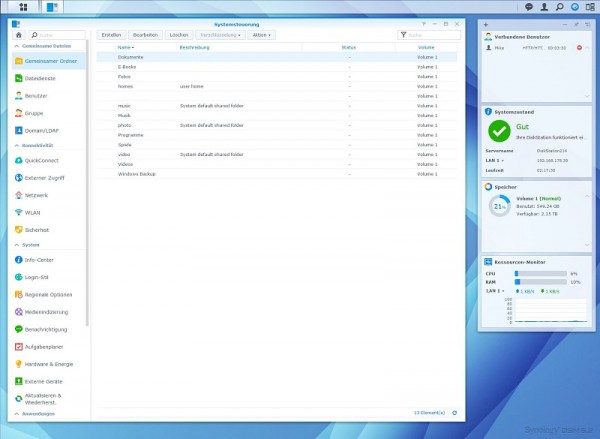
Let’s move on to the “File services”. The most important file services can be enabled and configured for Windows and Mac. Also further transfer services like FTP / TFTP or WebDAV can be activated here.
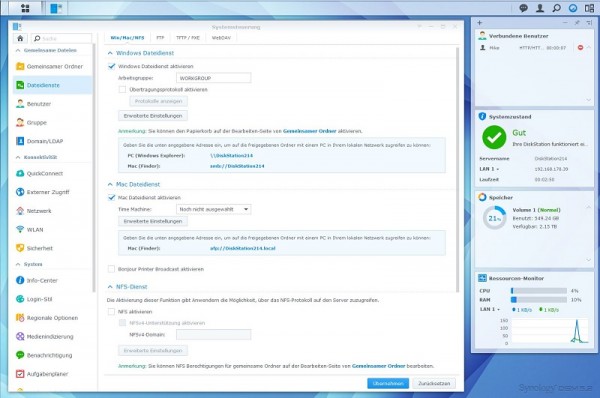
Let’s go to the point User Groups setting. Here the user can create and assign roles and/or groups. Shared Folders can be assigned and services can be shared accordingly.
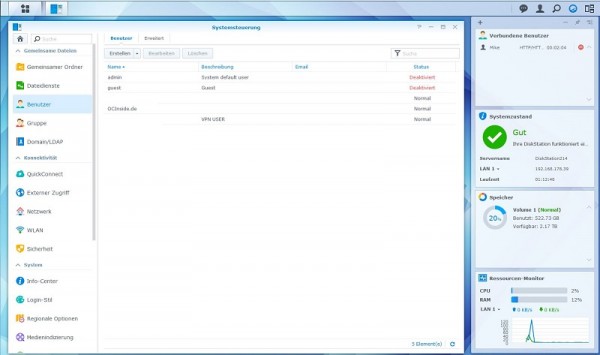
In the following selection “Network” we can make settings for the LAN ports, or the behavior of the Disk Station in the network. Also, here you can enabled the HTTPS connection, but by default only works with a certificate generated by Synology. If you want to use your own domain here, so it is necessary to use an external service for certificate creation.
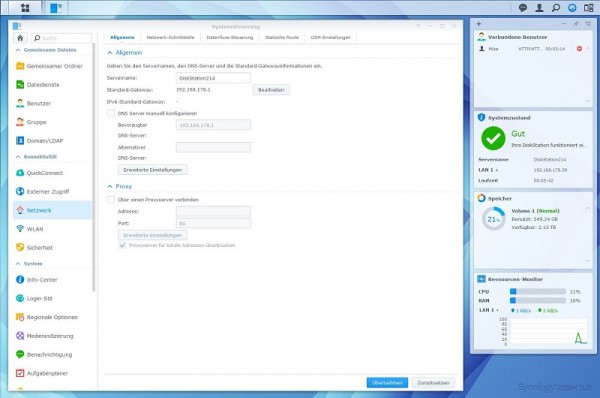
The point “Security” is an important aspect. Here the user can configure rules for the application, for example, block the User IP after some attempts and when when/if this is released. The firewall can be configured with respect to the many services, so they are able to access the various data.
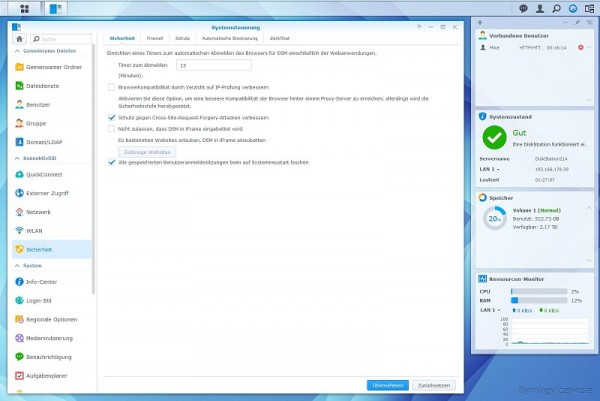
The “Info Center” provides a very good overview of the system, all running services as well as data storage and the states of the respective drives.
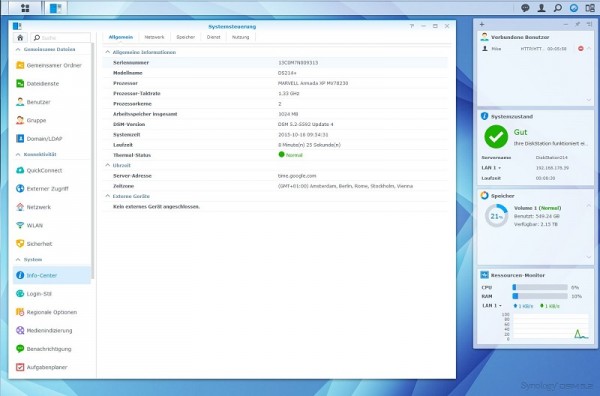
Not unimportant is also the point “Scheduler”. Here the user can, for example, automatically set a startup- and shutdown time for the Diskstation. Even when switched off, it is able to boot up, and to start all the necessary systems.
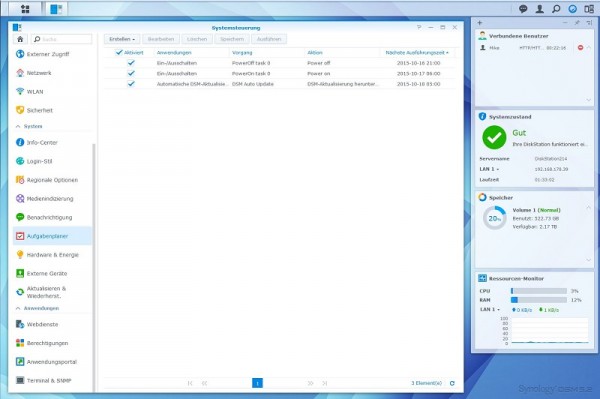
But even when its running, there are ways to save energy. Through the “Hardware & Energy” menu for example, we can set the time for the shutdown timers of the hard drives. Also there is the opportunity here to integrate a UPS and retrieve its status. In addition, you have the possibility to set the built-in fan either to Cooling mode (loud and cooler) or to quiet mode, in which the fan rotates slower and the system can get a bit warmer.
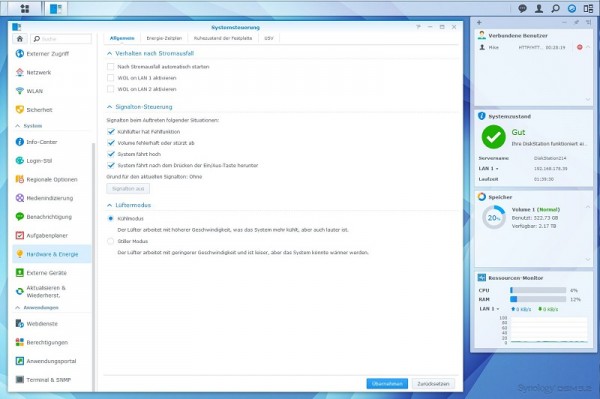
The next point “External devices” gives us the opportunity to manage all connected USB devices. Whether these are hard drives, printers or USB flash drives, in this menu, we can integrate them and configure/assign folders on DiskStation.
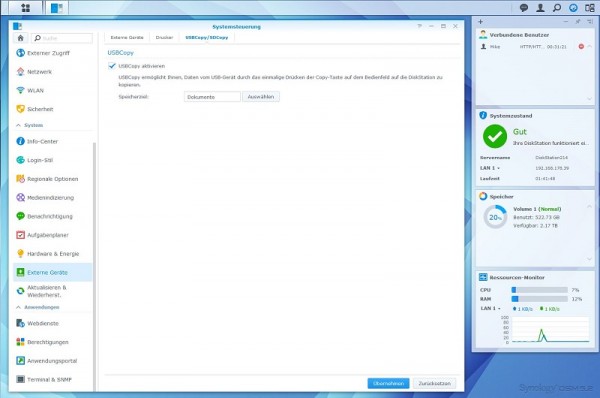
The menu item “Updating and Restoring” gives us the opportunity to update the DSM firmware, either via the Internet or directly as a file on a USB stick. Also we can, as with conventional routers, back up the configuration and reset to factory defaults.
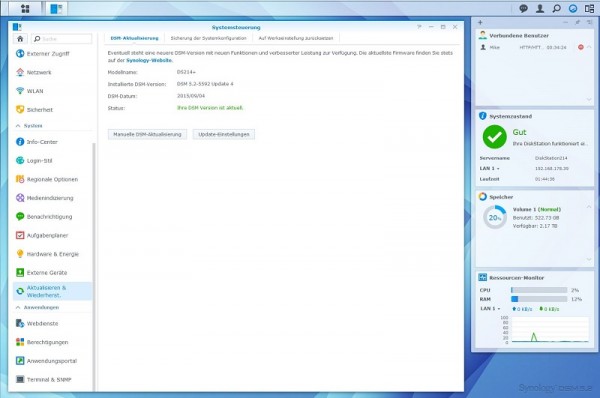
An important pre-installed application there is the “memory manager”. With that, the user can manage the hard drives and RAID Arrays or can rebuild the array in case of disk changes/damages. Also here you have the opportunity to read out all the S.M.A.R.T values and to schedule an integrity test.
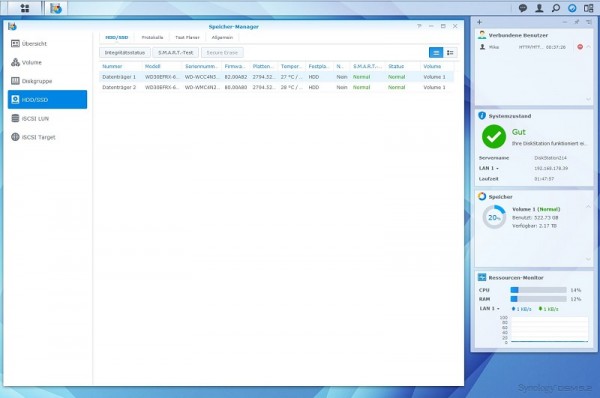
For a better overview, you can press the button in the upper left corner. In this window, all installed applications and additional menus are displayed. Frequently used apps can be drawn to desktop of the DSM for a better usage.
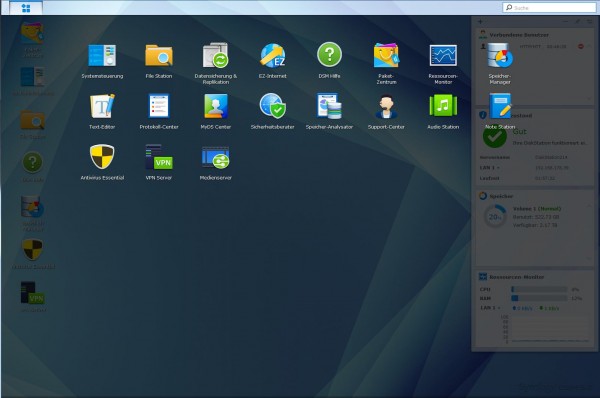
This brings us already 😉 to the end. The possibilities are too numerous to show you everything in this review. If you are still interested in individual functions, we will be able to explain some applications in detail. Just ask us.
Synology DS214+ NAS compared to Dropbox and Amazon Cloud Drive …

