
Setup and settings …
After the drive carriers, which are now equipped with hard drives, were pushed back into the NAS case and locked, we plugged in the power cable and the LAN cable and pressed the power button for the first time. For setup, you should download and install the TerraMaster TNAS PC software. This software finds the NAS on the network, offers the download for the illustrated installation guide and provides assistance in case of problems.
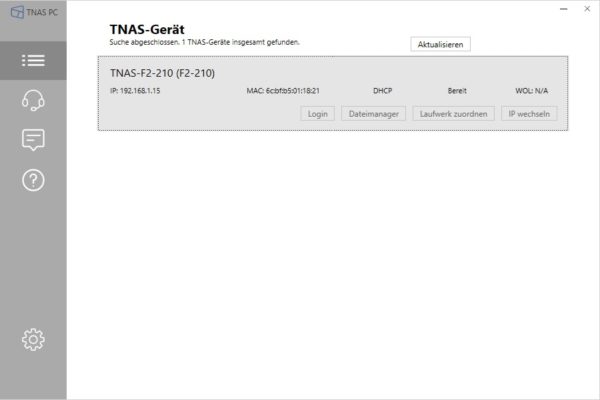
The Login button opens a browser window with the NAS-IP where you are immediately guided through the initialization process at the first start.
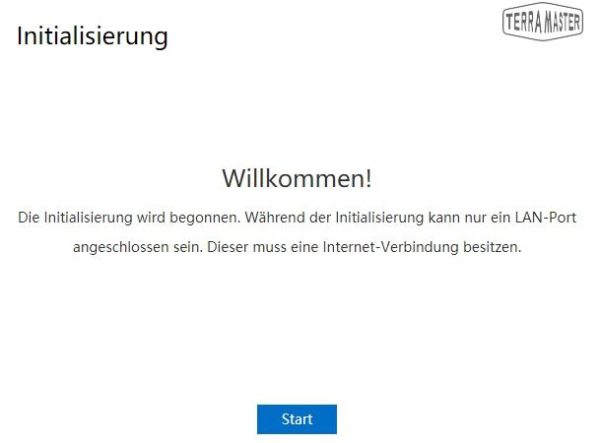
The NAS will check the installed hard drives at the beginning. The Setup Tool also informs us immediately that one of the hard disks we installed is no longer the freshest.
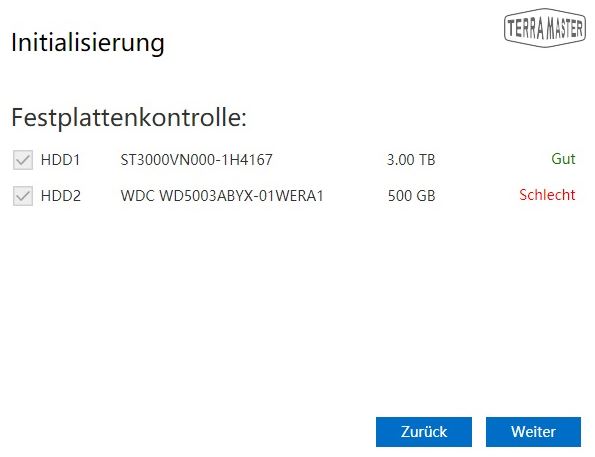
Next, the operating system is installed. This is a proprietary development of TerraMaster based on Linux, which is called TOS. You can choose to automatically download the latest version or to install a pre-downloaded version from a specific location. We install the most current version at the time of testing with the number 4.1.21. Due to the continuous development of TerraMaster, we always recommend to install the latest software for the NAS.

Then the TOS operating system is installed fully automatically and a reboot is performed. But the installation did not take the announced 10 minutes. After not even 3 minutes the process was completed.
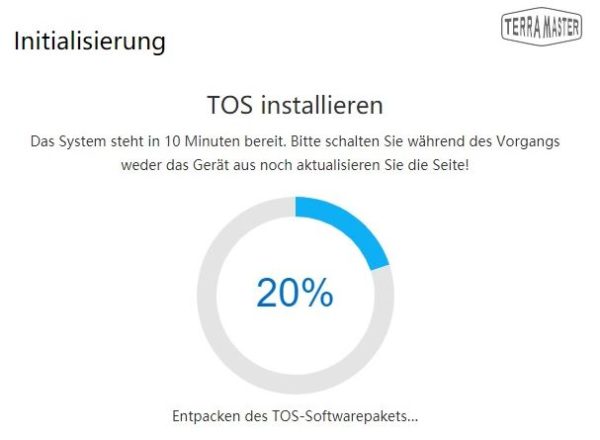
Now we are starting to set up the system. The admin password has to be set and via an email address you will receive the verification code necessary for further progress.
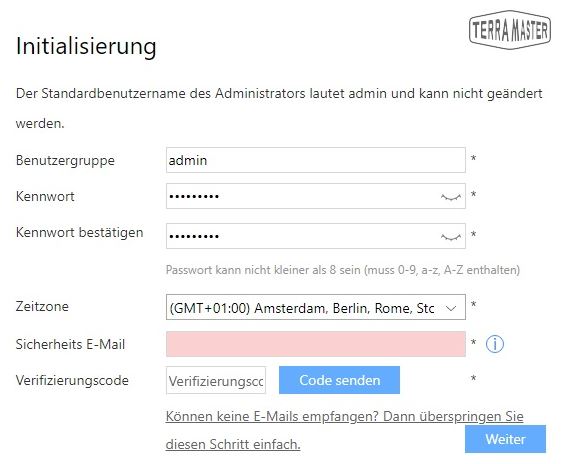
Once the logon data has been completely defined, the configuration of the storage space follows. You can create single-drive volumes or a RAID (a group of 2 hard disks), the latter of which has RAID 0, RAID 1 and JBOD available.
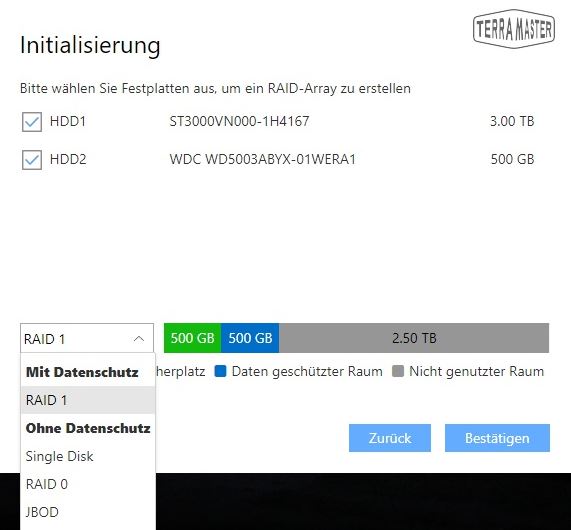
Finally you have to commit to a file system. You can choose between the widely used Linux file system Ext4 and Btrfs. To use the full functionality of the NAS, you need to choose the Btrfs file system.
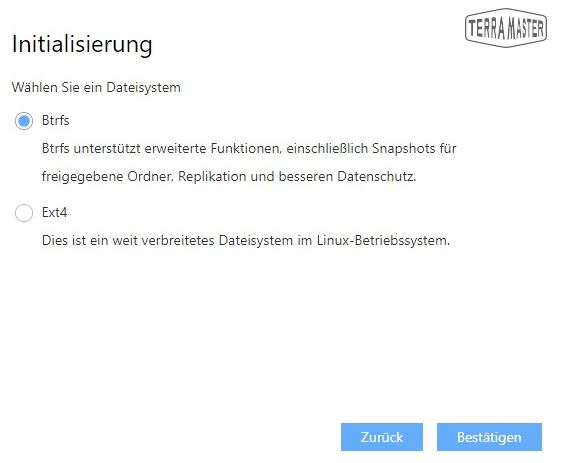
After confirmation, the hard disk drives are finally set up by the NAS, and all data previously stored on them will be lost. The TerraMaster Cloud NAS is then ready for use.
TerraMaster NAS users, shares, apps and other …
From now on we have to log in to the TOS of the TerraMaster NAS with the previously defined login data.
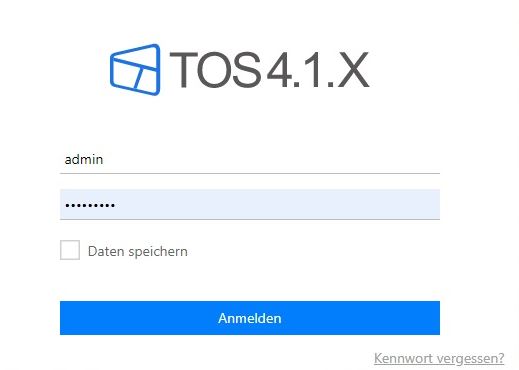
The graphical user interface shines through its modern and clear design. Thanks to the Quad Core ARM Power and 1GB RAM, it navigates through all menus and apps at lightning speed. On the home screen you will always find an info window that informs you about all important operating states. CPU, RAM and hard disk usage are all clearly visible.
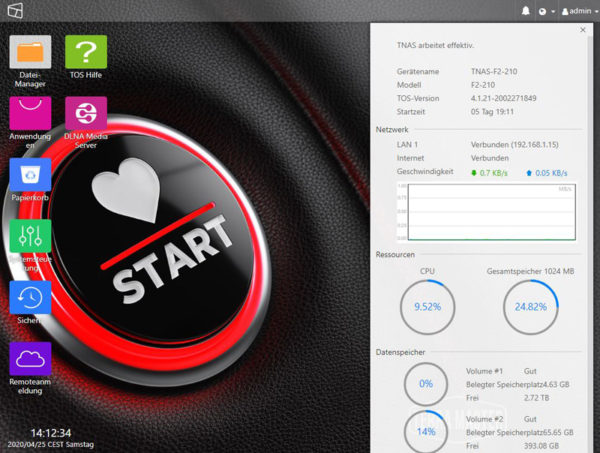
The icons placed on the home screen provide access to all functions, settings, and apps of the NAS. The F2-210 NAS has user level file sharing, which can be set up to 128. More than sufficient for the average large family or small business, we think. Clearly arranged windows and menu structures make assigning rights a breeze. If several folders have already been created, you can set the access for all folders during the user configuration.
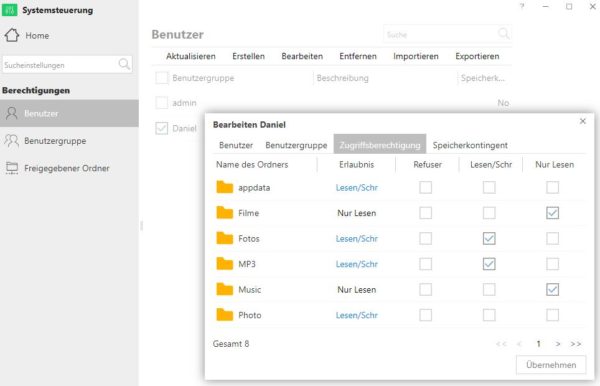
On the other hand, you can also assign the rights for all already created users in the folder management.
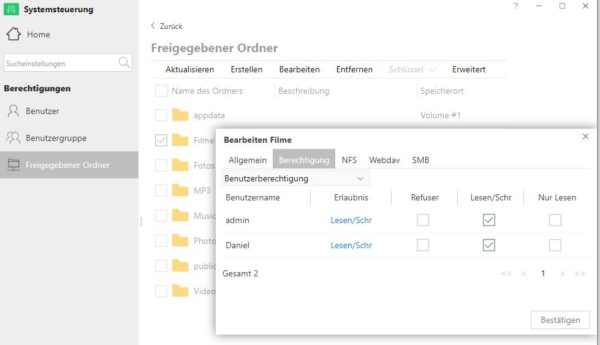
Once the folders and users have been created, the NAS can do a lot of things. Family photos, for example, are now centrally available to all family members at any time, or a storage location for the data collected on the smartphone is quickly created. But what else can the NAS do? For worldwide file upload or download, for example, you could activate the integrated FTP server. Any port can be assigned to it, but encrypted file transfer using SFPT or FTPS protocol is unfortunately not supported.
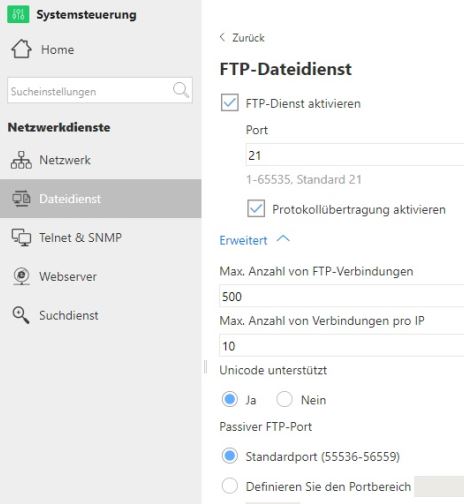
But you can also host your own website on the NAS. Just activate the web server function with a single click and save the website in PHP format to the specified location. Fortunately, SSL encryption can be enabled for the web server.
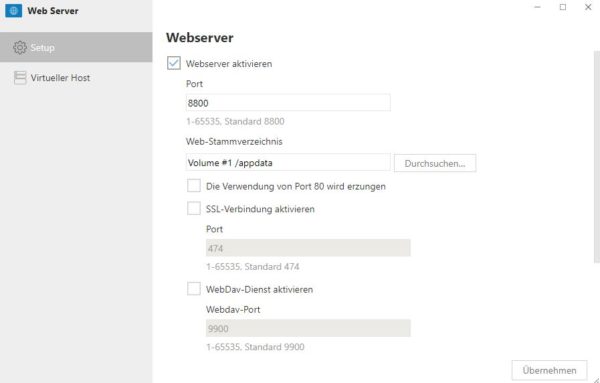
However, in order to always be reachable from the same address at a distance, you should use a DDNS service. These services match the more or less frequently changing IP address of your home Internet access with the fixed domain name provided by one of the DDNS service providers. Fortunately, such services are also available for free and can be configured via the Remote Login menu in TOS. However, if you already use such a service via the WLAN router, for example, you do not need to do it again in the NAS.
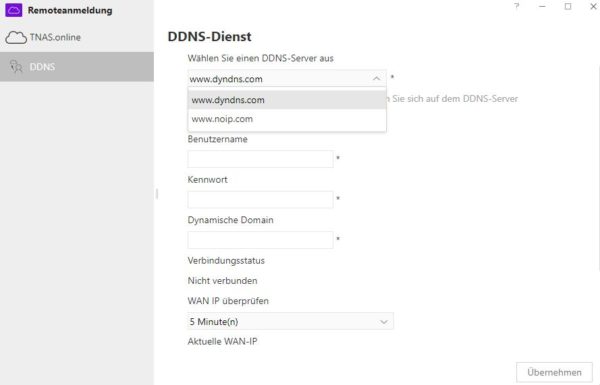
However, if you want to access the NAS from the outside, you must also take care of port forwarding to the NAS in the router menu. You can always ask how to implement this in the OCinside.de forum, where there are always a few friendly users available to help you with advice and support.
Netzwerkforum
TerraMaster NAS Multimedia Streaming …
Streaming is also one of the basic functions for the F2-210 Cloud NAS from TerraMaster. To enjoy your photos, videos and music in your home network on TV, Android Box, Apple TV, Smartphone or stereo system, just activate the integrated DLNA media server in TOS and the shared multimedia data can be accessed in the entire home network on any device with DLNA client. Fortunately, the setup is again very easy. You only have to activate the service and share the folders whose content you want to stream.
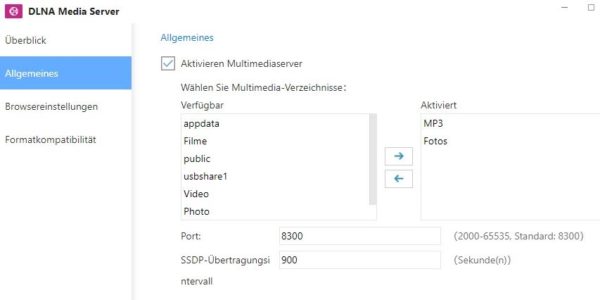
Another task for NAS is to receive and manage backups of other devices. The F2-210 Cloud NAS from TerraMaster offers “RSync” for example, and “Time Machine” for the Apple world. Once set up, you can simply use these services to automatically transfer your backup to the NAS.
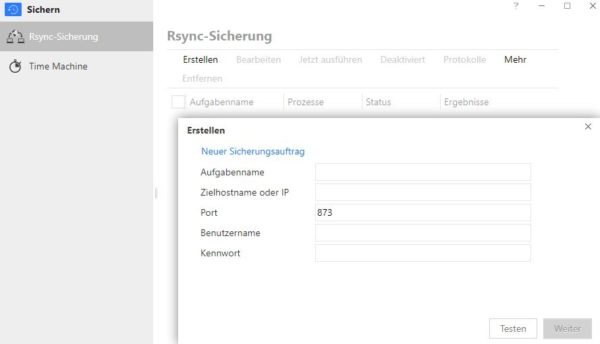
But these were by no means all the possible applications for the compact network storage. Database applications such as CMS, various backup and cloud services, antivirus, mail server, even your own online shop can be operated via the NAS. Since it would take too long to mention all possibilities in detail, we would now like to give an overview of the applications available at the time of testing in a pictorial form. The Apache Tomcat, Clam AntiVirus, Cloud Sync, DLNA Media Server, Dropbox Sync, Git, Google Drive Sync, IceHrm, Java, Joomla, Mail Server, MantisBT, MariaDB, Net2FTP, …

… as well as Node.js, OneDrive Sync, PDF Reader, phpBB, phpMyAdmin, Plex Media Server, PrestaShop, Python3, Text Editor, WebServer and for example WordPress.
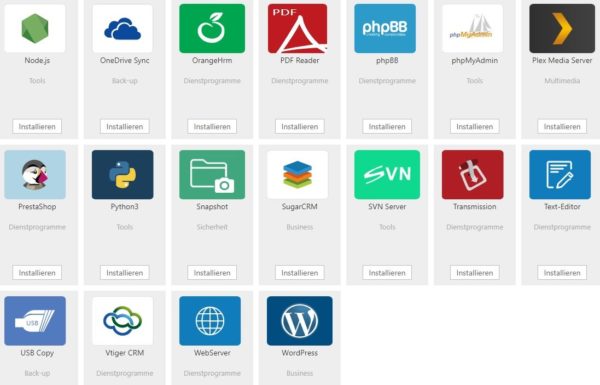
Monitoring …
For proper operation, it is also important to know the condition of the NAS at all times. For this purpose, the TOS software offers a status window on the home screen, but this is not enough to get a complete overview. TerraMaster provides extensive diagnostic functions, status reports, log files, etc. in the Control Panel menu to know at any time what is running and what is not. Is the web server running? What is the temperature of the hard drives? Have there been hacker attacks? Answers to all these questions can be found in the corresponding menus.
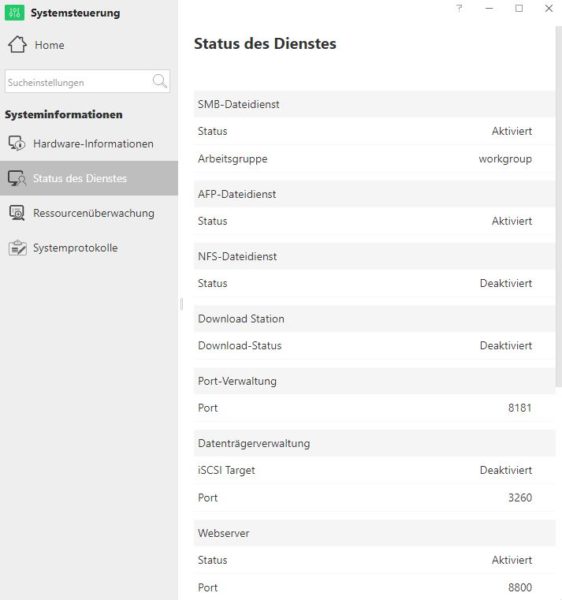
If a problem does occur, the NAS can automatically notify you about special events by e-mail.
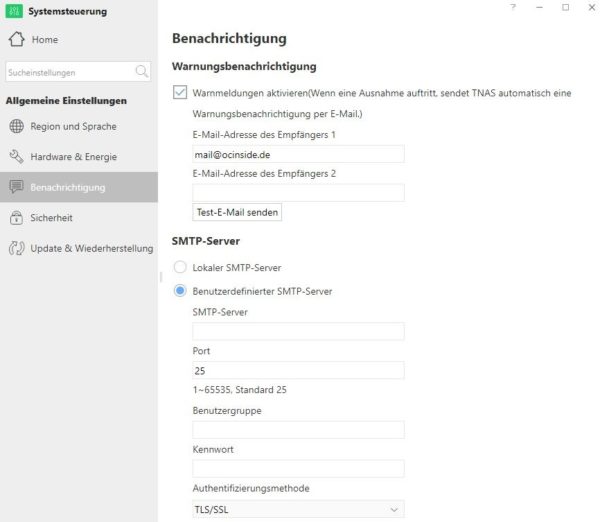
So much for the setup, functions and monitoring. Can the small, inexpensive NAS also convince in practical testing?
TerraMaster F2-210 Cloud NAS Practical testing …

