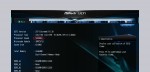
Before you start overclocking the PC, it should be ensured that the PC runs stable without overclocking. This is useful to prevent any wrong conclusions on possible failures, especially if the PC has been build newly. So start the PC with default settings in the operating system and download a benchmark program like e.g. 3DMark, a diagnostic software like SiSoftware Sandra and a CPU stress tool like e.g. Prime95 or OCCT with Linpack test for full CPU load. At this point you can directly download the tool CPU-Z and motherboard monitor or SpeedFan from our links & download area, we will go later to some tools.
If you rather like to overclock with software, you can download some OC Tools like Intel XTU (Intel XTU Extreme Tuning Utility) from our OC software page or you download the appropriate OC tool like A-Tuning, F-Stream, ASUS AI Suite, MSI Command Center Software, MSI Command Center Lite or Gigabyte EasyTune from the respective motherboard manufacturer or from our OC download page.
Now you run 3DMark in Windows and write down the results or create a screenshot of the benchmark results (e.g. using the Snipping Tool in Windows 7 under Start -> All programs -> Accessories -> Snipping Tool or in Windows 8.1 via the search box -> Snipping Tool).
Then run Prime95, confirm “only stress test”, select “blend” with the total number of CPU cores/threads, so that all CPU cores will be stressed and check if there are errors after some time. If all goes perfectly, you can stop the Prime95 by Test -> Exit (otherwise it continues in the background). Additionally, you can perform specific benchmarks with SiSoftware and do some more PC diagnostics.
PC Backup …

