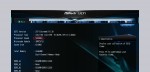
Before we increase the CPU or even the BCLK clock, we should disable the XMP profile settings (higher memory clock speeds and timings and adjustment of the memory voltage) and set the memory clock to the lowest value, E.g. DRAM reference clock at 100 MHz and DRAM frequency on DDR3-800.
Leave the Uncore / Ring Bus / Cache Ratio on Auto or best select the default multiplier, in case of the Core i5-4670K CPU to 34x. Unfortunately the motherboard manufacturers have taken no identical naming here and on some motherboards there’s also a CPU Non-Cache or Min Cache Ratio and Max Cache Ratio (lowest Turbo multiplier) or Min Cache Ratio and Max Cache Ratio (e.g. in case of ASUS within Extreme Tweaker menu), which you should better also leave on Auto or better on the default multiplier.
At ASRock we can setup the Boot Failure Guard Count to 1 (see boot), so that the motherboard already start immediately after one faulty boot sequence caused by too high OC settings with standard clock and standard multi – that saves time to find the highest OC settings.
Automatic overclocking options like ASRock Load Optimized CPU OC Settings or MSI OCGenie, Intel SpeedStep (ASRock in OC Tweaker-> CPU Configuration) or EIST (MSI in Multiplier Mode) to lower the multiplier in idle, you should first disable for the first OC attempts, because we first want to determine how high the CPU is stable. The CStates (ASRock in Advanced CPU Configuration and Gigabyte in Advanced CPU Core Features) may remain enabled when using current power supplies, so up to C7 to enabled.
Now set the fan speed to maximum even if it is slightly louder. As soon as the maximum CPU temperature is determined, we can adjust the speed of the fan to the proper rpm.
How to change the multiplier …

